There’s nothing worse than trying to refine ore into ingots only for your Kindling Pals in Palworld to decide it’s more important to bake a Cake instead. Pals just aren’t great are prioritizing, but luckily for players, using the Monitoring Stand allows you to direct them much more efficiently.
The Monitoring Stand is a game-changer for improving the work cycle present on each of your bases. Without this item, it’s nearly impossible to get Pals to focus on the tasks you want them to do, so you need to know how to use the Monitoring Stand in Palworld.
What does the Monitoring Stand do in Palworld?

The Monitoring Stand can be used to control exactly what kind of work your Pals do in Palworld. You can interact with it to modify their overall labor efforts and also specifically turn the various types of work suitabilities on and off for each Pal to help them prioritize whatever tasks you desire.
How to get a Monitoring Stand in Palworld
You can purchase a Monitoring Stand at Technology tree level 15 for two Technology Points. Once you have it unlocked, you can build this structure using 30 Wood and 10 Stone.
Since these are two pretty basic resources, this item is decently easy to obtain and should be added to your base as soon as possible so you can better manage it. Pals often get overwhelmed and struggle to focus on specific tasks when you don’t use this item, especially when they have a lot of work suitabilities, so narrowing down your Pals’ focus is the best way to go.

How to direct Pals using the Monitoring Stand in Palworld
There are two ways you can use the Monitoring Stand to direct Pals in Palworld, both of which can be done simply by approaching a built Monitoring Stand and pressing one of the two buttons to select one of the options that appear next to it.
- Set work mode: This allows you to choose what level of work you want all of your Pals to be performing.
- Set work preferences: This allows you to specifically toggle on and off specific work capabilities and combat for each individual Pal.
All work mode options in Palworld
There are four different work modes you can put your entire base in, ranging from a more relaxed work approach to a brutal one. Each work mode you choose affects work speed, movement speed, SAN depletion, and hunger depletion in a different way.
- Relaxed Work – Asks Pals to perform a moderate level of work.
- Work speed: Low
- Movement speed: Normal
- SAN depletion amount: Low
- Hunger depletion amount: Low
- Normal Work – Asks Pals to do a humane level of work.
- Work speed: Normal
- Movement speed: Normal
- SAN depletion amount: Normal
- Hunger depletion amount: Normal
- Hard Work – Asks Pals to perform a cruel level of work.
- Work speed: High
- Movement speed: High
- SAN depletion amount: High
- Hunger depletion amount: High
- Super Hard Work – Asks Pals to do brutal work.
- Work speed: Highest
- Movement speed: Highest
- SAN depletion amount: Highest
- Hunger depletion amount: Highest
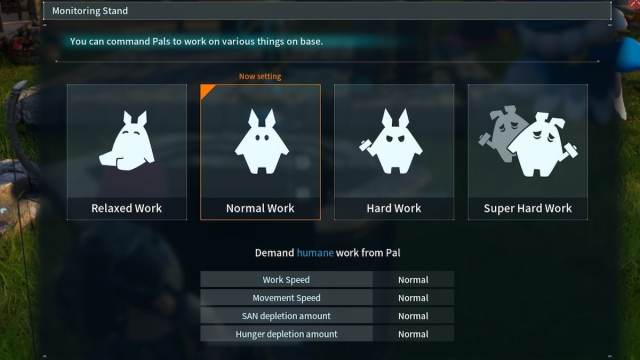
All work preferences in Palworld
Using the work preference option at the Monitoring Stand, you can toggle on and off specific work suitabilities and whether Pals should engage in combat if a situation that calls for a fight surfaces. All of the work preferences you can modify are as follows, although each Pal only has access to a few of these options depending on their specific work suitabilities, which you can check in the Paldeck.
- Kindling
- Watering
- Planting
- Generating Electricity
- Handiwork
- Gathering
- Lumbering
- Mining
- Medicine Production
- Cooling
- Transporting
- Farming
- Combat
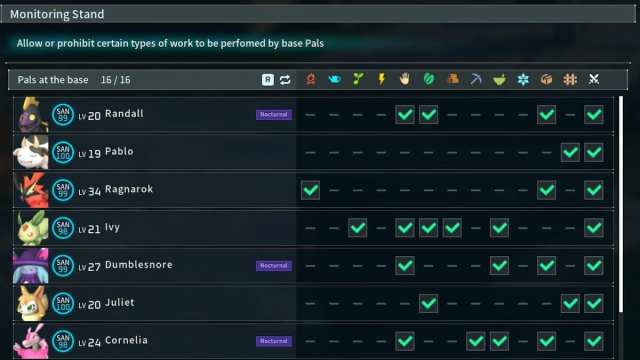
All of the work suitabilities your Pals have are marked with a green checkmark by default, which means they will perform the related task. Clicking on any of the green checkmarks in their row will turn it into a red X, which means they will no longer do that task as long as you have it toggled off.
Using this system at the Monitoring Stand, you can completely regulate how each Pal works at your base. You can keep your Pals engaged in all the possible work suitabilities they have, or you can instead eliminate all but one or two if you want them to solely focus on a couple of specific tasks. All the choices you make aren’t permanent and can be modified whenever you want by visiting your Monitoring Stand to make your desired changes.


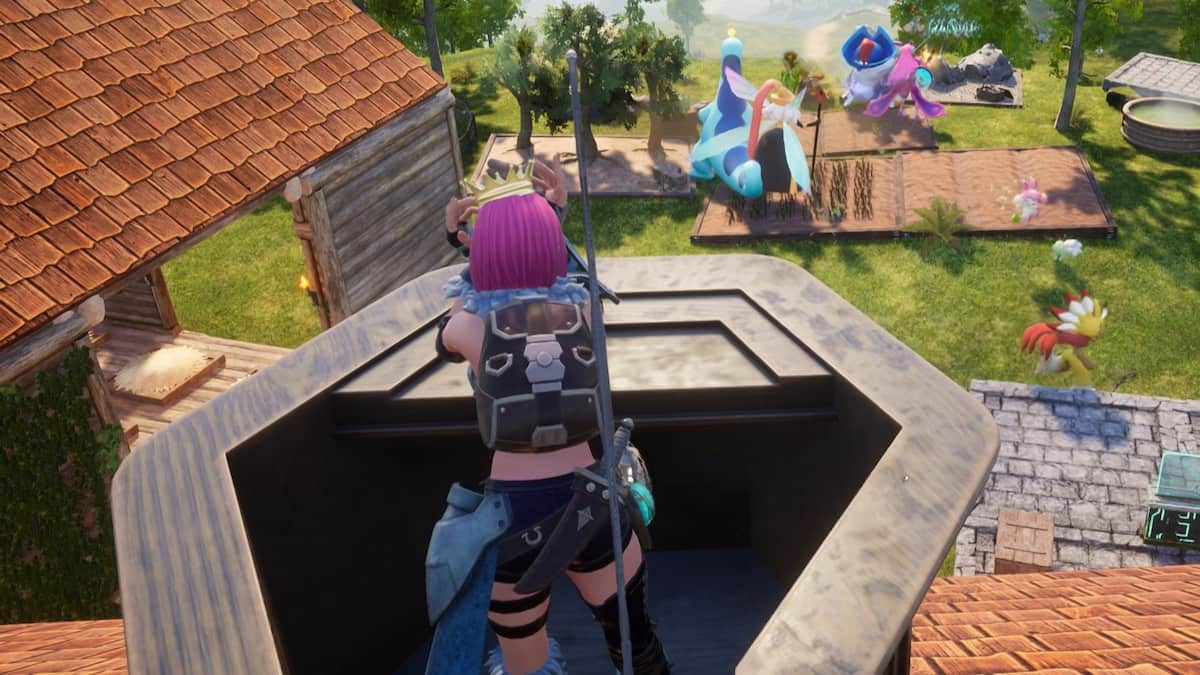




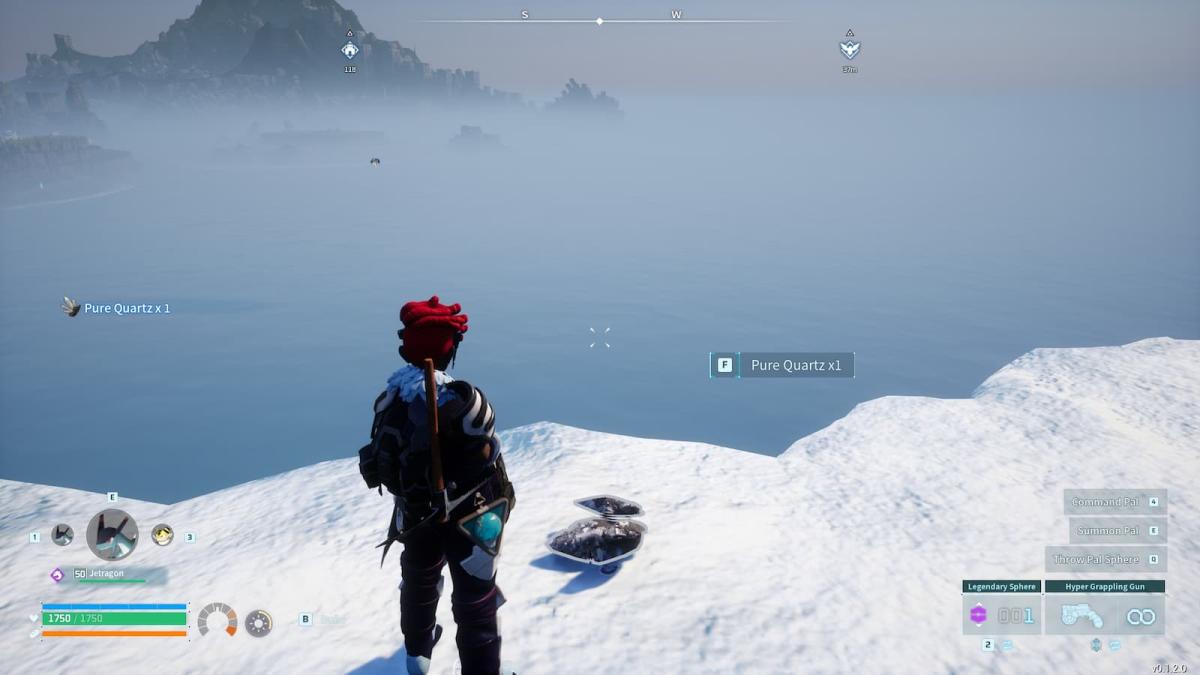
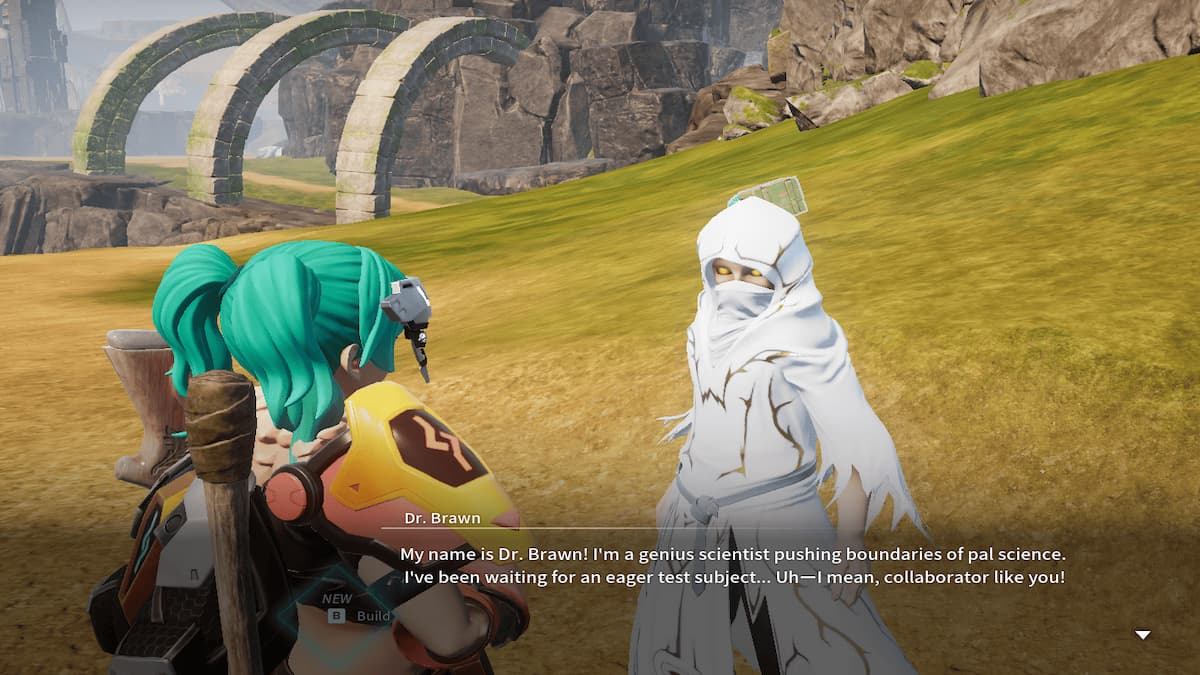



Published: Apr 4, 2024 09:55 am