In the past few Pokémon main-series games, the Rotom phone has been a staple in any trainer’s journey. It’s where they keep track of their Pokémon, their items, and more. In Pokémon Scarlet and Violet, it’s no different, except for one small tweak the developers made to it.
In Pokémon Scarlet and Violet, players can change their Rotom phone cases. There is even a store in the game where players can go to buy new cases. Although a ton of cases can be bought through the shop, there are also some that can be earned by having certain save files on your Nintendo Switch device.
Anyone with a Pokémon Let’s Go! Pikachu or Eevee save, a Pokémon Sword or Shield save, a Pokémon Brilliant Diamond or Shining Pearl save, or a Pokémon Legends: Arceus save can get the corresponding phone case. All four save files will rewards four different cases that can be obtained in-game by talking to the woman in front of the stairs leading to the Megagoza central plaza.
How to change the Rotom Phone case in Pokémon Scarlet and Violet
Actually going into the menu to change the Rotom Phone case is very easy. Hit the left button on the D-Pad and it will bring up the customization menu where you can change anything you want about your looks.
All the way to the right when going through the options is a photo of a Rotom phone. Using the left stick, scroll to it and it will show you all of the available cases that you can change your phone to. Select what you want and save the look and you’ll now see your new case whenever your phone comes out.





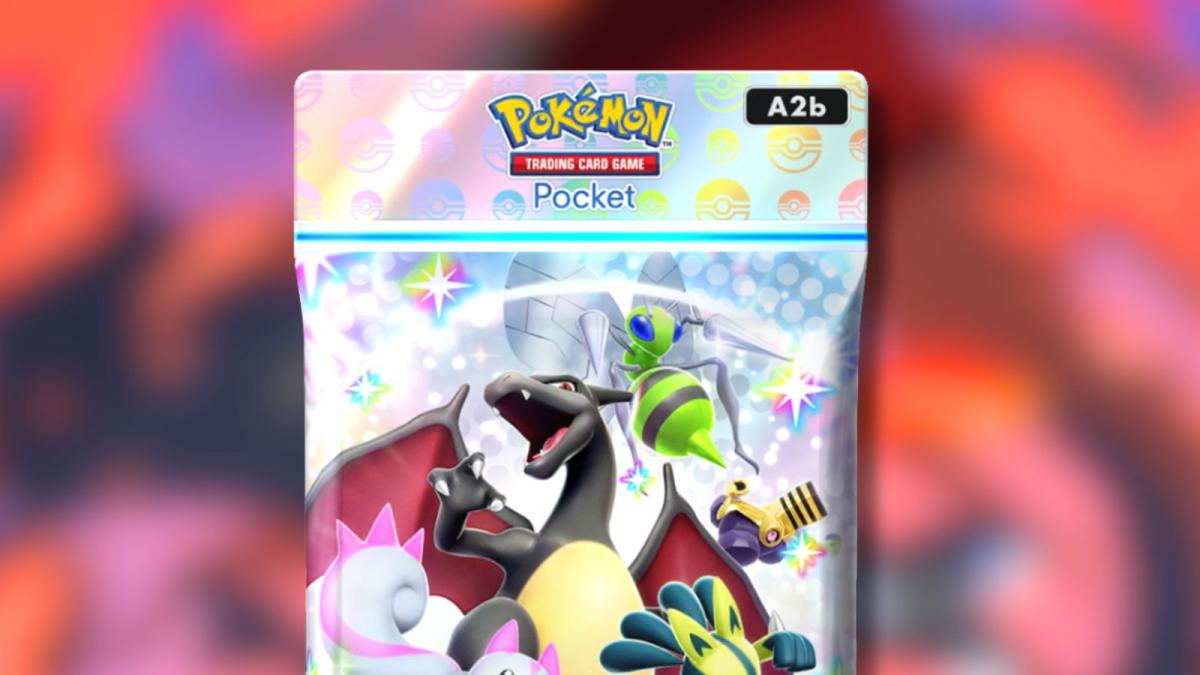
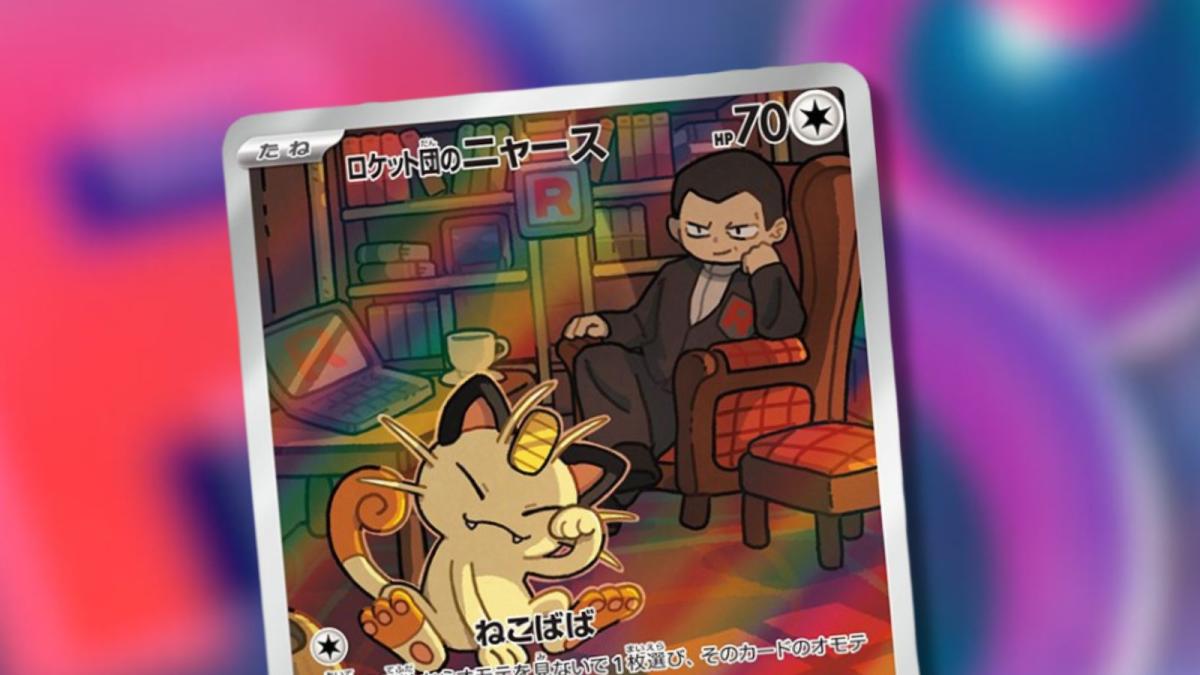





Published: Nov 19, 2022 02:38 pm