Unlike most developers, Ubisoft is quite thorough with its error codes, each of which corresponds to a specific issue mentioned on Ubisoft’s website.
According to the developer, error code 2-0x0000d00a usually appears when a player’s connection to the matchmaking service times out or when the connection between you another player couldn’t be established while you were trying to get into the same party.
Though the reason appears to be simple enough, there are a few variables in play that can cause you to lose your connection to the servers. It can be the servers themselves since connecting to an offline or down server is practically impossible. It can also be your internet connection playing tricks.
Deciding which one has been making your life difficult for the last couple of hours is relatively easy, and here’s how you can fix the error code 2-0x0000d00a in Siege.
How can you fix the error code 2-0x0000d00a in Rainbow Six Siege?
Check Siege’s server status
If the servers are down, you’ll have to wait for Ubisoft to roll out a fix when the servers are under maintenance.
Ubisoft is relatively quick to acknowledge the ongoing server problems. Follow Ubisoft Support’s Twitter account to stay up-to-date with everything that can impact your gameplay experience.
Alternatively, you can check the servers’ current status through Ubisoft’s dedicated tracker and Down Detector. Considering Down Detector is fueled by users, it can be a decent idea to check out both.
Reset your router and console/PC
In cases where the servers are up and you still receive the error code 2-0x0000d00a, there may be something wrong with your internet connection. Resetting your router will help you reestablish the connection route between you and the game’s servers. Doing the same for your gaming device will eliminate the possibility of a software-related bug.
It’s often advised to wait at least 20 to 30 seconds before turning them both on again, just to let them rest a little.
Try out different connection types
You’ll need to try out a few different connection methods while troubleshooting your internet connection. If you’re playing on Wi-Fi, try connecting your gaming device and router with a cable. This’ll allow you to tell whether your Wi-Fi was the problem.
Using your cellular data is another great way of testing your home network. Activate the wireless hotspot feature of your phone or use USB tethering to share your internet connection. If the error doesn’t show up as you log into the game with your mobile internet, your home network was the culprit all along.
Change your DNS
Though you’d be better off contacting your ISP after the step above, there are a few tricks you can try out to fix this problem yourself. The randomly-assigned DNS servers your ISP configures for your connection may be having a rough day. Changing your DNS to a publicly available one will help you troubleshoot your previous DNS.
If the new DNS works out for you, stick with it for a couple of days. You can revert back to configuring automatically after a while as ISPs don’t usually take any longer to fix faulty servers.

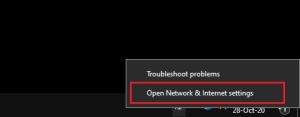
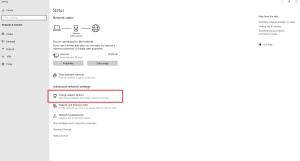
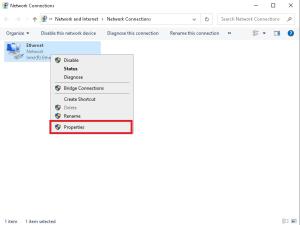
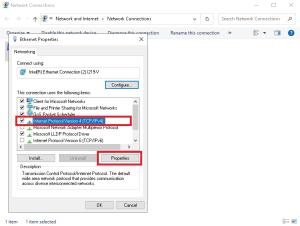
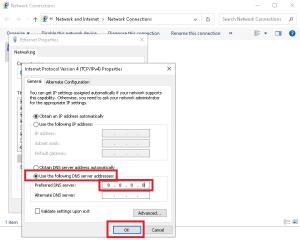
Contact your ISP
There will be times when nothing you do will be enough to fix the error code 2-0x0000d00a. If you’ve gone through the troubleshooting steps mentioned above, it may be time that you give your ISP a call.
Explain the steps you’ve taken so far. A support specialist can easily dig up more information regarding your network than you could ever have, allowing them to pinpoint what may have went wrong with your connection.
An ISP-side reset is generally enough to solve simple connectivity problems, but you may need the help of an on-site crew in case of any cable damage in your home.
Let Ubisoft know about your situation
If calling your ISP was a bust, then you’ll have no choice but to inform Ubisoft you’ve been unable to enjoy your favorite game for a while. Just like the step above, you’ll need to inform Ubisoft about all the troubleshooting steps that you’ve tried out so far.
If your ISP gave you the green light in the previous step, don’t forget to mention it so Ubisoft’s support staff can cross that off its list. Ubisoft should be able to take a look at what’s been going on whenever you try to log in to the servers, and you should get a reply no longer than a few working days with an in-depth look into your situation.
The chances are Ubisoft’s servers may have been experiencing an anomaly with players around your region and all can be resolved with a server-sided patch.



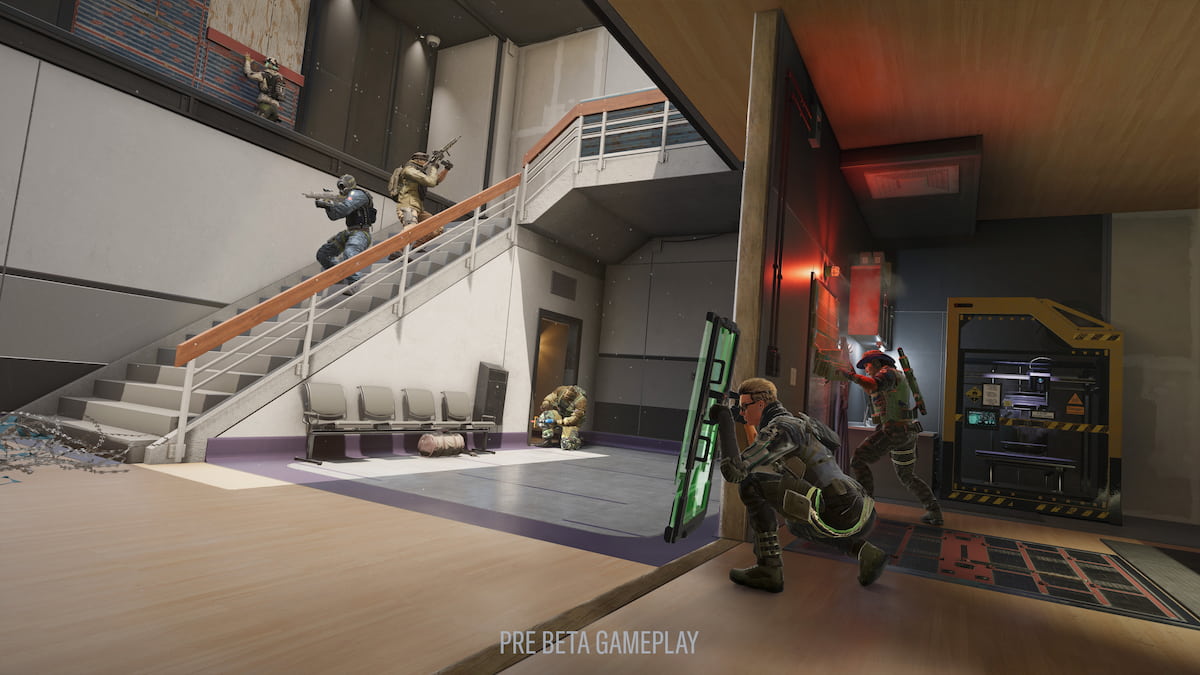







Published: Feb 12, 2021 08:26 pm