Before playing Rocket League online, you must accept a license agreement. While it usually appears when first logging in, players may accidentally click past the license agreement or run into an error, causing trouble going forward.
Agreeing to the license agreement in Rocket League is a must if you plan to play online matches with and against other players. If you fail to accept the EULA, Privacy Policy, and Terms and Conditions, you may receive a warning message multiple times, which can be very annoying. And as usual, we’re here to help solve that.
How to accept the license agreement in Rocket League, step by step

If you missed accepting the license agreement in Rocket League while launching it for the first time, you’ve to do so manually. Follow these steps to find and confirm it:
- Launch Rocket League.
- Click on Settings within the Main Menu and then click on Extras.
- Next, click Legal Agreements and then EULA. Go through the document’s terms before moving forward.
- Click on OK to close and accept.
- Next, click on Terms of Service and read its contents to make sure you’re aware of what you’re agreeing to.
- Click on OK to close and accept.
- Lastly, select Privacy Policy and go through it.
- Click on OK to close and accept.
This should resolve any issues with the license agreement and allow players to participate in online Rocket League modes.
If the method above doesn’t stop those annoying warning messages, you need to delete your save data to fix it. Here’s how you can do so on various platforms.
Deleting Save Data on Xbox
- Click Rocket League and press the Menu button.
- Click Manage game and add-ons.
- Click Saved Data.
- Click on the profile that is having the issue.
- Click Delete Everywhere.
Deleting Save Data on Nintendo Switch
- Head to the System Settings.
- Go to Data Management.
- Then go to Delete Save Data.
- Select Rocket League.
- Click on the profile that is having the issue.
- Delete Save Data.
Deleting Save Data on PS4/PS5
- Go to Settings.
- Go to Application Saved Data Management.
- Choose Console Storage, then select Delete.
- Select Rocket League.
- Select Delete and then select OK to confirm.
Epic Games also recommends clearing your console’s cache data to fix the issue. Here’s how you can do that:
- Switch off your console using the power button.
- Unplug the power cable from your console and wait at least two minutes. This resets and refreshes your console’s memory.
- Plug the cable back in and turn your console back on.
This should stop the warning messages if you’ve already accepted the agreement.
How to get the license agreement to pop up in Rocket League
In some cases, new players have reported being unable to accept the license agreement in Rocket League as it refuses to pop up. If you’re going through the same, try restarting the game.
The agreement is usually displayed when you log into Rocket League, so relaunching the game should fix the glitch for good.
Why does the EULA keep popping up in Rocket League?
The license agreement in Rocket League is periodically adjusted, so you may have to agree each time it’s updated. That said, the updated agreement should pop up automatically for you to accept when you log into the game.
If you’ve already accepted the agreement before but are unable to play online modes due to warning messages about the EULA, it’s likely that the terms have changed, and the updated agreement has failed to pop up on your screen due to a bug.
In this case, you should manually find and accept the legal agreement as described above.









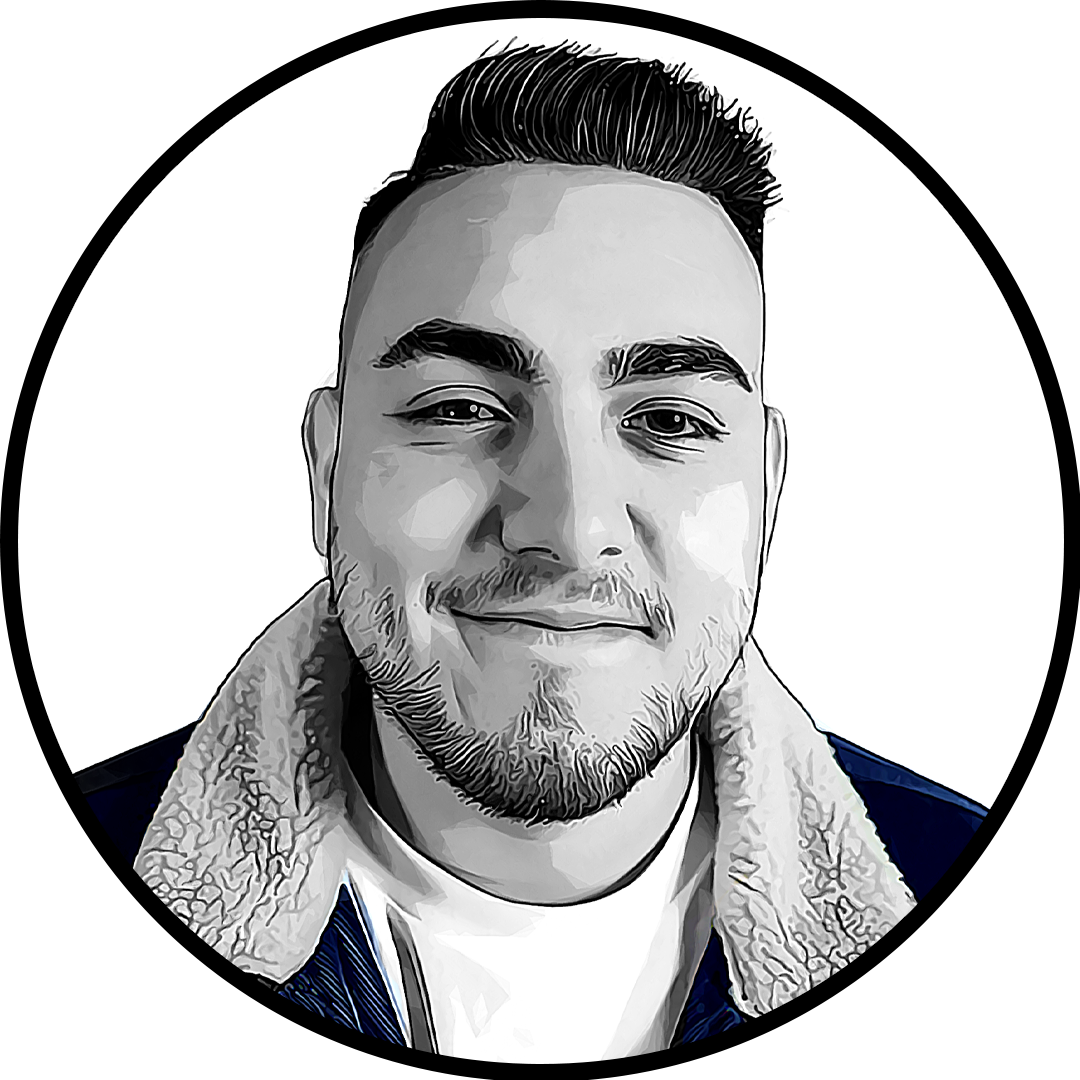
Published: Sep 22, 2024 02:00 pm