Lavenderbeard is one of the most common errors in the Sea of Thieves and is caused by a network error. If you’ve encountered this beardy issue, here’s how to fix the Lavenderbeard error in Sea of Thieves.
What is the Lavenderbeard error in Sea of Thieves?
Lavenderbeard is a network error indicating your game client can’t reach the server for several reasons. Most of the time, Lavenderbeard occurs when servers are down for maintenance or deploying an update for the game.
However, there are a few cases when the issue might be on your end rather than the servers’, so make sure to check the list of potential fixes below if you can’t seem to get rid of this error.
How to fix Lavenderbeard error in Sea of Thieves


Check Sea of Thieves server status
The cause of the issue is likely on Rare’s end, so I recommend checking the official Sea of Thieves Twitter account or other official sources for any updates. Rare usually posts if the servers are down and when they are expected to go back up. If the servers are indeed offline, the only thing you can do is wait until the devs work their magic.
Check for Sea of Thieves updates
If you’ve been tirelessly spamming the Start Game button in Sea of Thieves in hopes the error will go away, chances are the game already received an update in the background. Close the game and check for any pending downloads. Update the game if needed, and then try again to log in.
Sing out and log back in
After updating or reinstalling Sea of Thieves, you might get a Lavenderbeard error even if the servers are up and your friends are already playing. For some reason, there is a common bug with an Xbox account, so try signing out and logging back in from the game’s main screen.
Clear Xbox Live credential from Steam
For players on Steam, the official Sea of Thieves FAQ suggests you clear the Xbox Live credential from the PC. To do that, follow these steps:
- Open the Credential Manager on your PC
- Select Windows Credentials
- Find an entry with Xbl_Ticket in the name and the following number 1717113201 (804980065 for the Insiders Build)
- Left-click on it and remove it
After removing the credentials, launch Sea of Thieves and try to log in. The FAQ also mentions you should try to relink your Xbox Live and Steam accounts if the issue persists.
Allow Sea of Thieves through your Firewall
Your Firewall could be acting up especially if you just installed Sea of Thieves. To make sure your Firewall allows the game through, follow these steps:
- Search for the Firewall on your PC
- Go to “Allow an app or feature through Windows Defender Firewall”
- Find Sea of Thieves in the list of apps and ensure it has both Private and Public options ticked
Alternatively, you can try turning the entire Firewall off to see if it helps, but it’s not recommended to use the PC and play games with the Firewall disabled for your own safety.


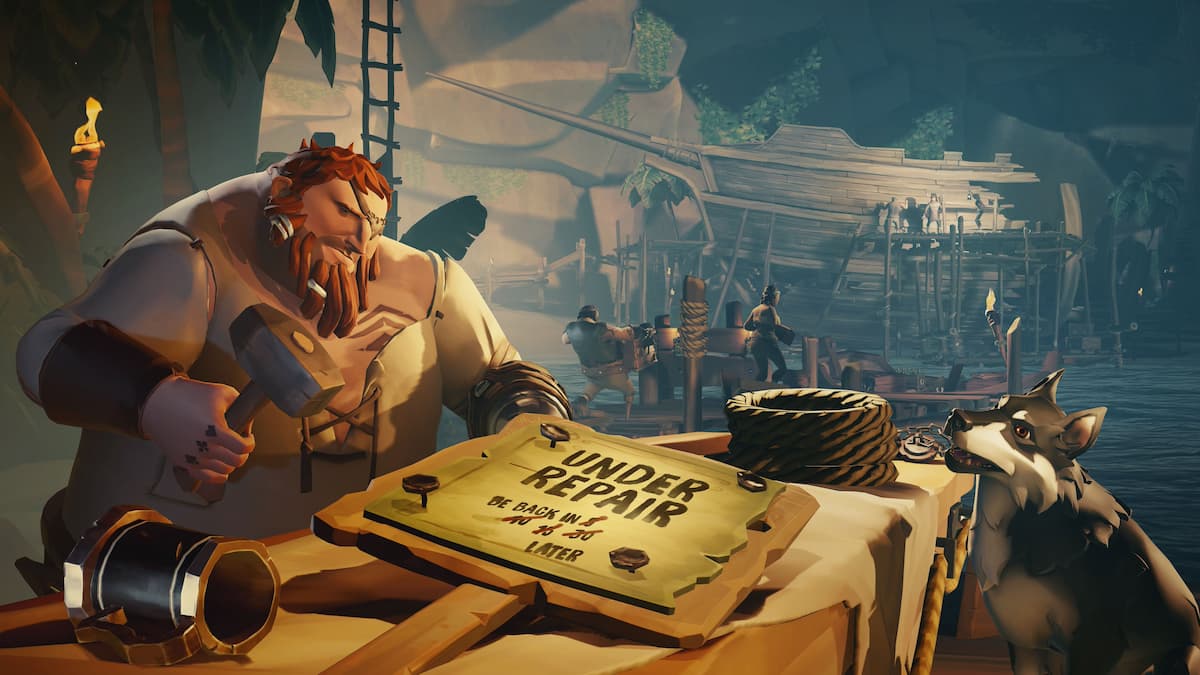








Published: Jan 24, 2024 09:47 am