The Star Wars Battlefront Classic collection has restored balance to the Force by restoring supported online multiplayer to the remastered classic FPS titles of the mid-2000s. Developer Aspyr launched the game with some dedicated servers, but launch day issues have made it clear they’re not nearly enough.
Thankfully for Star Wars fans, the game supports the ability for players to create their own servers for friends or other players to join. Players have full control over game modes, battle types, and all the different options available.
How can I create a multiplayer server in Star Wars Battlefront Classic?

In either Battlefront or Battlefront 2, select Multiplayer from the main menu and then select the Online connection type. Selecting Quick Match will place you in a random server with an open slot, while Join lets you look at the list of available servers. But if you want to make your own server, click Create.
The first thing you need to do is select the maps you want to play on your server, as well as what game modes you want to play. In Battlefront, you can only play the standard Conquest mode, with most maps letting you choose between playing in the Galactic Civil War or Clone Wars.
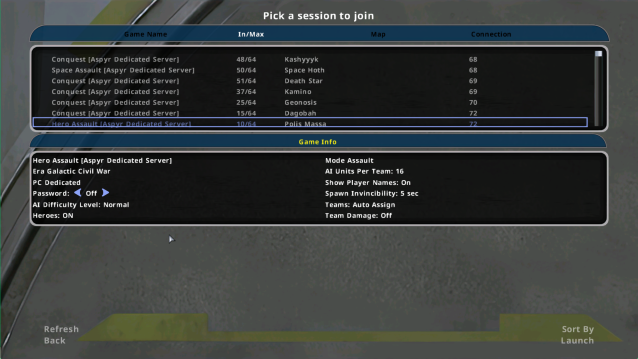
In Battlefront 2, each map comes with different game modes like Conquest, Capture the Flag, Hunt, or the popular Hero Assault. You can either add a specific mode from a map to your server playlist or you can add all the available modes from one map. Battlefront 2 also lets you add space battles to your server’s playlist.
Once you have your server playlist created, you can edit the options. In the options, you can alter the number and difficulty of AI units, lengthen or shorten the match timer, or increase or decrease the points needed to win. There are several server options you can turn off or on as well, like aim assist, team damage, and auto team assign.
Once everything is set to your liking, select Launch. When you’re in-game, you have the option of starting the match right away with AI while waiting for players to join.







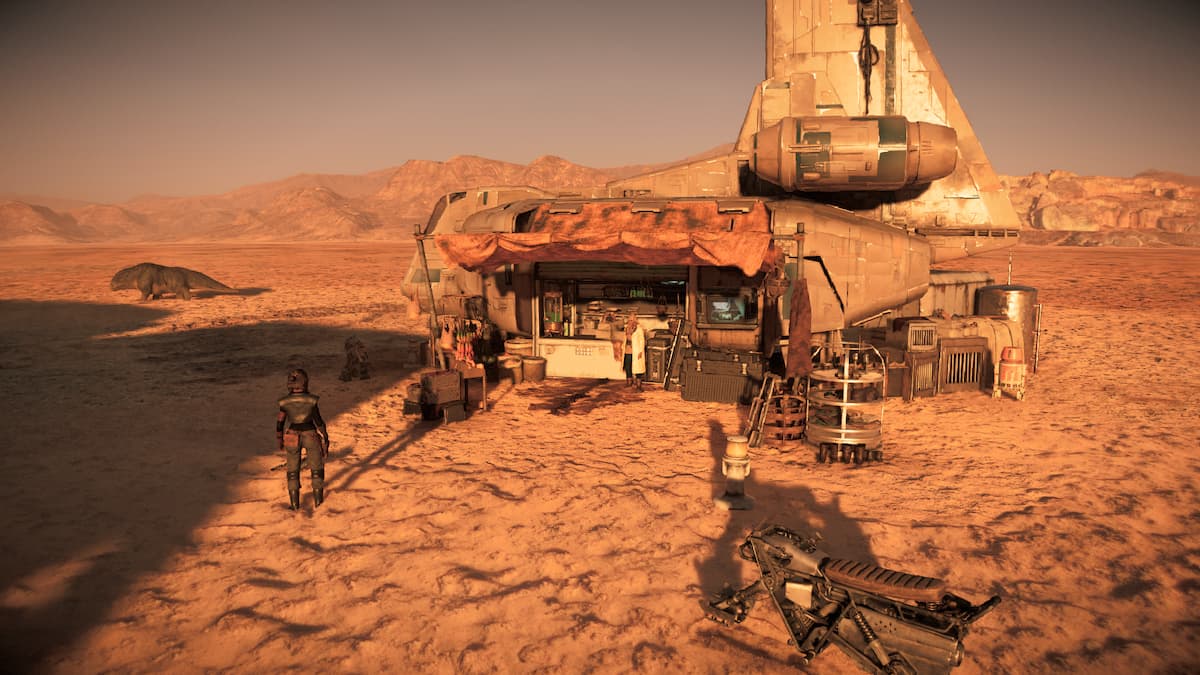




Published: Mar 14, 2024 12:40 pm