Star Wars Jedi: Survivor is the sequel to Star Wars Jedi: Fallen Order developed by Respawn Entertainment and published by Electronic Arts. It’s a third-person RPG that follows the tale of the former Jedi Padawan Cal Kestis after he endures harsh trials and becomes a fully-fledged Jedi Knight. The game looks and feels impressive in magnitude, which is why the performance may suffer as a result, especially for PC players.
The game consists of a number of missions, so you will be in this world for quite a while. This makes maintaining a stable framerate in Star Wars Jedi: Survivor imperative to have a good experience. Although, this might be challenging for players whose systems don’t meet the recommended requirements for the game.
If you do meet the minimum requirements, however, there are a few quick fixes you can employ to make the game run smoothly. These fixes will ensure a boost in frames per second (FPS), which will reduce or remove any stuttering, allowing you to play the game as it was intended.
Related: Who is Cal Kestis in Star Wars Jedi: Survivor?
Improving FPS in Star Wars Jedi: Survivor
Before we can get to boosting your FPS, we recommend you first check if your system meets the minimum or recommended requirements.
- Minimum system requirements
- Processor: Intel Core i7-7700 or AMD Ryzen 5 1400
- Memory: 8GB RAM
- Graphics: Nvidia GeForce GTX 1070 or AMD Radeon RX 580 with 8GB VRAM
- Recommended system requirements
- Processor: Intel Core i5-11600K or AMD Ryzen 5 5600X
- Memory: 16GB RAM
- Graphics: Nvidia GeForce RTX 2070 or AMD Radeon RX 6700 XT with 8GB VRAM
If your system meets the recommended requirements, most of these tweaks would not be needed because Star Wars Jedi: Survivor should run smoothly enough. But if you don’t meet the minimum requirements or barely cover it, we have a couple of tips that should work out for you.
1) Upgrade graphics drivers
This is the simplest and first fix you should try out regardless. Whenever a new game releases, chances are your graphics driver will receive an update around the same time. These updates are released specifically to cater to the requirements of the game that releases, so make sure you download those update patches quickly.
Once these updates are installed, they will have auto-optimization fixes for your game depending on your system specifications. This will make your job a lot easier.
2) Change in-game settings
If the issues still persist, there are a few manual changes you can make yourself. Dropping these settings to low should improve performance.
- Anti-Aliasing
- Foliage Detail
- Post-Processing
- Shadow Quality
- Texture Quality
- Visual Effects
Apart from this, turning off advanced effects such as Ray Tracing and Motion Blur should also increase your overall performance.
If you still encounter performance issues after these fixes, we recommend waiting for patches that Respawn Entertainment will eventually release that should solve the performance problems.







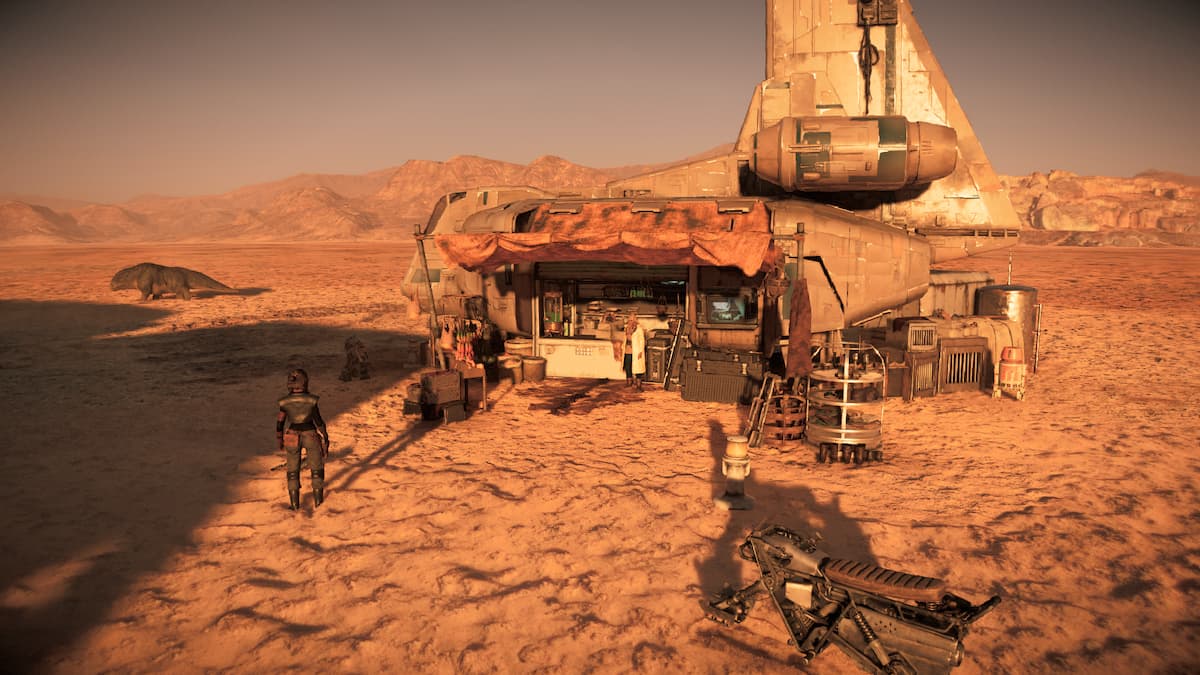



Published: May 3, 2023 05:23 am