Starfield, like most Bethesda games, have a multitude of mods created for whatever you might need as you travel the galaxy. From improving the system, to making NPCs less robotic, mods are there to aid you as you enjoy your interstellar galactic adventures.
New to modding? If so, just note that most mods will probably only be available for PC. If you can handle that, then here’s how to mod Starfield.
Where to download Starfield Mods
There are two ways to install mods for Starfield and that is the Vortex mod manager with Nexus Mods or manually installing mods.
Nexus Mods is the best way to download mods for Starfield as there are many experienced modders on the sight and it is practically the main modding hub of the internet. Many of the mods that are attempted to download will even include instructions for an alternative manual download option.
In my modding days, all I would use is Nexus Mods of Skyrim and I trusted them with almost 200 mods to make my game better. Given that Skyrim and Starfield are both Bethesda games, it is safe to say Nexus Mods has our backs with Starfield.
Once you’re on Nexus Mods, simply search for ‘Starfield‘, and you will be able to see every mod that has been added to the site. You can sort by:
- New Today
- New This Week
- Trending Now
- Top this Month
- Top All Time
- Top Endorsed
I recommend always sorting by “Top All Time” or “Top Endorsed”—you always want as much trial and error as possible. Mods labelled Top Endorsed have withstood the test of time.
List of Recommended Starfield mods
| Library Essentials | UI/UX Improvements | Immersive Mods |
| SFSE | Show Star Names | Realistic Weather CCR |
| Address Library | Show Power Names | Auto Unlock |
| CCR | What’s That Quest | Better Third Person Turn Leaning |
| Baka Achievement Enabler | Cleanfield | Simple Offense Suppression |
How to download Starfield mods
As stated before, the two ways to download mods in Starfield is Vortex Mod Manager with Nexus Mods or to download them manually. First, we will go over Vortex Mod Manager with Nexus Mods.
How to download Starfield mods using Vortex Mod Manager
Nexus Mods has its own Mod Manager, called Vortex, which is an application that does everything for you. In this case, “everything” means:
- Downloading a mod
- Copying data from that download to the relevant local file location
- Checking to make sure everything was installed properly
- Warning you if something wasn’t installed properly
- Telling you how to fix an error of installation
If you’re new to modding, you should absolutely use Vortex, as it is by far the most user-friendly and easy to navigate.
On Nexus Mods, scroll down to the bottom of the site and you’ll see a huge prompt to download Vortex Mod Manager. Download Vortex and create an account when prompted. Once you’ve launched Vortex, let it Manage your game so that it has the control it needs to download mods. To do so:
- Search “Games” on the left-side menu
- Search for Starfield
- Click “Manage”
This is simply giving Vortex permission to access your computer’s local files for Starfield, which is necessary for modding the game.
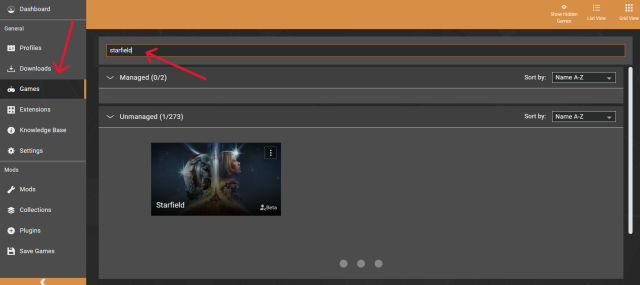
Vortex should always be able to find the game on your PC automatically, but if for any reason it doesn’t (it will warn you if it doesn’t), you can manually set the location. You are looking for: SteamLibrary/steamapps/common/Starfield.
Once you have downloaded Vortex Mod Manager and added Starfield to managed games, you are ready to download Starfield mods from Nexus Mods. On the Nexus Mods site:
- Search for Starfield, sort however you’d like (we highly recommend sorting by “Most Endorsements”)
- Find a mod you’re interested in, you can try one of our recommended mods above!
- On that mods page, you’ll see two download options: Manual Download and Vortex Download (if you’ve tabbed over to files, Vortex Download will be replaced with Mod Manager Download, this is the same thing).
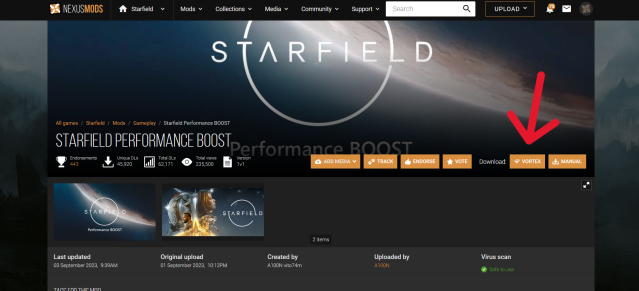
The option you want is Vortex/Mod Manager Download. This will download the mod automatically via Vortex, meaning you don’t have to do anything else to oversee the mod’s download/access to your game files. Once you’ve downloaded a mod/mods:
- Go back to Vortex
- Select the Mods tab
- Select Deploy Mods from the options above the list of mods
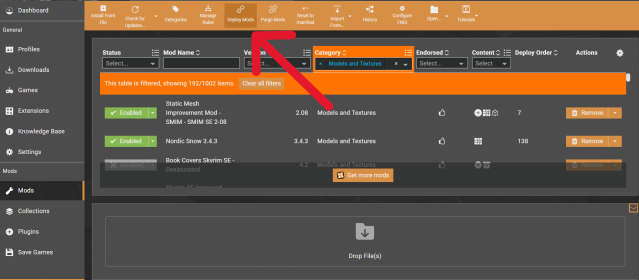
At this point, you should be ready to launch Starfield and play the game with your selected mods enabled.
Depending on what you’ve installed, you may see a notification or two pop up on Vortex when you select Deploy Mods. Most common will be “unresolved mod conflicts” or “mod rules contain cycles.” Do not panic—you haven’t done anything wrong and this is very common. All it means is that two mods are trying to change the same thing, and Vortex needs to know which one you’d like to prioritize.
If you get either of these notifications, Vortex will tell you exactly which mods are conflicting with one another. You need to tell Vortex which one to prioritize, or load last—which mod is modding which mod, if you will. Before you decide, you should absolutely refer pack to each mod page on Nexus Mods. Don’t do any guessing here.
The slightly less easy way to download Starfield mods
Though rare, some mods need to be manually installed. Don’t be afraid, this is still very easy to do, but you will need some basic computer knowledge: how to extract .zips and how to navigate local files. That is all.
If a mod needs to be manually downloaded, there will not be an option to download via Vortex, and clicking Manual Download will give you a .zip file of the mod’s data. The mod page will always have blatant instructions on where the data from this .zip needs to go.
After downloading the .zip from Nexus Mods:
- Extract it with your preferred tool (we recommend 7-zip)
- Copy the extracted files into whatever directory the mod page instructed. Never unzip a file directly into your games files. In theory that shouldn’t mess anything up, but you always want be cautious.
- Extract the .zip to a temporary placeholder folder
- Use ctrl+c and ctrl+v to copy and paste the data where it needs to go
Downloading Starfield mods summarized
If you’ve downloaded mods before, we highly recommend reading this entire article, or you are very likely to make an easily avoidable mistake that could potentially make your game unplayable. With that said, here are the simple step-by-step instructions without explanation:
- Go to Nexus Mods
- Download Vortex Mod Manager
- Allow Vortex to manage Starfield
- Download mods from nexusmods.com via the Vortex Download option
- Deploy mods in Vortex and launch the game
Or, if you would rather manually download a mod for any reason:
- Find any mod you’d like (from Nexus Mods or a third-party site that you trust)
- Download the mod as a .zip
- Extract the data from that .zip and copy it into your game’s directory as instructed by the mod page
Again, if you’re uncertain about any steps, check back to the rest of the guide. You really don’t want to wing this process.
Tips for downloading Starfield mods
These are simply some things we wish we had known when we began modding and could have saved us hours and hours of our lives.
- Nexus Mods has Collections—lists of compatible mods that you can download with one click. These don’t exist for Starfield just yet, but they will soon. Once they do, you can download a list of any amount of mods that have been curated by somebody who knows what they’re doing.
- Never download mods mid-playthrough. Or, if you do, make sure you install one at a time and then test it out.
- Load order is reversed, so loading a mod last means it has priority to overwrite other mods. Loading a mod first means everything else will overwrite it.
- On that note, load bigger mods first. In the case of a mod conflict, smaller mods should be loaded last. If a mod that changes all textures in the whole game conflicts with a mod that changes one texture, the one texture mod should be loaded last.
- Check the comments on a mod page. If you have an issue with any mod, there is a nearly 100 percent chance that somebody else had the exact same issue before you and that it has been resolved in the comments.
- Go easy on mod creators. These people are doing a literal full-time job for free because they’re passionate about gaming. Don’t be that guy who demands perfection from a modder as though you’re personally paying them to make content for you.
- Settle on a mod list. Knowing when to stop is surprisingly difficult, and it is easy to get obsessed with wanting “just that ONE LAST mod” that will make everything perfect at last. we reached a point in Skyrim where we didn’t play Skyrim, we just modded Skyrim. Remember to actually enjoy the game.
Happy modding!













Published: Jan 22, 2024 03:01 pm