Most people have probably made a username before only to wish they were able to change it later. Thankfully, on Twitch, you can alter your username after an account has been created.
Whether you have an embarrassing username from five years ago or simply misspelled something, here’s how you can go back and change it on Twitch.
Previously, if you wanted a new username on Twitch, you’d have to create an entirely new account. This was a problem for multiple reasons. You’d lose who you followed and subscriber status on channels, while streamers would lose an entire audience.
Now, you just have to go through a few simple steps and you’ll be able to alter your account name as you like.
- First, log in to your Twitch account and navigate to the user settings page. You can access this by clicking your name in the top right of the Twitch website and clicking “settings” in the dropdown menu.
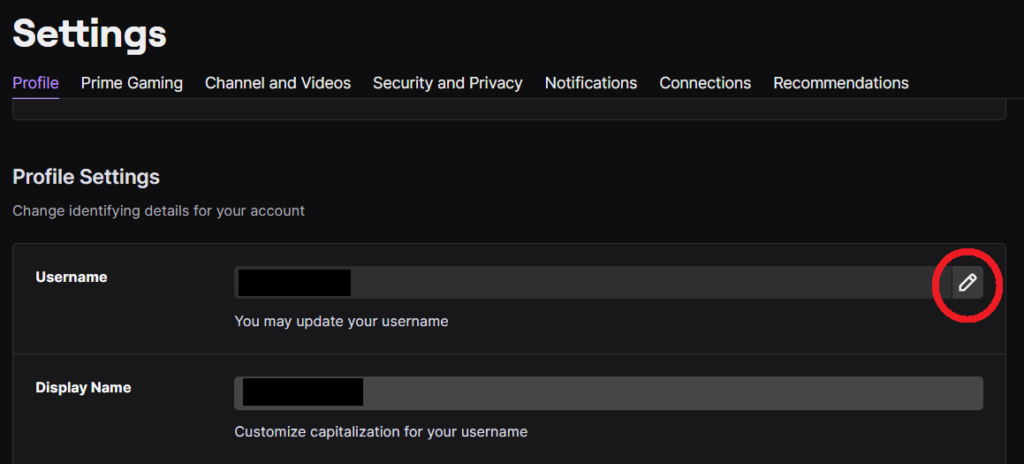
- Once you’re in the settings window, you should automatically land on the “profile” section. Scroll down to the “profile settings” section and you’ll be able to start the name change process.
Related: Twitch partners with Gillette to form streamer alliance
- Under “profile settings,” Twitch allows you to change three things, including your bio, username, and display name. Under display name, you can change the capitalization of your current username—but that’s the only change you can make. If you want to change more than just capitalization, you’ll have to make the change under username.
While changing your username, Twitch will automatically check to see if the username you’ve entered is in use. If someone else already has that name, the text box you’re typing in will have a red outline to it and you’ll be informed that the username is “unavailable.”
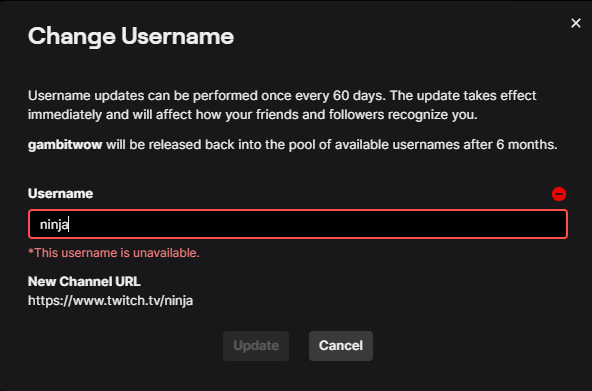
Once you type in an available name, the textbox border will turn purple and a green checkmark will assure you that the name is ready for the taking.
Changing your username alters the URL for your channel and your username for friends and followers. The username must be unique and can only be changed once every 60 days.
Once you lock in the change, your previous username will be locked from other users for six months. During that time period, other people won’t be able to claim your name in case you end up wanting it back after your 60-day cooldown.
After you’ve made the switch, changes will take effect immediately. Don’t forget to let your friends know or they might not know how a new user appeared on their friends list.


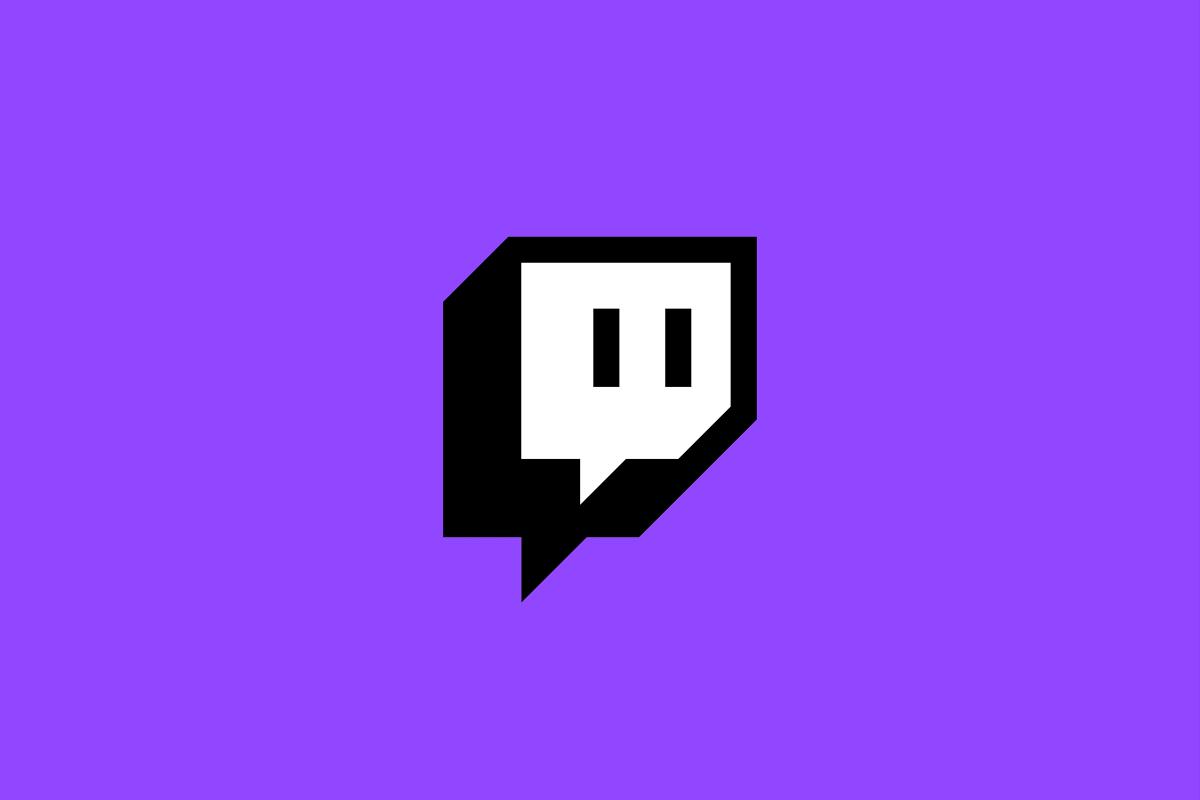




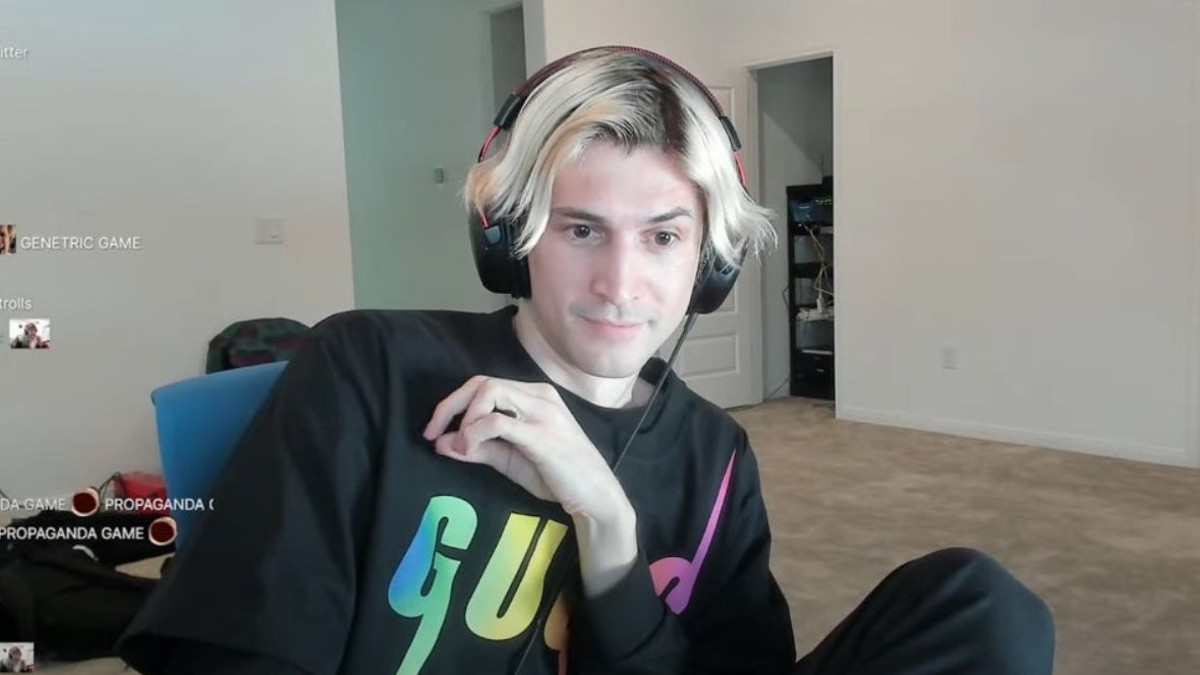


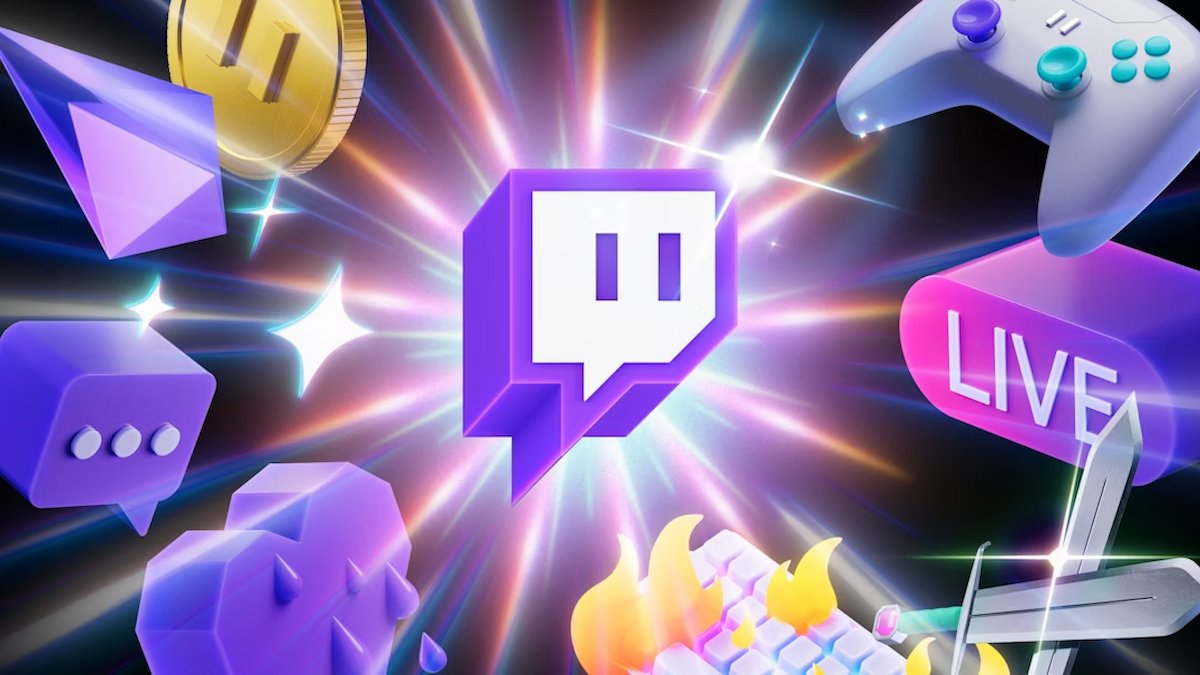

Published: Dec 9, 2021 02:15 pm