You’ll certainly want to download and hop in the latest expansion of The Sims 4, For Rent, after making the purchase. But a pesky bug can prevent you from doing this, causing your world not to load.
Upon launching the game, the resource pack installed through the DLC will load. But a bug can block the world loading. When launching it, you might be met with a white screen and be forced out of the game.
Here is how to fix the world not loading in The Sims 4 For Rent.
Tips on how to fix world not loading issue in The Sims 4 For Rent
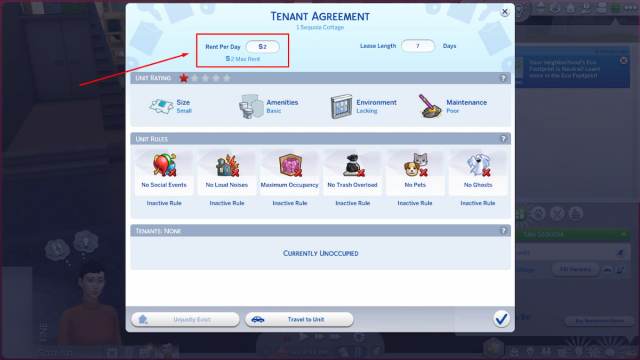
Many players have been sharing the white screen issue when trying to load the world after installing the latest DLC on The Sims 4. One fix is seemingly working better than the others.
Remove all mods from the game
One fix that seems to work for several players is to remove all mods you’ve installed before launching The Sims 4, as some of them might interfere with the DLC. The team has yet to find which mods in particular might be problematic, however.
So if this fix works for you, try to enable half of your mods, and you can use process of elimination to find the culprits. The incompatibility might also be fixed by the mod’s creators in the near future.
Try other troubleshooting steps
If removing mods doesn’t work or you didn’t install them in the first place, you can also try other basic troubleshooting steps. These include repairing the game on your device and clearing the cache on Origin. You can also restart the game and your device of choice.
Here are the steps to follow to repair The Sims 4 on PC:
- Open your Origin game library.
- Right-click on The Sims 4 icon.
- Select Repair.
Here is how to clear the cache on PC:
- Select the three dashes in the left corner of the EA application.
- Get to Help.
- Click on App Recovery.
- Choose Clear cache.
If all those methods don’t work, your best bet is to reach out to the EA support from The Sims 4‘s official Support page.













Published: Dec 13, 2023 12:55 pm