The Cupid’s Corner dating app is the best way to help your Sims find love in The Sims 4 Lovestruck. This feature is an easy way to find Sims and go on dates, so knowing how to use Cupid’s Corner is essential.
There’s a lot to know about this app, but once you get used to it, using Cupid’s Corner is incredibly helpful for your gameplay. Here’s how to use the Cupid’s Corner dating app in The Sims 4 Lovestruck.
How to use Cupid’s Corner in The Sims 4 Lovestruck
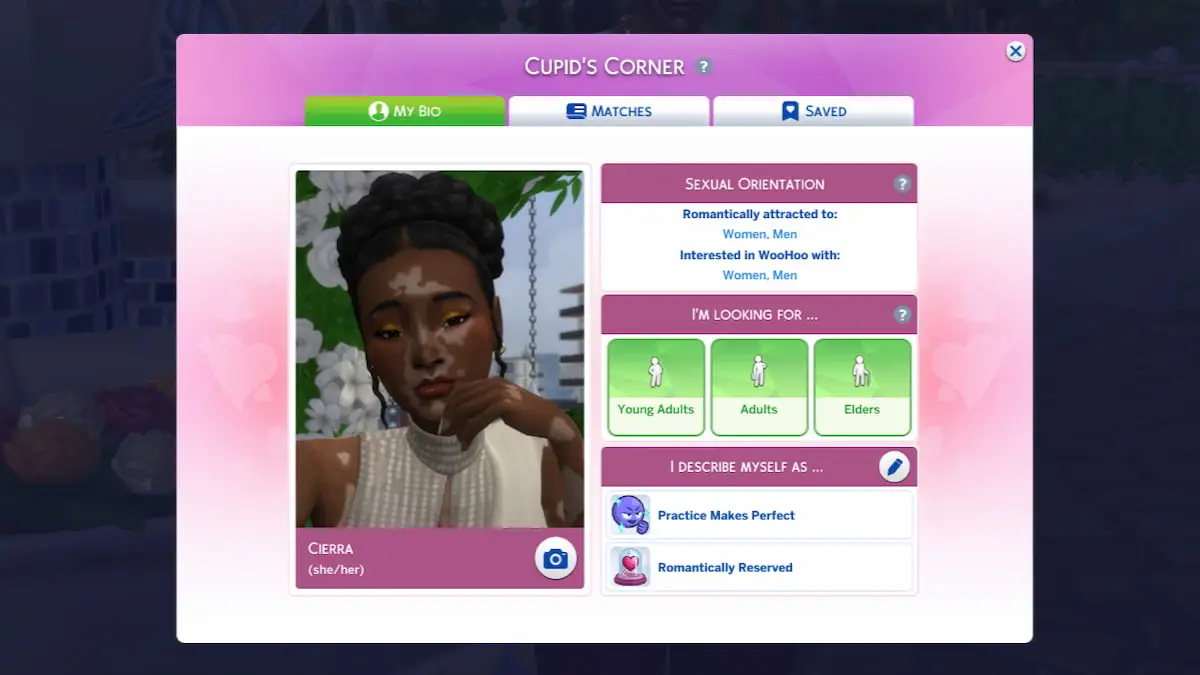
Cupid’s Corner can only be accessed through the Phone menu in The Sims 4 Lovestruck. To open the dating app and get started, follow these steps:
- Open the Phone menu by clicking on the small smartphone icon near the bottom left corner.
- Locate the Cupid’s Corner app, identified by a pink heart with wings.
- Select the Open Cupid’s Corner option.
After you select the Cupid’s Corner app, you can go on a blind date, go to Cupid’s Counseling, or deactivate Cupid’s Corner. But if you’re trying to use the app, the option you want to use for now is Open Cupid’s Corner.
Once you have Cupid’s Corner loaded, there are three different tabs you can navigate through: My Bio, Matches, and Saved.
For the My Bio tab, there are four sections to navigate.
- Sexual Orientation – Displays your Sims romantic and Woohoo preferences. These can’t be modified in Cupid’s Corner, but can be changed in Create a Sim.
- Camera icon – Can be used to take and set your profile photo.
- I’m looking for… – Select which ages you want to see on Cupid’s Corner.
- I describe myself as… – Choose two Traits to display on your profile.
On the Matches tab, you can look through seven different matches. If you like any of them, you can click the heart icon to add them to the Saved tab. You can also click the Refresh Matches option every 12 hours to get more options.
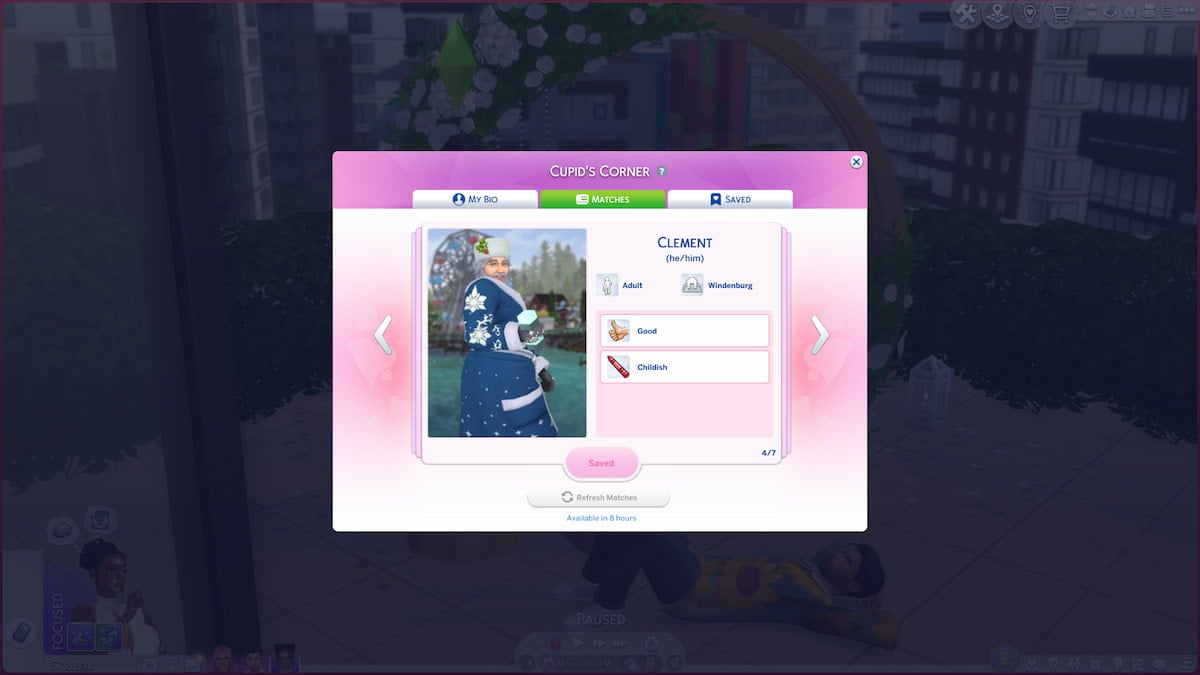
When you’re looking through the Matches tab, you’ll see key information about each Sim alongside an image of them. If you’ve set your Sims Turn-Ons and Turn-Offs, you’ll also see how your Sim feels about certain Traits that appear. By default, you see both townies and Gallery Sims, but you can remove Gallery Sims from Cupid’s Corner if you don’t want to see them.
The last tab is the Saved tab where you can save and view up to 15 matches. From this page, you can also add saved Sims to your contacts and initiate dates.
Once you know how to use all three tabs, you have officially mastered using Cupid’s Corner. It can be a daunting feature at first, but it’s fairly easy to learn and integrates well into any kind of game you choose to play.












Published: Jul 25, 2024 03:15 pm