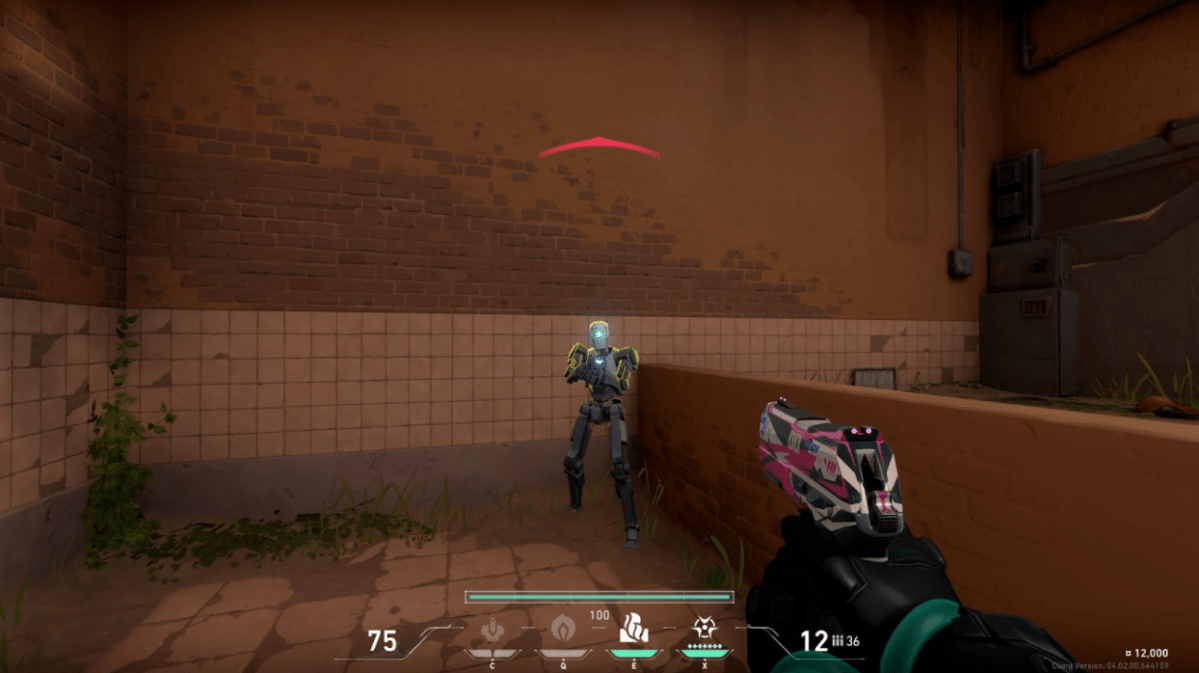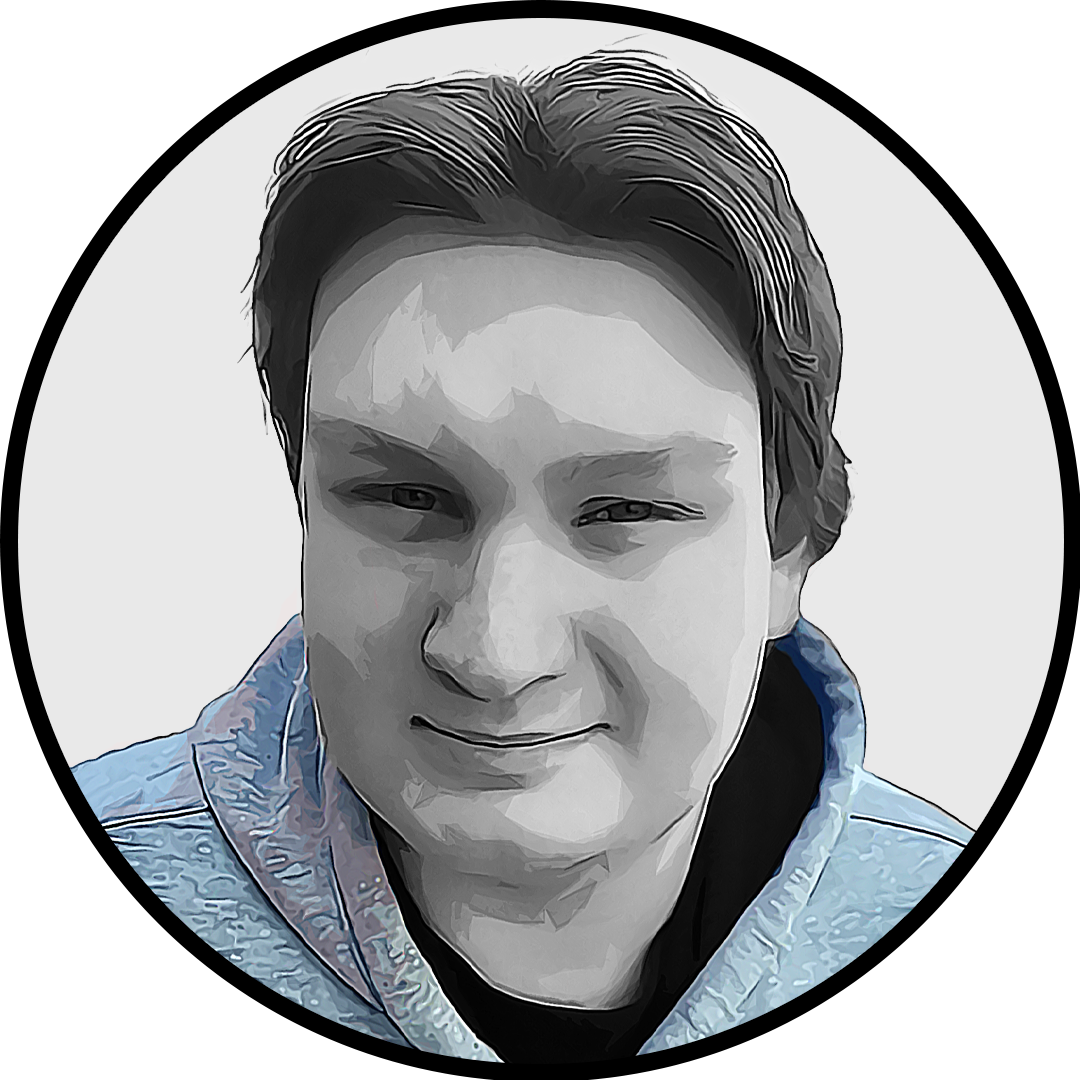Visibility is everything in VALORANT. The faster you’re able to see an enemy player and register that you’re about to enter a gunfight, the more of an advantage you’ll have. Thankfully, there are ways to assist you in making enemies stick out to your naked eye if you’re having trouble.
By default, enemies are highlighted with a red ring in VALORANT, allowing you to distinguish the opposing team’s agents from your teammates. But if the usual red highlight isn’t eye-catching enough for you, VALORANT’s in-game settings allow you to alter the color of opponents’ outlines.
How to change enemy highlight color in your VALORANT settings
To change the color of your enemies’ outline in VALORANT, head to your in-game settings by pressing the Escape button on the main menu.
In your settings, under the “General” tab, navigate to the “Accessibility” section. There, you’ll find the “Enemy Highlight Color” option with a dropdown menu alongside it. Click on the dropdown option to reveal a pallet of colors to select from.
As noted earlier, Enemy Highlight Color will be set to “Red” by default. But you can change this setting to show enemies in new colorations, including a shade of purple to assist players with blue-yellow color blindness, as well as two shades of yellow—one meant to assist VALORANT players with Deuteranopia and one to assist with Protanopia, both of which are forms of red-green color blindness.