If you thought the process to uninstall VALORANT is as straightforward as any other program on your device, well, you’ve likely realized you’re wrong already. Don’t worry, we’re here to help you through it.
VALORANT flaunts an impressive player base, bringing together millions of tac shooter fans across the world. It’s fast-paced and incredibly competitive, and that competitiveness increases exponentially as you climb the ranks. While the cutthroat nature of the game keeps a lot of us hooked, its quirks can easily leave players overwhelmed and yearning for a break. So, whether it’s a long losing streak or just the need to “touch some grass,” we’re definitely not judging your choice to uninstall the game.
But since you’re here, you’ve probably tried to get rid of VALORANT already, only to be met with an error message, a greyed-out uninstall button, or worse—no option to uninstall at all. This guide can help you successfully uninstall the game and breathe a sigh of relief.
Table of contents
How to uninstall VALORANT on PC in 2025

First of all, make sure that VALORANT is not running. The basic process is pretty simple:
- Open the Settings app and go to Apps > Installed Apps.
- Here, find VALORANT and click on the three dots on the right side of its box.
- Choose Uninstall.
You can also uninstall it from the Control Panel’s “Add or remove programs” feature.
If you’re unable to uninstall VALORANT on PC due to an error message or lack of options, here’s what you should try:
Exit the Riot Client app
The Riot Client app is usually programmed to start up as soon as you switch on your PC. Even if you click on the close button on the top of its box, the app may keep running in the background, thus throwing an error every time you try to uninstall VALORANT. You have to exit it from the System Tray—follow these steps:
- Open up the System Tray (upwards arrow) from the right corner of the Taskbar below.
- Find the icon for Riot Client and right-click on it.
- Select Exit.
Disable or uninstall Riot Vanguard
After closing the Riot Client app, the next step is to exit Riot Vanguard, the developer’s anti-cheat system. To disable Riot Vanguard:
- Open up the System Tray (upwards arrow) from the right corner of the taskbar below.
- Find the icon for Riot Vanguard and right-click on it.
- Select Exit Vanguard. A confirmation dialog box may pop up. Choose “Yes.”
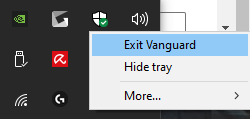
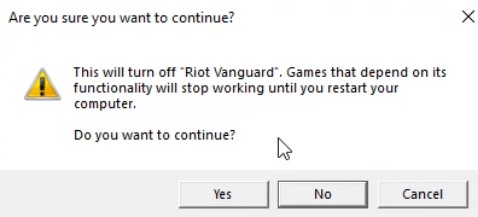
Exit the Riot Vanguard anti-cheat first.
Now, try to uninstall VALORANT. If this doesn’t work, uninstall Riot Vanguard from the App list and then try again.
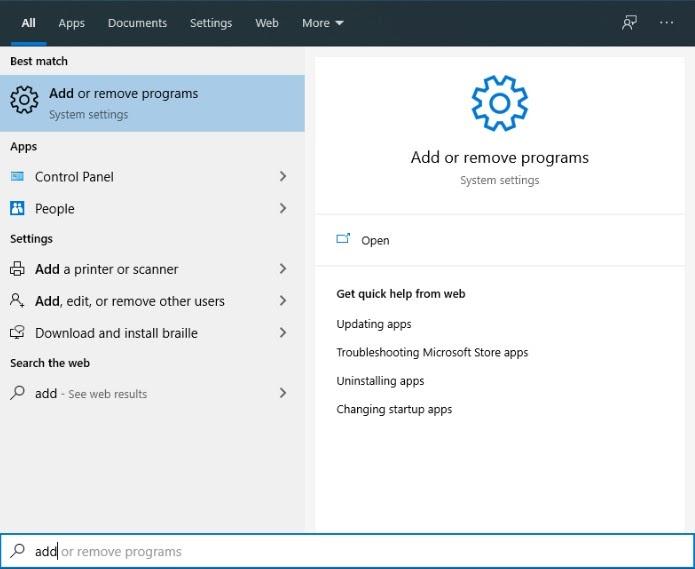
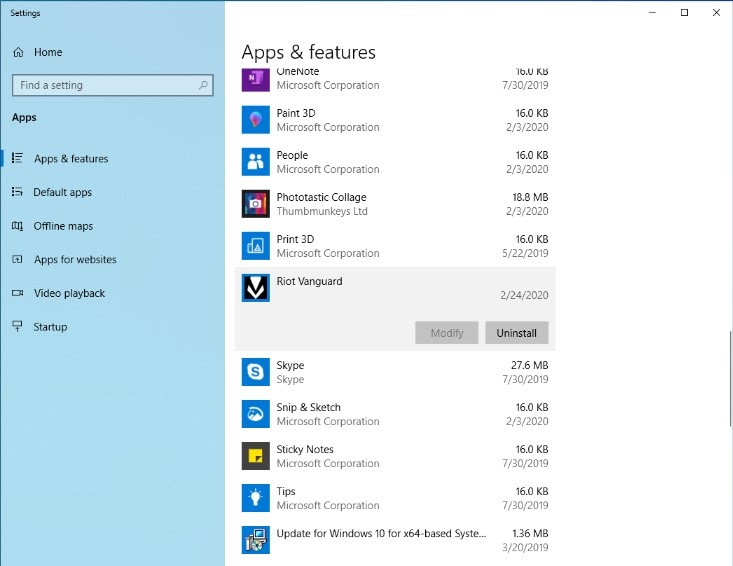
Restart your PC, then ensure all files are gone
Once the game is uninstalled, restart your PC and do one last check to make sure that there are no files from the game. Open up File Explorer and type in “C:\Riot Games” to find the Riot Games directory in your system. If there are any folders that remain here, feel free to delete them.
How to uninstall VALORANT on Xbox in 2025
If you want to get rid of VALORANT from your Xbox console, follow these steps:
- From the home screen, press the Xbox button on your controller and open the “My Games & Apps” menu.
- Find VALORANT in the list, and while hovering over it, press the Menu button (three horizontal lines) on your controller.
- Choose Uninstall.
How to uninstall VALORANT on PlayStation in 2025
Similar to Xbox, uninstalling VALORANT on PlayStation is straightforward and shouldn’t throw any errors related to Vanguard or Riot Client. Just follow these steps:
- Open your games library on your PS5 and find VALORANT.
- While hovering over it, press the Options button on your controller and select Delete.
How to delete your VALORANT account

If uninstalling VALORANT isn’t enough, you can choose to fully delete your account. But before choosing to do that, make sure you know the consequences.
To delete your VALORANT profile, you have to delete your entire Riot account, meaning it’ll remove the progress and content for all Riot games you play, including League of Legends, VALORANT, Teamfight Tactics, and Legends of Runeterra. After submitting the request to delete, however, you get a 30-day grace period. If you change your mind during this period, you can notify Riot about it and get your account back. But if you fail to contact Riot before the grace period expires, you’ll lose your account forever.
Now that you know the rules, here’s the process to delete your account:
- Open the “Submit Ticket” page for VALORANT.
- From the Request Type dropdown, choose Account Management, Data Requests, and Deletion. Log in if you aren’t already.
- Next, choose the platform you’re on and then type in a relevant Subject.
- From the Inquiry dropdown, choose Account Deletion and then check all the boxes to acknowledge the rules.
- Write a short description of why you want to delete the game.
- Select Submit.
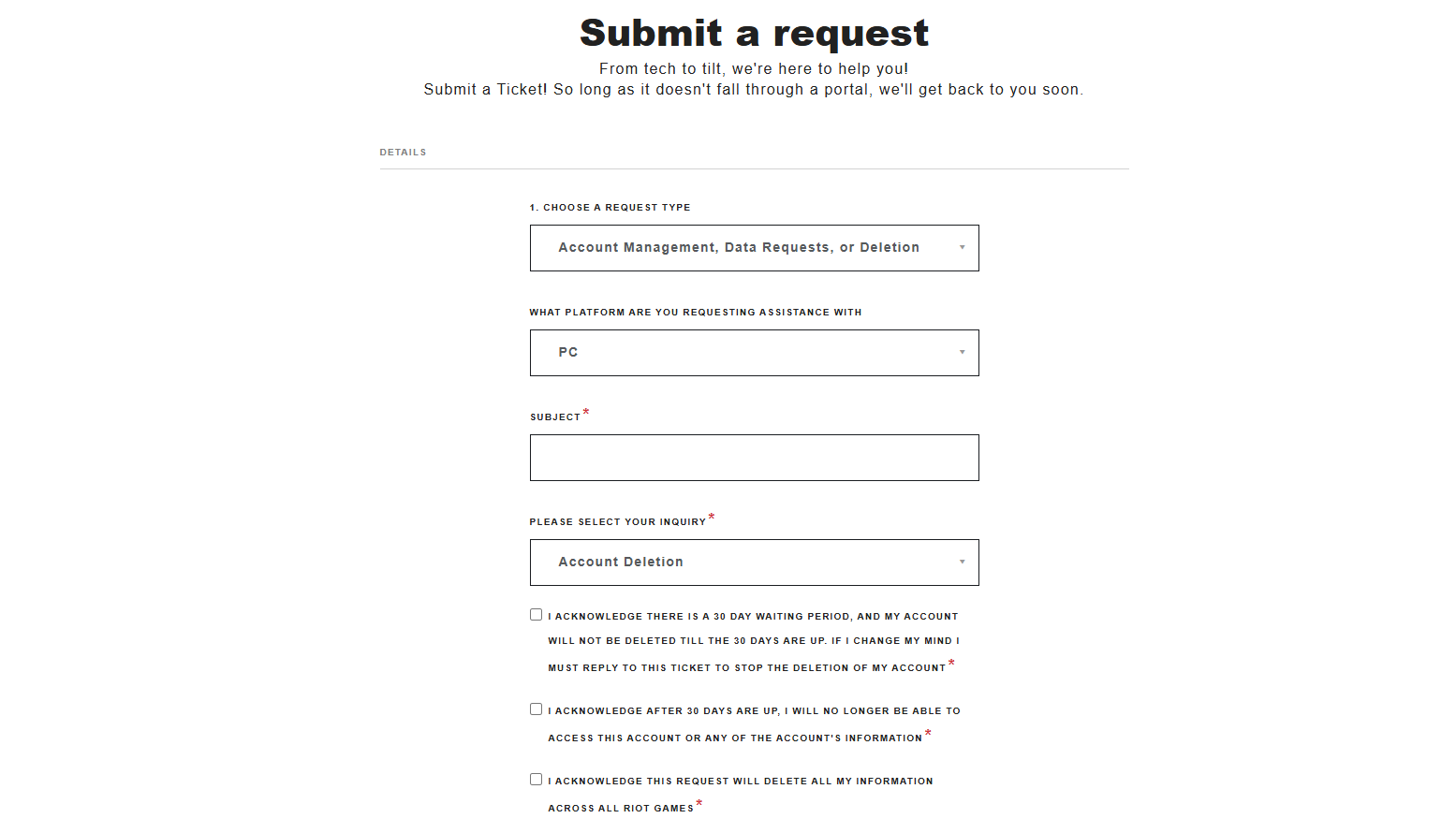
Now, wait for a Riot Support employee to contact you about your request. If you change your mind before the grace period ends, you can submit a ticket in the same manner to retract your request.
How to reinstall VALORANT
If you regret uninstalling VALORANT and want to restart your grind, there’s no shame in admitting your undying love for the game—I’m a victim, too.
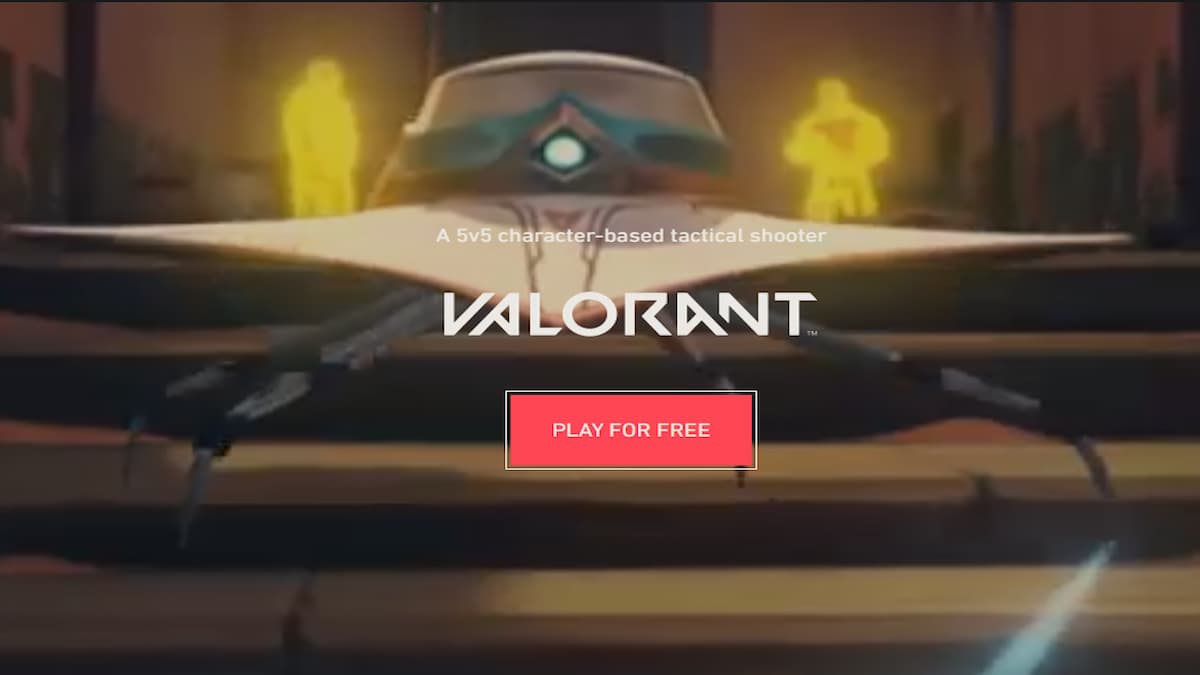
Thankfully, reinstalling it isn’t much of a hassle: On PC, simply launch the VALORANT official website on a browser and select Play For Free. You can also reinstall it from the Riot Client app directly.
On Xbox or PlayStation, you need to visit the respective app store and choose to download the game again.
Should you uninstall VALORANT?

Well, it’s a choice. If you’re having a bad time playing VALORANT, taking a break and coming back after a while can help refresh your state of mind. Believe me when I say there’s something satisfying about hitting the uninstall button after having “the worst game of your life.”
If you’re stuck in Elo hell and are wondering what’s going wrong with your grind, don’t beat yourself up—it isn’t as uncommon as you think. Most of us have been through this. I mean, who isn’t tired and annoyed about VALORANT’s weird matchmaking system and the throwers, smurfs, and toxicity it houses?
That said, if you genuinely want to improve your mechanics, I suggest spending time in the Practice Range daily (around 10 to 15 minutes), and playing loads of Team Deathmatch and Deathmatch games. You can try this aim routine, which helped me get to Ascendant. If you want to improve your game sense, I recommend watching highlights of pro games and closely following how the athletes make decisions and their utility usage.
Some players, on the other hand, choose to uninstall VALORANT and Riot Vanguard for security reasons. While it’s definitely one of the most successful anti-cheat programs in the gaming market, Vanguard requires access to multiple sensitive components of your system. Some believe it’s extremely intrusive and doesn’t respect the user’s privacy. But Riot assures that Vanguard is in no way spyware and is only committed to offering a fair competitive experience in VALORANT.
The Vanguard debate is an endless one, but if you want to uninstall VALORANT because of it, you have the complete right to do so. After all, you can always reinstall it for free when you change your mind.












Published: Mar 21, 2025 12:23 am