Wuthering Waves looks good at 30 fps and feels even better at 60, but what about beyond that? If you’re rocking a 120 Hz PC monitor, you may as well push it to the limit. Here’s how to play Wuthering Waves at 120 fps.
Can you run Wuthering Waves at 120 fps?
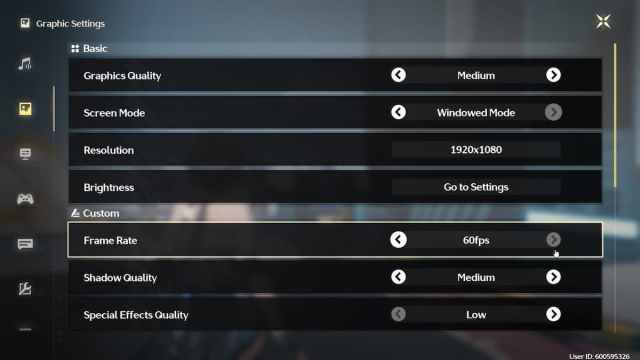
Yes, you can run Wuthering Waves at 120 fps, but only on PC and with the help of some additional software. Originally, Wuthering Waves had built-in 120 fps support, but after the last beta test, it was quietly removed (or disabled) from all platforms.
I checked both PC and Mobile versions of Wuthering Waves, and the highest it can go is 60 fps at the time of writing. This could change in the future (and probably will), but for now, you have to stick with 60 fps. Unless…
Wuthering Waves: How to play at 120 fps on PC
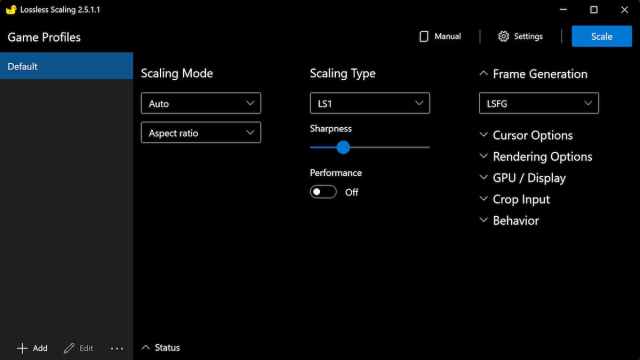
If you don’t want to wait for official 120 fps support, you can use a little tool called Lossless Scaling. I’ve had this program for a while, and it always comes in handy for making games run a bit better. You can buy it on Steam and run it in the background.
To get 120 fps, start Lossless Scaling in the background and create a new profile for Wuthering Waves. From there, use the LS1 Scaling Type and LSFG 2.0 for Frame Generation. Now, fire up Wuthering Waves, but keep Lossless Scaling on. When the game loads, bring up Lossless Scaling, click the big blue Scale option at the top, and click the Wuthering Waves screen. Enjoy playing the game at a much higher framerate. You can also enable the Draw FPS option to see your fps directly in-game.
There you have it; until the official 120 fps patch is released, you can use this unconventional method to make Wuthering Waves run a bit better.












Published: May 23, 2024 08:03 am