Staring at a black screen might mean trouble in Lethal Company. Unless you’re in an enclosed space within the game, Lethal Company’s black screen is an error indicating that you might be stuck and need a restart.
With no loading indicators in sight, you’ll naturally try relaunching Lethal Company only to find out that the black screen error is more consistent than one might imagine. Here’s what causes the black screen error in Lethal Company and a few fixes you can try.
What causes the black screen error in Lethal Company?

The most common form of the black screen error in Lethal Company is tied to GPU inconsistency. The error generally appears for players running the game on laptops, but it might also surface on PCs.
How do you fix the black screen error in Lethal Company?
The best fix for Lethal Company’s black screen error requires players to disable their active GPU. While the performance will be the trade-off here, the game will be playable again. However, considering how that might be an extreme measure for some players, I recommend trying out other fixes first before going nuclear.
Run Lethal Company as an administrator and check your files
Running Lethal Company in administration mode and verifying the integrity of your game files are the easiest two fixes you can try to get rid of the black screen error. While all it takes is a right click to run the game as an admin, you can run a file verification through Lethal Company‘s Properties via your Steam Library.
To verify your files, open your Steam Library and right-click on Lethal Company. Select Properties then select the Installed Files tab. From there, simply click Verify integrity of game files and wait for the check to complete. Any broken files will be deleted and re-downloaded.
Update your GPU drivers
Outdated GPU drivers can cause all sorts of trouble and the black screen in Lethal Company is one of them. Install the latest available drivers for your GPU and restart your computer before starting the game again.
Double-check your mods
Rogue mods can cause black screens in Lethal Company. Open your Thunderstore Mod Manager and ensure you have updated your mods before relaunching Lethal Company.
Whenever I encounter a Lethal Company error, I generally disable or uninstall all my mods since they can cause inconsistencies. If Lethal Company starts working after disabling your mods, it means you have a mod to blame.
Disable your active GPU
To disable your GPU and fix the black screen error:
- Do a Windows search for Device Manager.
- Click on Display Adapters.
- First, try disabling Intel (R) UHD graphics and launch Lethal Company to see if the error persists.
- If the error shows up again, enable UHD graphics and disable your NVIDIA or AMD GPU.
- Start Lethal Company to check on the error.
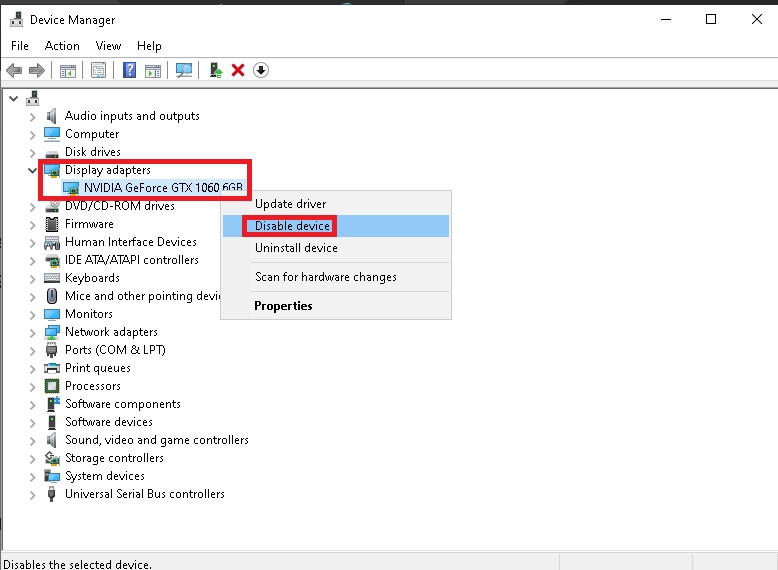
In most cases, the black screen error should be fixed after following the steps above. If not, we might need to go deeper and sweep any third-party add-ons.













Published: Jan 16, 2024 12:15 am