If you’ve been searching for a new horror game to scream at with your friends, Content Warning has dropped yet another update to keep its gameplay fresh while fixing some pesky bugs along the way.
This April 3 update brings a plethora of new items to your stores, so you have even more tools at your disposal when you dive deep into the Old World for some eye-catching content. There are also other small additions being made to the game for better immersion, along with some price adjustments and other changes to systems.
The developers are also hard at work with other planned changes behind the scenes, including fixes for lingering bugs with audio and voice chat, connection and hosting issues, and issues with camera footage. But for now, here are all of the upcoming changes to Content Warning in the latest update for Wednesday, April 3.
All Content Warning patch notes: April 3

Three new items were added to the game in the April 3 update that should help you in your quest to go viral. Whether you’re distracting some monsters or capturing as much audio as you can for your next viral video, check out all of the new content being added to the game:
- A new Reporter Mic item has been added.
- A new Sounds Player item has been added.
- A new Party Popper item has been added.
- A new projector has been added in the garden at home base.
- Emote prices have been adjusted.
- Inverted mouse settings have been added.
- Video disks can no longer be duplicated if picked up at the same time.
- Hard drive usage for recordings has been decreased.
How to update Content Warning
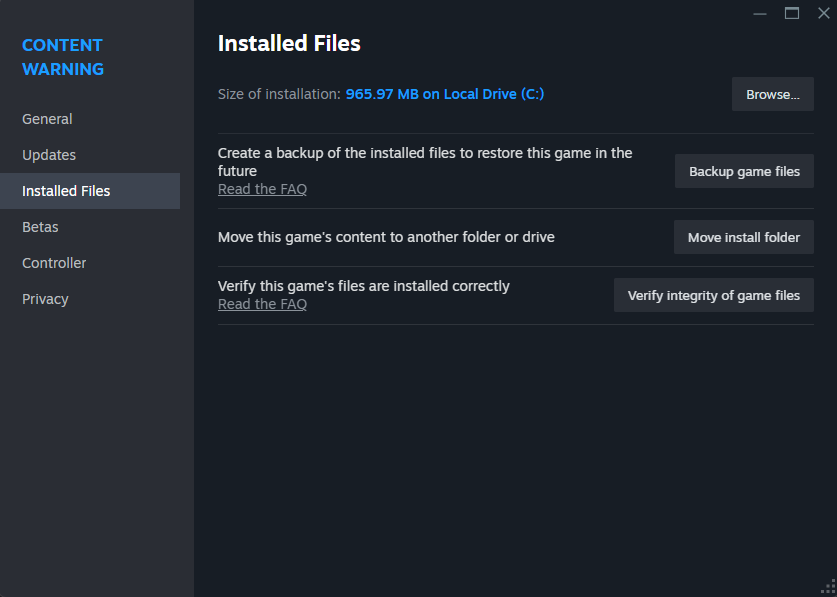
To update Content Warning, players must restart Steam and verify the integrity of the game’s files before starting it up again. You can verify the files by right-clicking the game in your Game Library, clicking on Properties, clicking on the Installed Files tab on the left, and starting up the verification process.









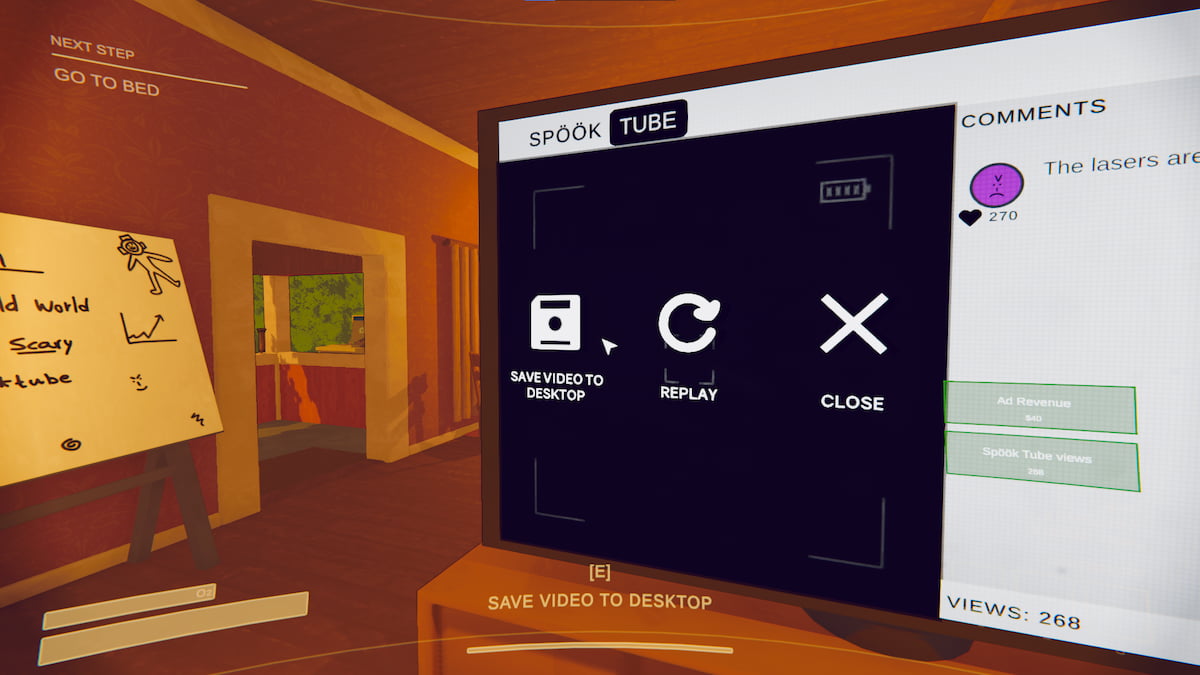

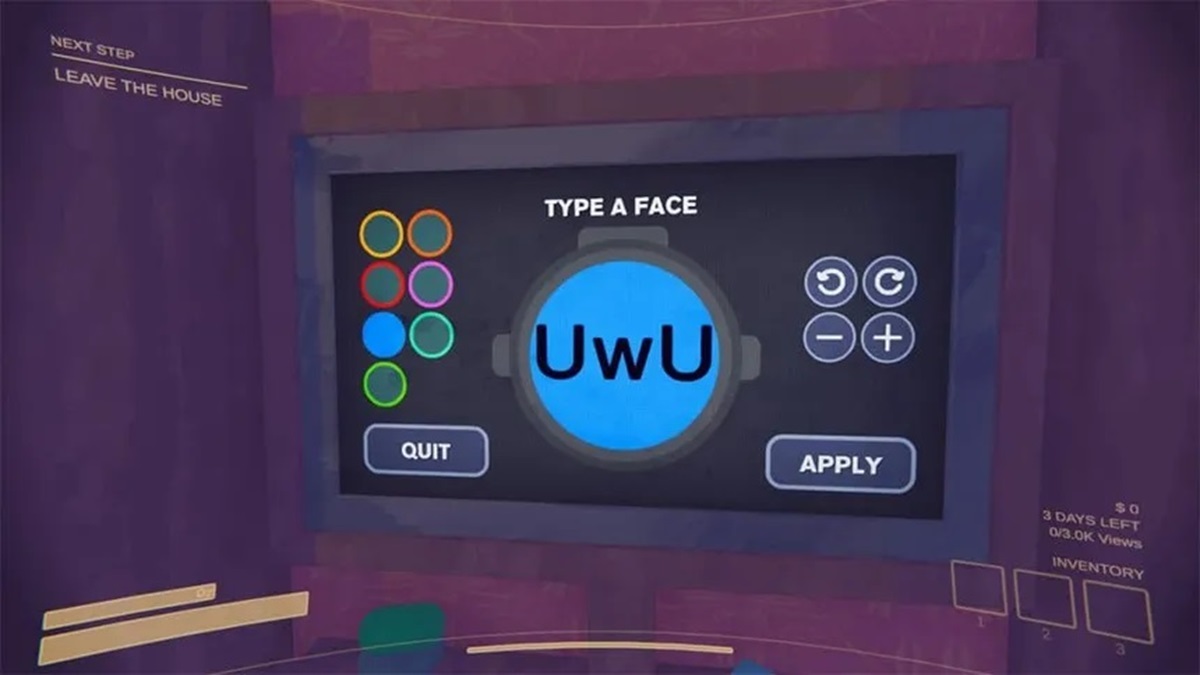
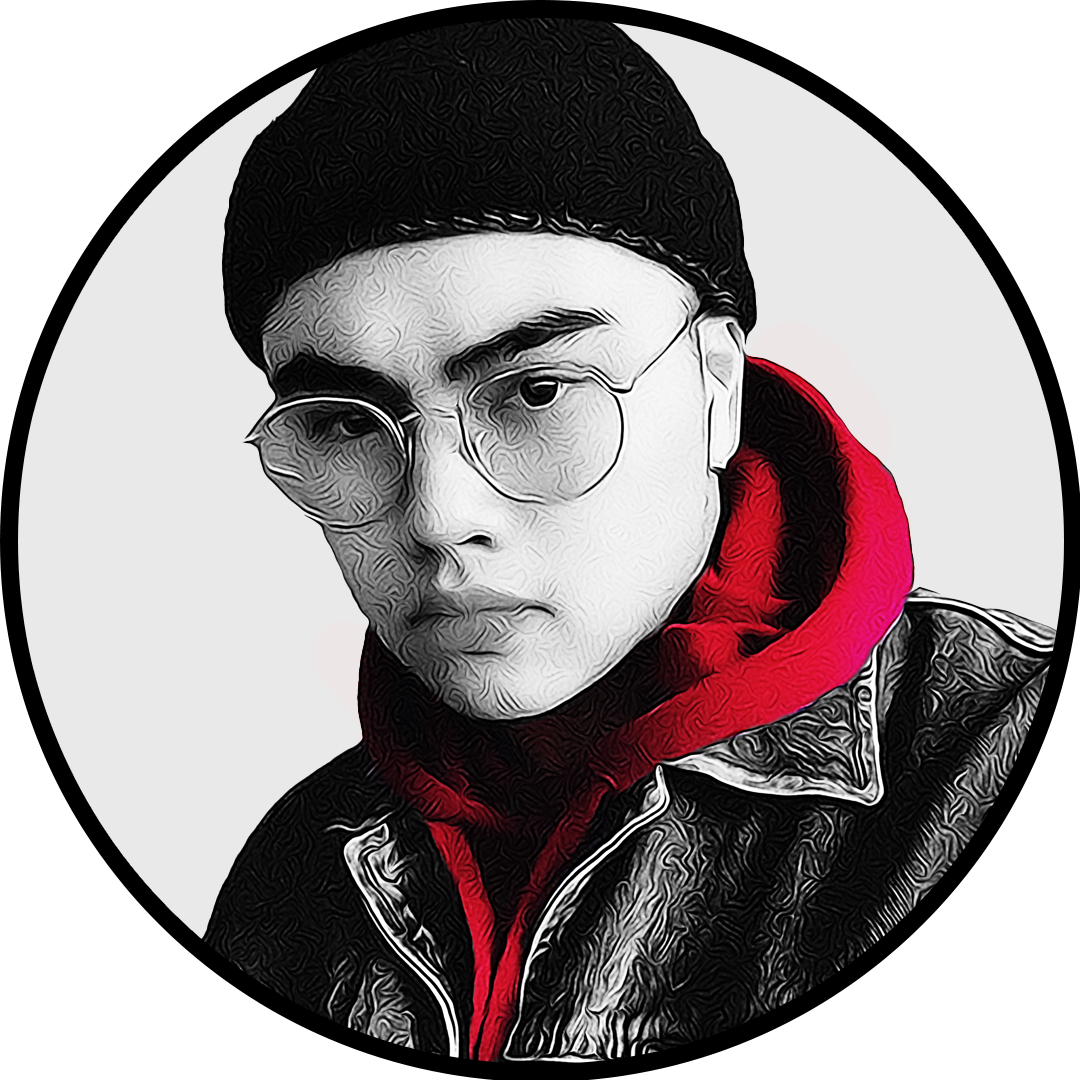
Published: Apr 3, 2024 03:15 pm