Streaming can be a tough task with the heavy enforcement of DMCA strikes on streaming platforms in addition to the massive library of licensed music present in video games.
With some games, there isn’t a lot streamers can do to avoid being flagged without muting music in the game. But that isn’t the case with Rocket League. In the leadup for season four, a streamer-safe music mode has been implemented into the game that will ensure the only music that plays in the game can be safely broadcast by all streamers.
Setting this up is easy and can save you a lot of headaches that you may face by broadcasting the game’s original audio. Here’s what you need to know about Rocket League’s streamer-safe music mode.
How to enable Streamer-Safe Music in Rocket League

Turning this feature on can be done in just seconds and only takes a few easy steps.
- Open up the Settings menu
- Scroll across to the Audio tab
- From here, you’ll want to scroll down until you see the toggle for “Streamer Safe Music”
- Select this so the box is ticked
Having this feature enabled can have different results depending on the audio present in-game. For some cases, music will be replaced with other songs licensed for use by streamers. Other cases will see some audio silenced altogether.
If you plan on streaming Rocket League, this is an important feature and you should waste no time in getting your game set up for streaming today.










Published: Aug 20, 2021 12:43 pm