Overwatch 2 is without a doubt, a team game. Blizzard’s hero shooter requires ultimate cohesion among teammates, leaving absolutely no room for error, especially as you climb the ranks to loftier queues. Players create specific team compositions that enhance certain tactics; if it all works, you’ll win a lot.
But if you’re starting off in OW2 and haven’t mastered communication, you’ll have a hard time. It may seem like OW2 is fairly relaxed, but it can get pretty intense when you’re in overtime with two full teams on the point.
Then, communication is something that’ll push you over the line.
Communicating when you’re going to dive, target a specific player, use your ultimate, or even group up is a necessity. But if you don’t know how to even turn on team chat, you’re playing at a disadvantage.

How do I turn on voice chat in Overwatch 2?
Voice chat has three separate channels for you to join. Group chat lets you talk to the players in your group before you hop into a match, team chat will let you talk to the whole team, and match chat will allow you to talk to everyone in custom games.
Group chat is the green prompt that appears, team chat is blue, and match chat is orange.
To join each chat you’ll have to:
- Go to settings in Overwatch 2
- Click sound
- Locate Voice chat in the menus to the left
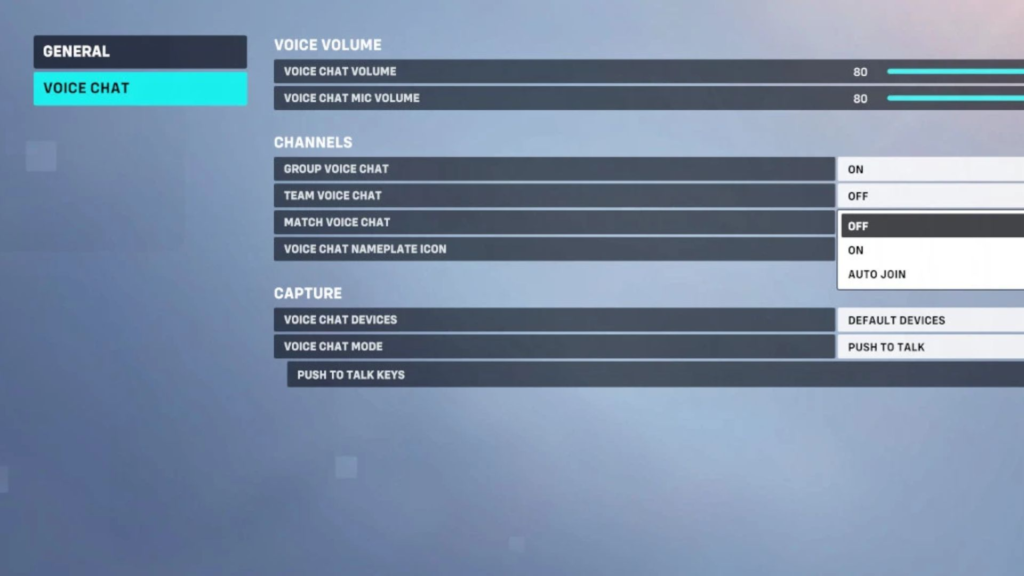
Once you’ve done that, you’ll be able to see all the chats you can choose from. You’ll be able to select “Off”, “On”, or “Auto Join”. Select auto-join for the chat you’d like to join immediately.
How to fix my voice chat in Overwatch 2?
If your group chat isn’t working, head to social, then click groups and click the green headset button a few times. Sometimes this is an easy fix to get you into your group chat.
Remember, if you’ve got push-to-talk binds on, you’ll have to select different keys depending on which chat you’d like to speak in.
Another thing to do is simply restart your game. This is a tedious fix, but it tends to work a large percentage of the time.








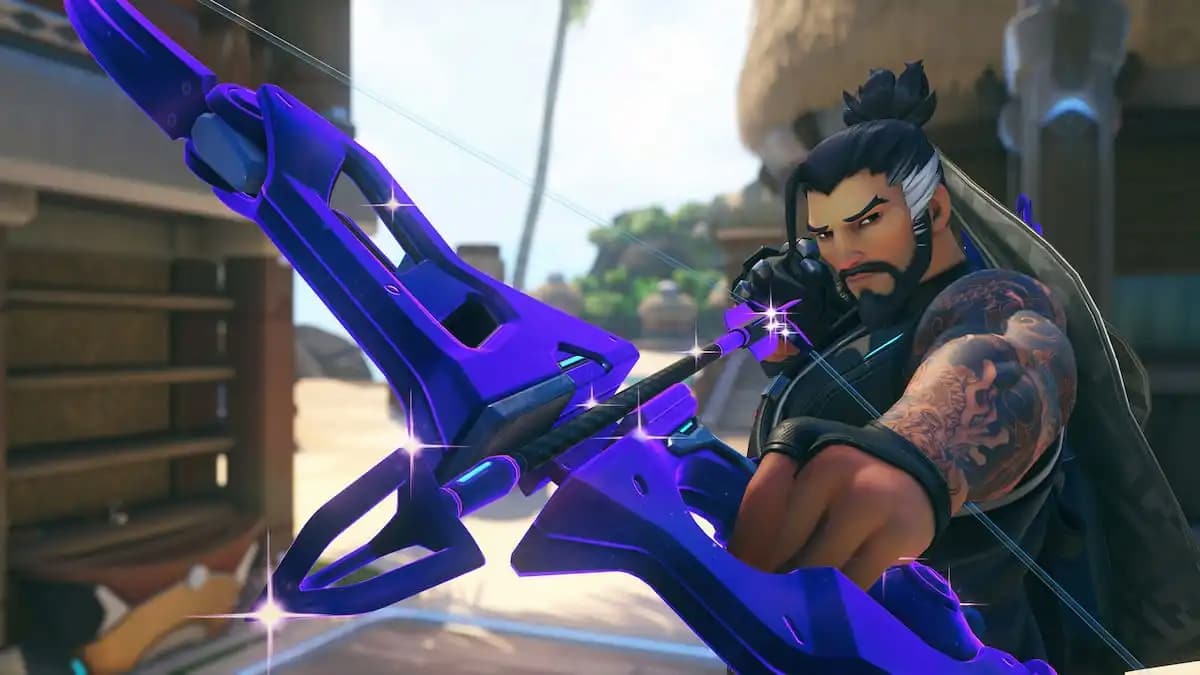




Published: Mar 1, 2023 11:55 pm