Nothing really beats the enjoyment of having your friend sitting next to you as you both take over a match with teamwork, and Call of Duty: Black Ops Cold War comes with a split-screen feature to allow you to do just that. Even if you don’t have LAN parties frequently these days, the split-screen feature can always be a lifesaver since you never know when you’ll host a fellow CoD fan at your place.
If this is your first time trying to play Black Ops Cold War or any other game in split-screen mode, the process may take slightly longer than usual. There are a few things you’ll need to set up before going split-screen, but your efforts will let you turn on the mode within seconds in the future.
Here’s everything you need to know to play Black Ops Cold War on split-screen. Not all the game modes will support the split-screen feature, however, meaning you’ll have to make do with the modes available.
How to play Call of Duty: Black Ops Cold War in split-screen on PlayStation 4 and 5?
How to play Call of Duty: Black Ops Cold War in split-screen on PS4:
- Have your PS4 set as the primary console for your PSN account.
- If you haven’t done this process before, you can easily set it up by navigating to the Settings on the home screen.
- Choose Account Management and choose Activate as your Primary PS4.
- You’ll be prompted with a small informative screen, and you’ll set your PS4 as the primary console of your PSN account upon clicking Activate.
- This step is required since the account you’ll use for the split-screen will also use your PS+ membership to connect to Black Ops Cold War’s servers.
- Launch Black Ops Cold War.
- Once you’re in Black Ops Cold War, make your way to the multiplayer lobby and click on Find Games.
- Turn on your second controller by pressing the PS icon in the middle.
- You’ll be prompted with a screen asking, “who is using this controller?” and you’ll need to pick the PSN account that you want to use for split-screen purposes.
- The person you’ll be playing with can also log into their PSN accounts during this step.
- You’ll need to create a new account or log in with a spare one if your guest doesn’t have an account of their own.
- A new key activation hint will appear on the top right corner of your screen, and the second player will be able to join the lobby by pressing X.
- Confirm the account summary, presented by Activision, and the second player should find themselves slowly walking next to you in the lobby.
- As of now, players can only play the multiplayer mode when on split-screen.
How to play Call of Duty: Black Ops Cold War in split-screen on PS5:

The process for the PS5 is almost the same as how it was for PS4, but with a couple of twists. Sony retired the “Primary Console” function on PS5 and replaced it with “Console Sharing and Offline Play.”
You’ll need to:
- Open the Settings menu by clicking on the cog icon on the main screen.
- Scroll down to “Users and Accounts” and click on it.
- Navigate to the Other tab and then choose “Console Sharing and Offline Play.”
- Upon selecting this option, you’ll be prompted with an information screen. You’ll find out if you have the option turned on already or not.
- You’ll want this option enabled since the additional account you’ll use to activate the split-screen will need your PS+ membership.
- Launch Black Ops Cold War and navigate to the multiplayer lobby and click on Find Games.
- Turn on your second controller and either choose or login to a secondary PSN account.
- Once you log into a new account with your second controller, a new menu hint will pop-up, and you’ll be able to activate split-screen by pressing X on the second controller.
How to play Call of Duty: Black Ops Cold War in split-screen on Xbox?
Activating split-screen on Xbox is relatively faster since Microsoft allows players to hop into gaming sessions with a second controller by using guest accounts.
How to play Call of Duty: Black Ops Cold War in split-screen on Xbox One:
- Designate your Xbox One as your home Xbox.
- If you’ve never logged into your account on any other Xbox than yours, then your device is likely to be your home device.
- You can check if your console is set as your home device by navigating to Profile & System.
- Scroll down to Settings and select General.
- Choose Personalization and select My home Xbox.
- Once you make sure that your Xbox is set as your home device, launch Black Ops Cold War.
- Head over to the multiplayer lobby and select Find Games.
- Turn on your second controller and either select or login to a secondary account. You can also choose to continue as a Guest.
- Logging in with your second controller will allow you to press A or Y and activate split-screen.
How to play Call of Duty: Black Ops Cold War in split-screen on Xbox Series X/S?

The move to the next-gen of consoles also made it slightly different to turn on split-screen on Xbox devices. Though you won’t have the option to login as a guest, you’ll be able to jump straight into the action by activating your second controller.
- Launch Black Ops Cold War.
- Navigate to the multiplayer lobby and select Find Games.
- Turn on your second controller by pressing the Xbox logo on it while you’re at the Find Games screen.
- Your Xbox Series X/S will ask you to log into an Xbox account upon activating the second controller. You can log into pre-existing ones or sign in with a new account to get your second controller ready for split-screen.
- After the login process, you’ll be able to activate the split-screen feature by either clicking on A or Y.
- Once the second controller gets into the same lobby with your main account, you’ll be able to join a multiplayer match in split-screen.
Can you play Call of Duty: Black Ops Cold War in split-screen on PC?
Most gaming PCs are powerful enough to run multiple instances of Black Ops Cold War simultaneously, but it isn’t possible to play in split-screen on PC. This isn’t due to hardware limitations but because of constraints that Blizzard’s Battle.net launcher adds to the equation. The Battle.net launcher requires an internet connection even if you’re looking to play offline, and its unique user ID system prevents two accounts from logging in on the same device at the same time.
PC players will need to resort to playing with their mates through the game’s crossplay feature. Though it won’t be the same as playing next to each other, it’s still a decent way of squading up with your friends from different gaming platforms.
Are there any disadvantages to playing Black Ops Cold War on split-screen?
PS5 can easily run Black Ops Cold War at smooth frame rates but considering it’ll start running two instances of the game upon entering the split-screen mode, you may notice performance drops. It’s possible to observe small dips in frames whenever both players find themselves in action-packed situations, which aren’t severe enough to impact your gaming experience negatively.
Gaming performance aside, playing in split-screen will reduce your field of view by half, meaning it’ll be harder for you to notice enemies. You may need to sit closer to the screen or make up for the vision loss with communication.
Dusty consoles may also experience warmer than usual temperatures while gaming, which can trigger further FPS drops. You can clean your PS5 or invest in a quality cooling pad to allow your console to push its limits even under an immense load.


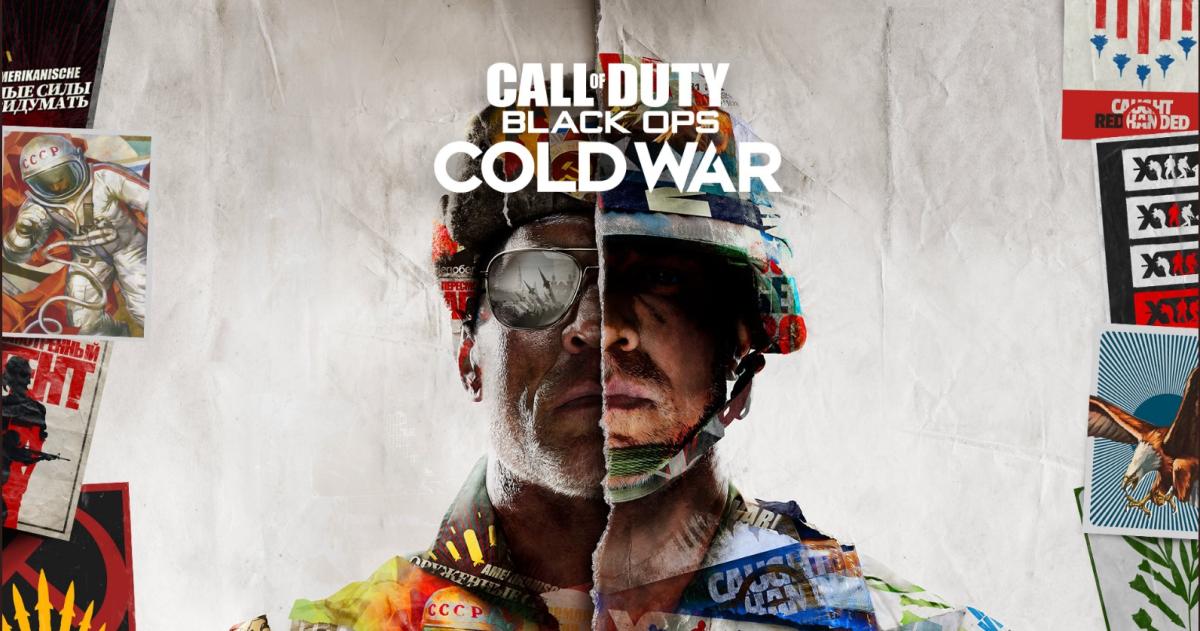
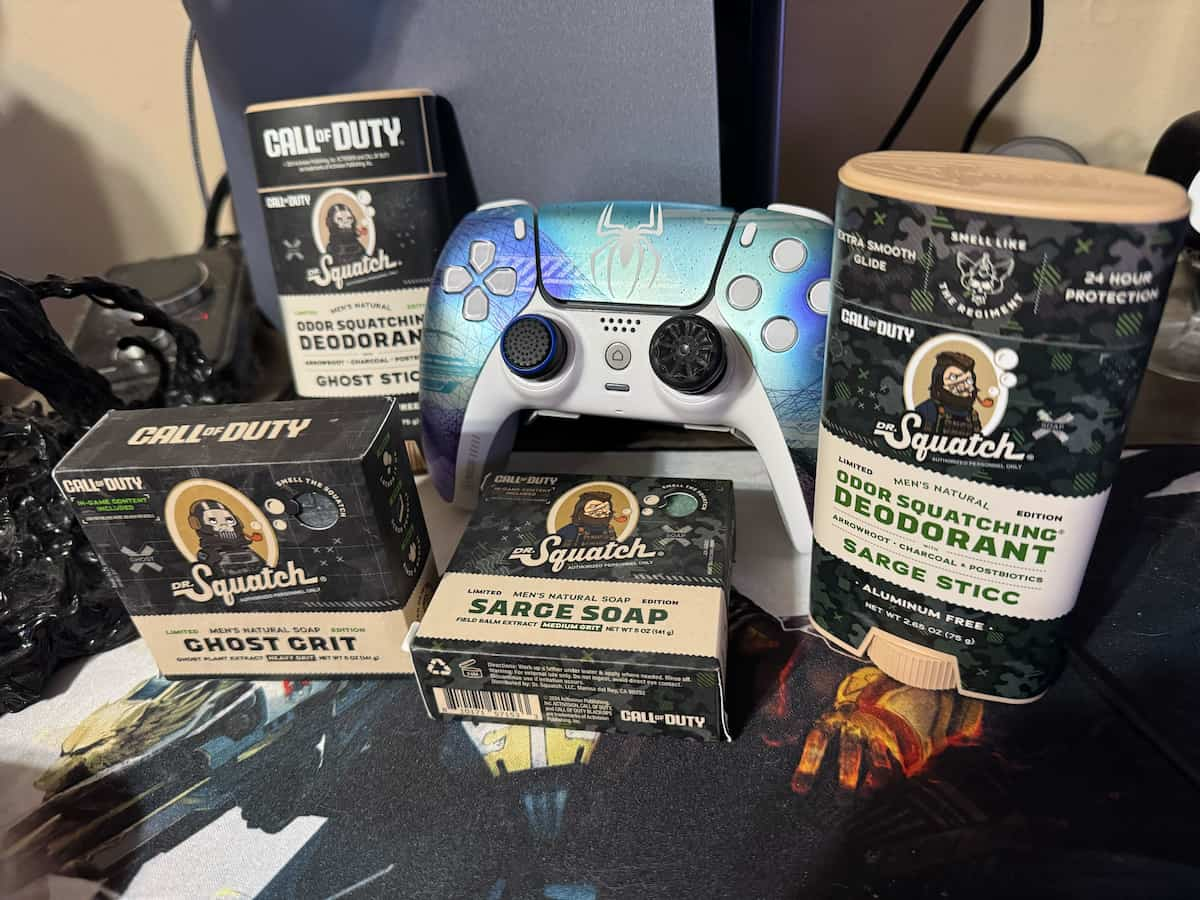









Published: Nov 17, 2020 11:19 am