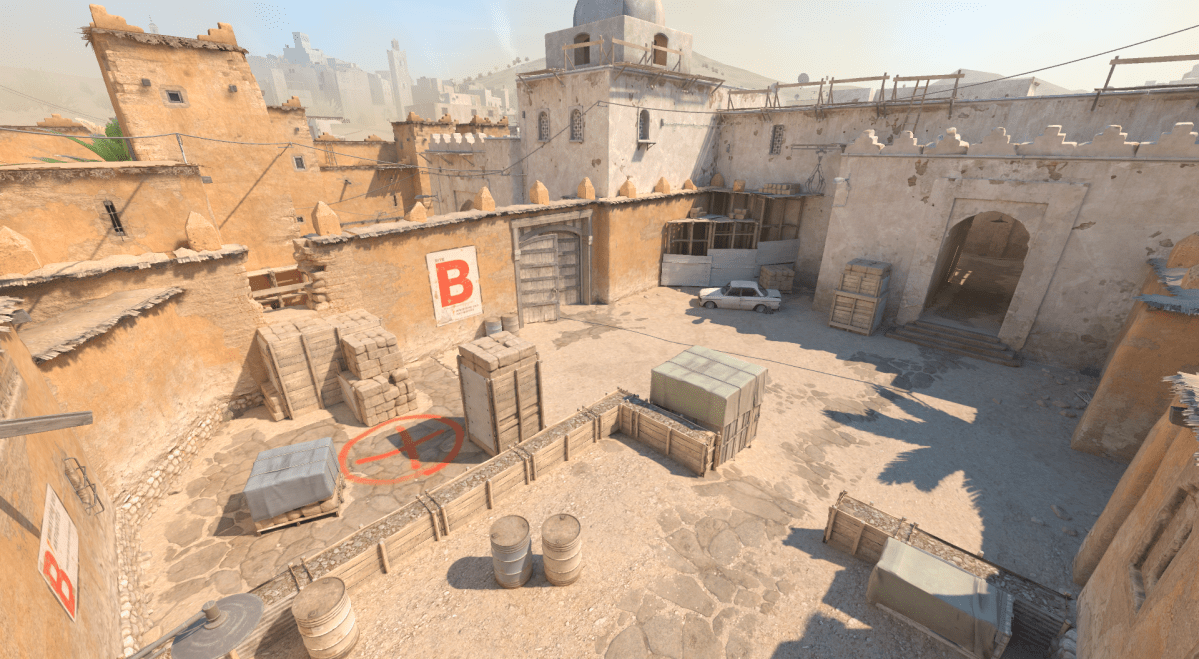Recording demos is one of the most useful features of CS2. You can use them to go back and see what mistakes you’re making, check if someone was cheating, or simply watch an incredible clutch you pulled off.
The native demo recording system was temporarily disabled between the end of September and the beginning of November, which left players confused about how to record demos in CS2. But after Nov. 8, Valve reinstated the recording system and now demos are recorded just as they were in CS:GO.
Here’s everything you need to know about how to record demos and watch them in CS2.
How to record demos in CS2
Thanks to the Nov. 8 update, players can now make use of CS2’s native recording system once again.
Just like CS:GO, you don’t need to type any console command to start recording a demo in Premier and Competitive matches. All that’s needed for the demos to be automatically recorded is an active CSTV server or type the console command ‘tv_record_immediate 1’ just once.
How to watch demos in CS2
You can watch Premier and Competitive demos in CS2 by following these quick steps:
- Click the ‘TV icon’ in CS2’s main menu.
- Select a match you played.
- Click the green ‘Download’ button.
- It might take a while to download depending on how packed the servers are. When I downloaded one for this guide, it took over three minutes.
- Click the green ‘Watch’ button to check your demo.
- Open the console again and type ‘demoui’ to open up the demo controls and speed up the process.
I can’t stress enough how much the demoui is useful to watch demos in CS2. By using it, you’re able to skip rounds and watch them faster, which is useful to skip those boring full-eco rounds. You can also go back to a determined round as many times as you want and check how it played out through different POVs.
Now that you’ve learned how to record and watch demos in CS2, you can play your matches knowing that you’ll be able to share that beautiful highlight with your friends.