When you create a custom server in CS2, whether competitive or casual, the game adds nine bots to play alongside you. Having them around isn’t necessary a lot of the time, though. Thankfully, there’s an easy way to remove bots.
The command to remove bots comes in handy when you want to practice grenades in CS2, practice executes or retakes with your friends, or if you want to play a custom match. Without further ado, here’s how to remove bots from your custom server in CS2.
How to kick bots in CS2
The easiest way to remove bots from CS2 is through the game’s console. Here’s how you do it.
- Make sure you have enabled the console via the game’s settings.
- Create a custom server.
- Press ‘`’ or whatever key you attributed to opening the console in CS2.
- Insert one of the commands below or more than one.
- “bot_kick” – This command removes all bots from the server
- “bot_kick T” – This command removes all T-side bots.
- “bot_kick CT” – This command removes all CT-side bots.
- “bot_kick Name” – Replace Name with the bot’s name to kick it.
How to add bots in CS2
In the same way you remove bots from your CS2 server, you can add them.
- Open the console.
- Use the commands below to add bots.
- “bot_add” – Adds one bot to the opposing side.
- “bot_add_t”– Adds one bot to the T-side.
- “bot_add_ct” – Adds one bot to the CT-side.
Other useful bots commands in CS2
You can add or remove bots, change their behavior, or determine the number of bots you want on the CS2 server.
- “bot_stop 1” – The bots will stop immediately where they are. If you want them to move again, change the value to “0”. To use this command, you must have server cheats on with the command “sv_cheats true”.
- “bot_knives_only 1” – This will make bots run around with knives instead of using guns. If you want them to use guns again, change the value to “0”.
- “bot_quota X” – change “X” to the number of bots you want in your server.
With your new-found knowledge, you’re now king of the bots, so jump into CS2 and get practicing.


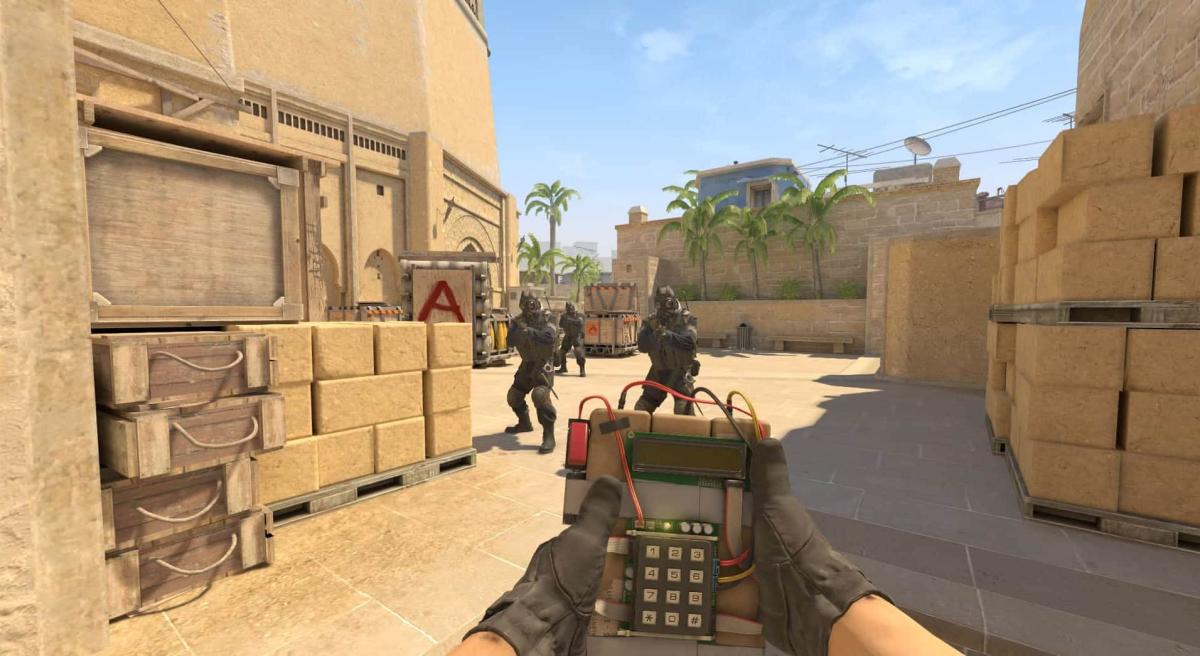




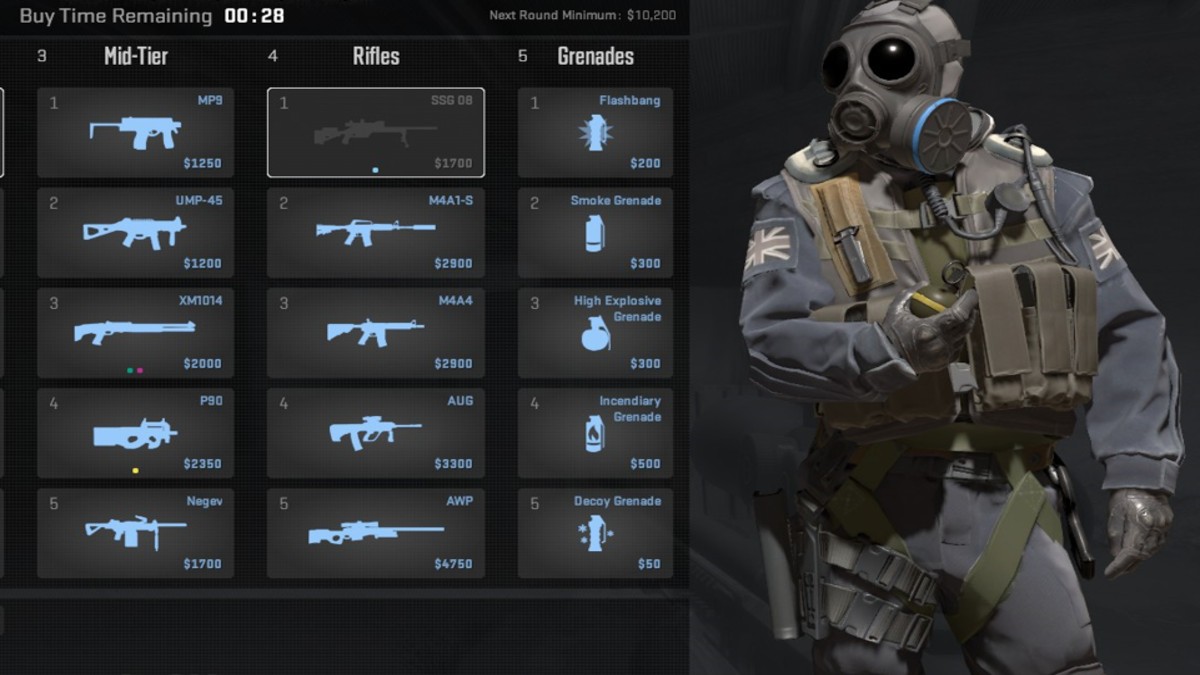



Published: Aug 14, 2024 03:20 am