For Minecraft players, nothing is more frustrating than the ‘abandoned connection closed’ error. Every time I’ve seen it pop up, it has ruined all the fun, no matter whether I was exploring, building, or battling creepers.
It tends to pop up more often when playing with friends, which is even worse. Don’t stress, though. There are a few things you can do to try to fix it. It’s a bit of a trial-and-error process, but it can be done. Before we dive into that though, let me explain what the error actually is and what causes it.
What is the ‘abandoned connection closed’ error in Minecraft?
The ‘abandoned connection closed’ error in Minecraft is caused by network connection issues. This could be because of your own connection, your internet provider’s connection, or even the game servers. It usually crops up when trying to pair up with other players, especially after a new update like 1.20.
Related: How to fix Minecraft Exit Code -805306369
In my experience, it actually stopped me from loading into a realm altogether, so I couldn’t even play with my friends.
Fixing ‘Abandoned Connection Closed’ error
There are a number of things you can do to fix the ‘abandoned connection closed’ error. I’ve listed them below in order of what is easiest and most likely to work, but I’ve tried them all and different things have worked at different times.
Close Minecraft and open it again
The first thing I would do is reboot entirely. It’s a bit of an eye-roller that pops up all the time in troubleshooting guides, but it can actually solve the problem, so it’s worth a shot at the very least.
Make sure your internet connection is working correctly
The second thing I’d do is check your internet connection to see if it’s stable. If you’re using WiFi, make sure the signal is solid. Otherwise, you might need to switch to a wired connection. To be honest, I think you should do that anyway since it’s almost always going to be more reliable than a wireless one.
Restart your router
If neither of those did the trick, restarting your router is worth a try. It’s the best way to rule out any issues with the connection in your home.
Verify your game files
For the next step, I recommend verifying your game files via the launcher. There’s a small chance some of them have become corrupted or gone missing, which can cause all sorts of issues, including this error.
Do a hard reset
It’s a long shot, but there’s a chance restarting your device could do the trick. I’d also suggest doing a hard reset, which means unplugging it from the power point and holding the power button on the device for at least ten seconds to purge it.
Reinstall Minecraft
If all else fails, the only thing left to do is reinstall Minecraft entirely. You don’t need to uninstall it, though. Instead, click on the reinstall option, which will overwrite everything and become a clean install.
I know how annoying it can be trying to fix things like this, especially when there are all sorts of steps to do, but hopefully one of these things worked so you can get back to building things and enjoying Minecraft.




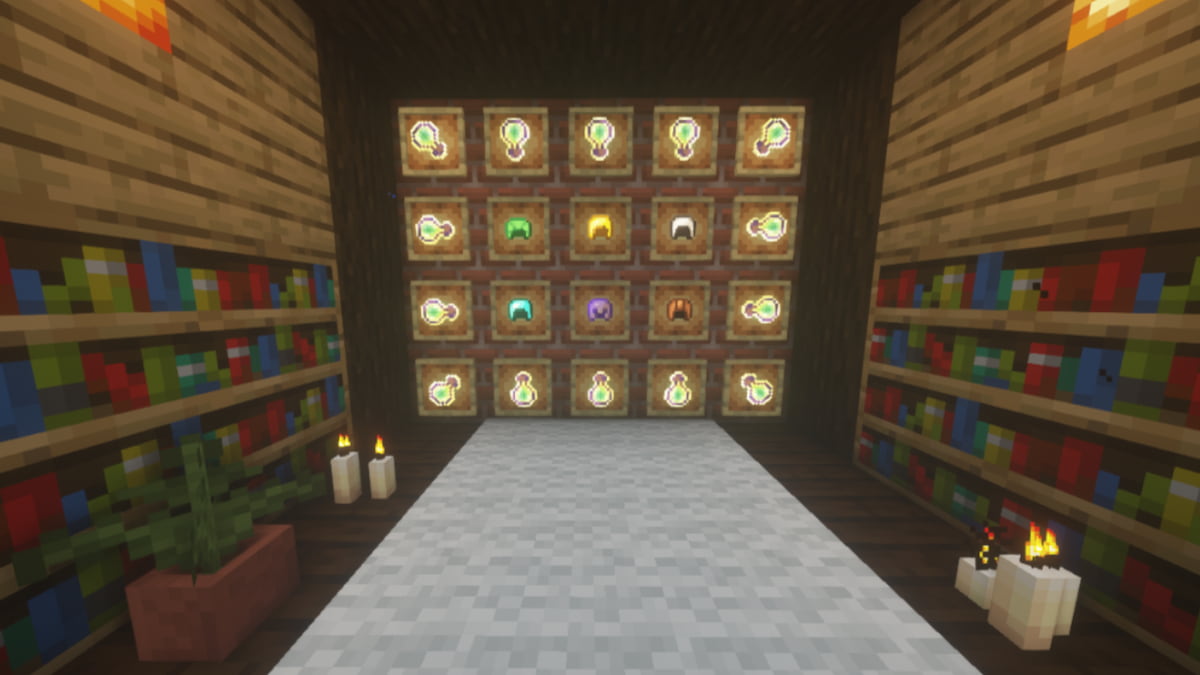

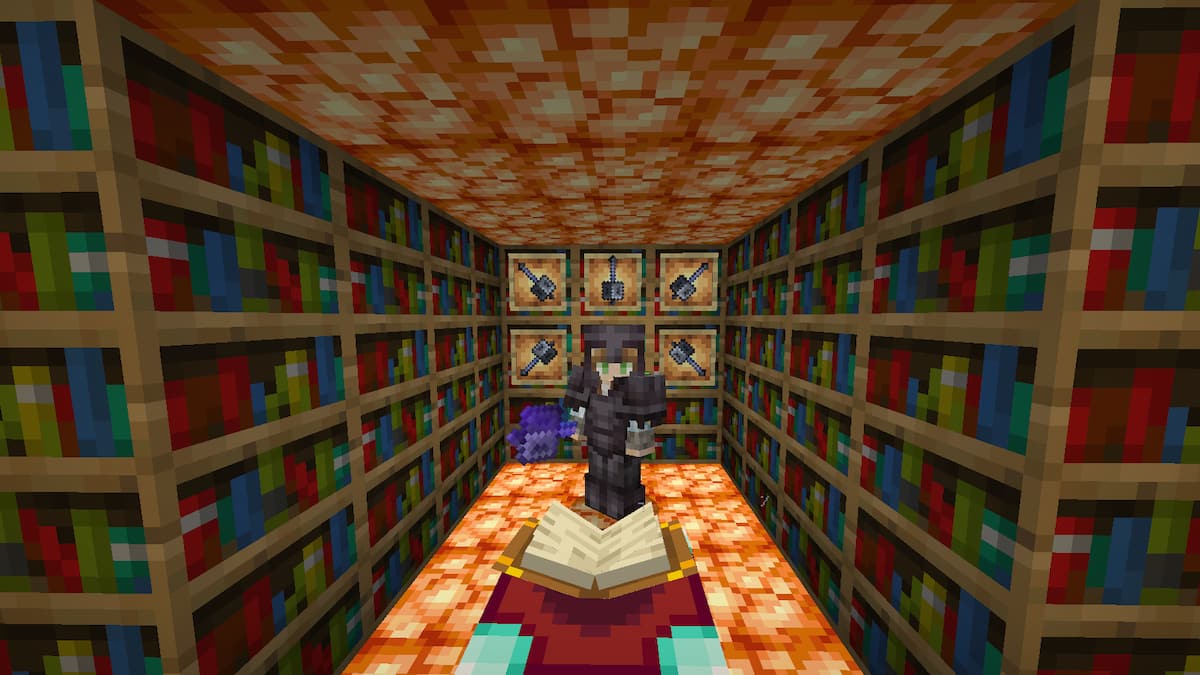
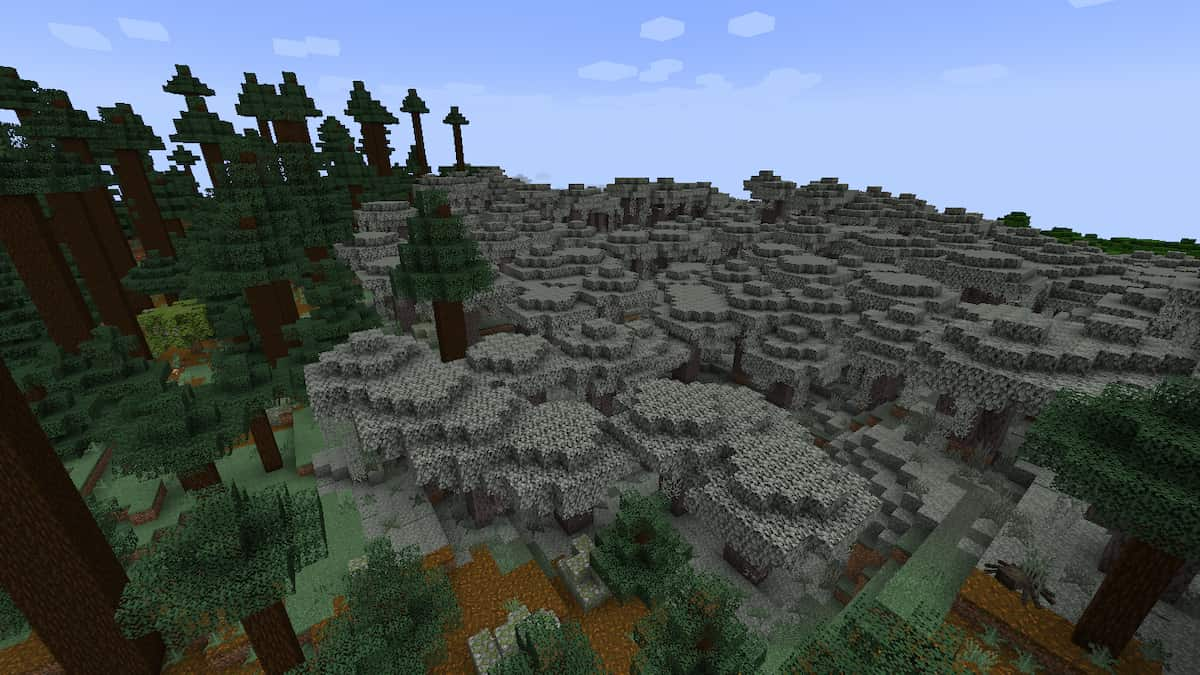
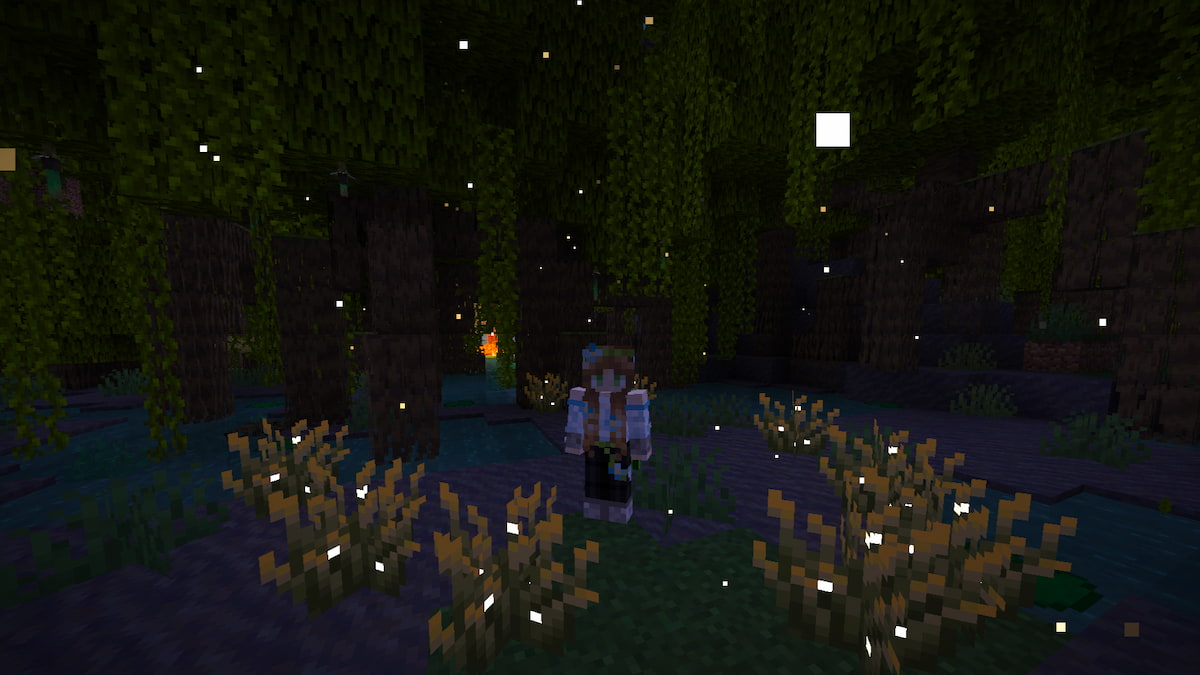
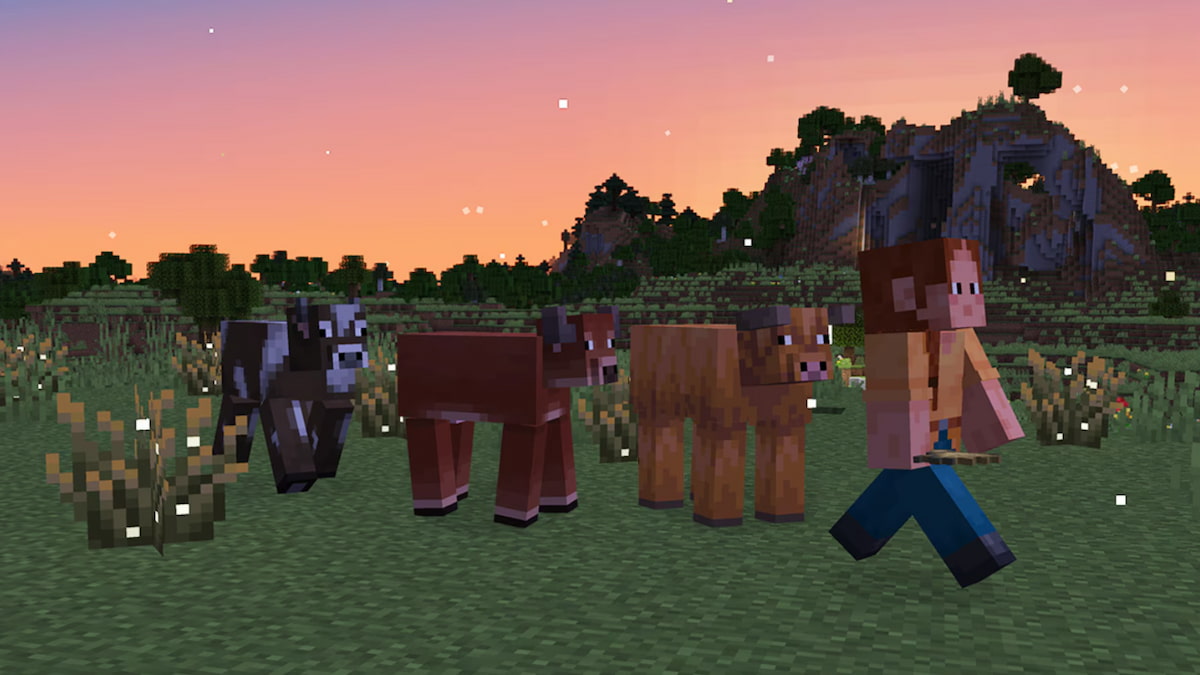

Published: Jul 12, 2023 09:38 pm