In Overwatch 2, one of the best features you won’t think of immediately is the Workshop mode. Thanks to the creativity of the franchise’s fans and the addition of a mode that lets them use it, the game has a lot of fun fan-made game modes to try. Plus, if you feel like you have a really interesting idea and want to make it work, you can try to shape it into reality through the Workshop and its custom modes.
But, if you just want to use a code you found to try something out on your own, here is how to enter custom codes into Overwatch 2 and play some unique modes.
How to make a custom game and import a code
To start, log into Overwatch 2 and click on the Play tab. Then, go to the Custom Games tab, where it will show all the custom game modes fans have created. For now, go to the Create button on the right.
After clicking it, there will be an empty lobby with plenty of ways to customize it.
After creating the lobby, go to the top right and click Settings. In the new settings screen, you will find the word Summary with four buttons underneath. Each has to do with a code, but it’s the second one that is the Import Code button.
Related: Best custom game codes for aim training in Overwatch 2
The second button with the down arrow will allow you to enter in your code once pressed. After that, your lobby will turn into whatever game mode you’ve found the code for.
You can then save the mode for easier future access, especially if you make a small change for a popular Overwatch game that you wish to keep.








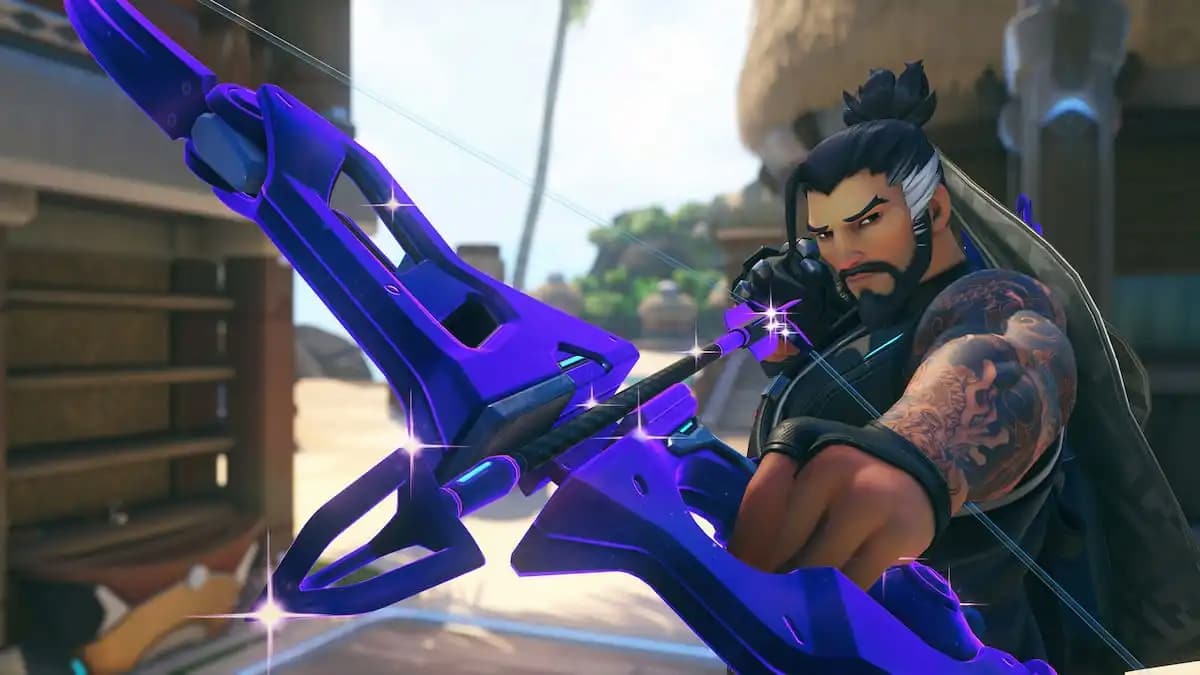




Published: May 24, 2023 09:32 pm