Overwatch 2 is generally a well-optimized game, but it’s not exempt from bugs and crashes. One of these bugs is called “general error 0xe00101b0,” and it prevents you from launching the game.
The general error 0xe00101b0 is frustrating because it might not always be related to your device or connection, but due to an issue on the developer’s end. It was already plaguing the prequel, and it hasn’t gone away in Overwatch 2. Here is how to fix the issue.
How to resolve general error 0xe00101b0 in Overwatch 2
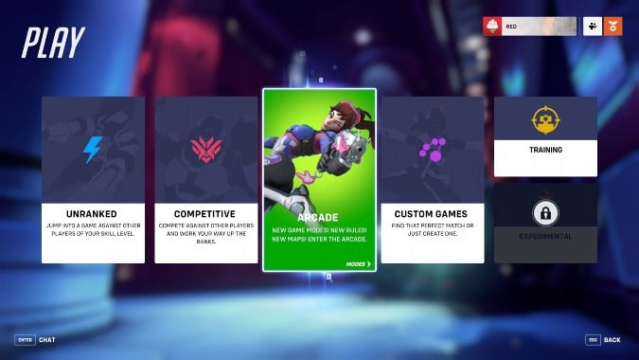
The general error 0xe00101b0 might prevent you from launching the game, or make it crash at any point. In some cases, it can be caused by server issues and outages. If that’s the case, all you can do is wait for the developer to fix it on their end.
But what if it’s not a problem on Blizzard’s end? Players have reported fixes that resolved the general error 0xe00101b0 issue for them—here are a few you can try.
Check Overwatch 2’s server status
Before trying out fixes on your end, you can confirm the status of Overwatch 2 servers by checking the game’s official forums or the support page. If there are issues, you’ll have to wait for a fix, so there would be no point in wasting time trying to resolve it yourself.
Update your drivers
Blizzard’s support recommends updating your GPU drivers and version of Windows to fix the issue. You can look for driver updates through the Windows Start menu. Usually, the OS will detect which ones need to be updated.
To check your GPU drivers specifically, you can open the Manager of the brand of your GPU and look for updates. In most cases, right-click on the desktop and your GPU’s software will be available to select. You can also check whether your Windows version has to be updated by heading to the “Check for updates” page in your Control Panel.
Close background applications
Applications running in the background while playing Overwatch 2 might cause compatibility issues or take too many resources off your device. Open your Task Manager (Ctrl + Shift + Esc), close everything you don’t need, and relaunch the game.
Disable SentryBay
A player reported that disabling their SentryBay service fixed the issue. SentryBay is a security device that can cause compatibility issues with Overwatch 2. If previous fixes didn’t work, you can try this one out:
- Open the Windows Start menu.
- Look for “Services.”
- Press Enter.
- Make a right-click on the SentryBay service and head to Properties.
- Select “Disabled” in Startup Type.
- Restart your device and launch the game.
Open a support ticket
If previous fixes haven’t worked for you, you can always open a support ticket and hope Blizzard staff will have an alternate solution to give you. Don’t forget to list all the troubleshooting steps you’ve tried to narrow down the problem for the team!








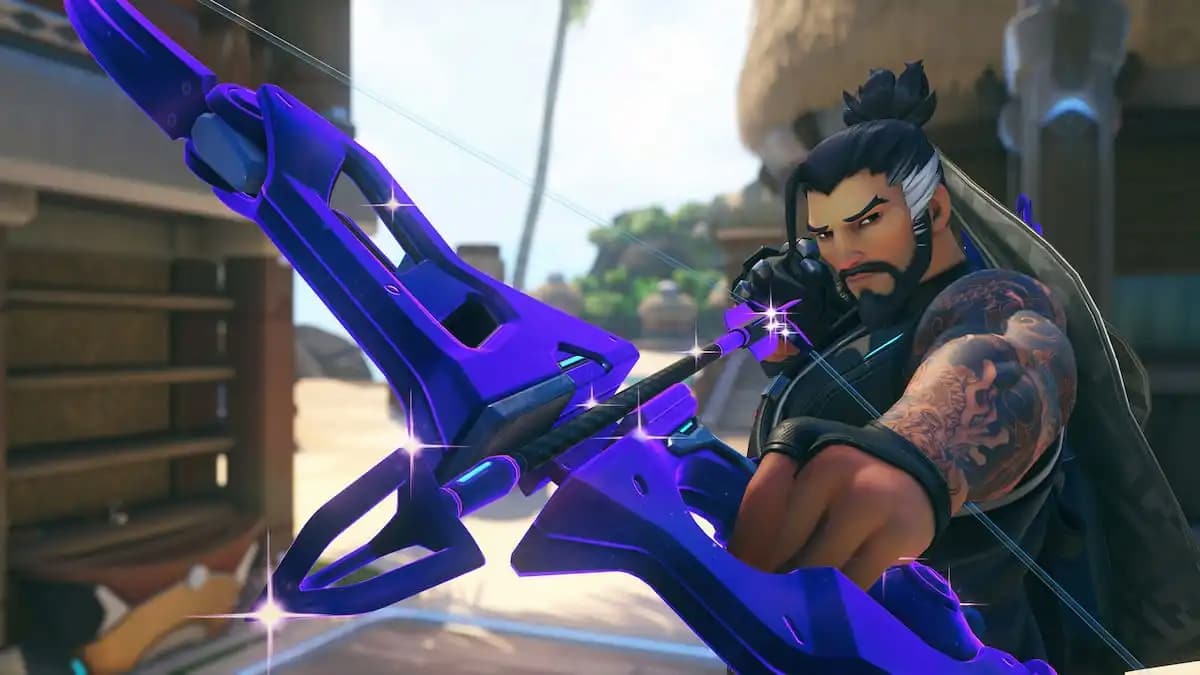




Published: Jan 19, 2024 08:11 pm