Star Wars Jedi: Survivor has finally released for Xbox, PlayStation, and PC, continuing the story of Cal Kestis and his fight against the empire. Before you embark on your journey, however, players will be prompted to select between Quality and Performance Mode.
The Quality and Performance Modes refer to different general graphics settings you can apply. Both of these modes have different priorities that could impact the way the game runs on your given device, for better or worse.
Without any knowledge about these settings, players may be unsure of which mode to select. If you are confused about whether to choose Quality or Performance Mode in Jedi: Survivor, here’s what you should know.
Performance and Quality Mode, explained
Performance and Quality Modes run your game at different graphic settings, prioritizing either resolution or framerate. Performance Mode will limit your resolution at 1440p, however, the game will run at a target 60fps, which will result in a smoother overall experience.
Adversely, Quality Mode gets a 4K resolution that immensely enhances the visuals of Jedi: Survivor, though runs at 30fps. If you are an avid photo mode user or simply enjoy the game’s stunning visuals more than the moment-to-moment gameplay, this mode is for you.
Related: How to fix unpacking error in Star Wars Jedi: Survivor
You can change their general graphics mode at any point in Jedi: Survivor and are not locked into one setting. If you notice your game is lagging or stuttering on Quality Mode, then it may be best to swap to Performance Mode.
To change your graphics mode, simply navigate to the menu and go to the game’s settings. From here, go to the Visuals tab and swap your mode by toggling either Performance or Quality Mode on.
For PC players, Jedi: Survivor will automatically tailor your game’s video settings, including resolution and FPS, to its recommended settings. Due to this, you may not see the option to select between these two modes. There are also plenty of other visual options, ranging from texture quality to foliage detail, that players can also alter themselves.







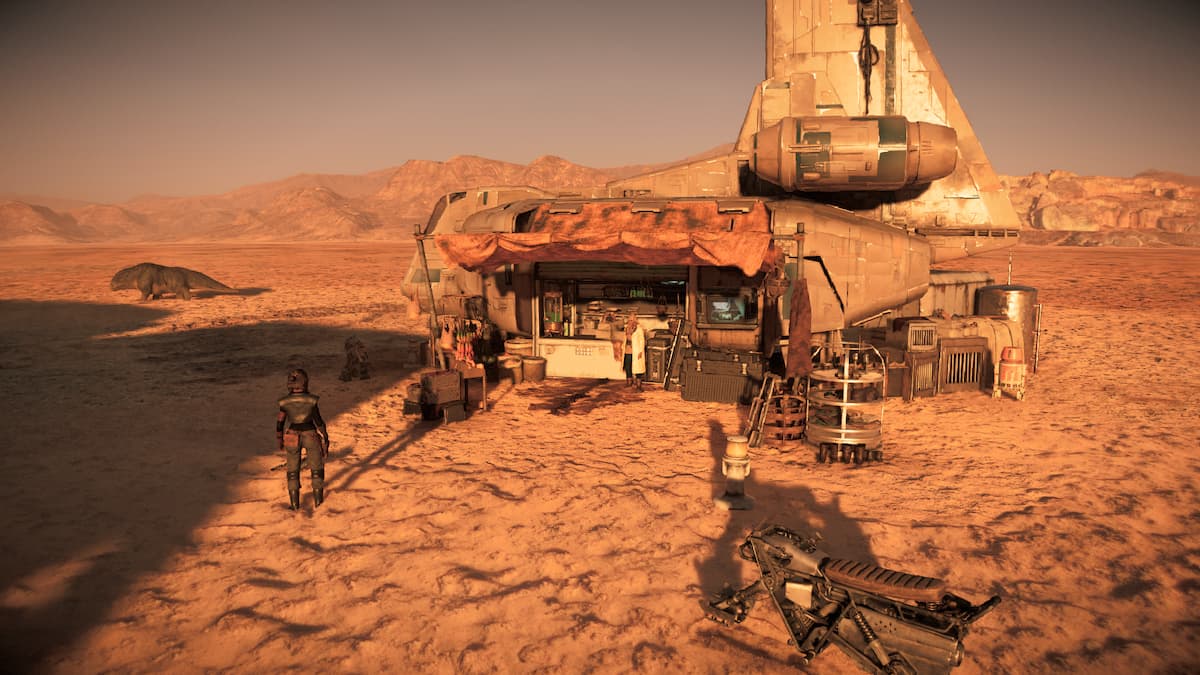




Published: Apr 28, 2023 01:53 pm