Like any video game, it’s easy to rack up plenty of hours in VALORANT. You might be wondering if there’s a way to see how many hours you’ve racked up while playing the game, and there is a way for you to do that, but there’s a specific method to it.
However, it might be different than you’re used to seeing how many hours you’ve played a game, especially on a PC. Most PC players are accustomed to seeing the number next to the game’s title from their Steam library. However, the way you have to track it down is tougher than you might expect. Here’s what you need to know about how to check how many hours you’ve spent playing VALORANT.
How to find how many hours you’ve played VALORANT
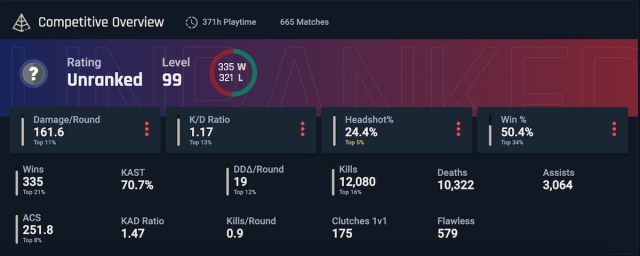
There are several ways to track down how many hours you’ve played VALORANT. Unfortunately, the Riot Client itself does not track how many hours you’ve played the game. Instead, there’s a third-party way is by heading over to Tracker.gg. We recommend creating an account on this platform, as it is an external service. If you’ve already made an account, you can see your statistics once you’ve attached your Riot ID. If you have improved ping, expect to see more wins and an improved performance.
A requirement, though, is to track down your Riot ID. You’ll need this if you want to learn any valuable information from Tracker.gg. Thankfully, you don’t have to search high and low for this information. Finding your Riot ID is relatively easy. You can sign into the Riot website using your email and password if you can’t remember it, or you can head into VALORANT and find your current name and the # followed by four numbers.
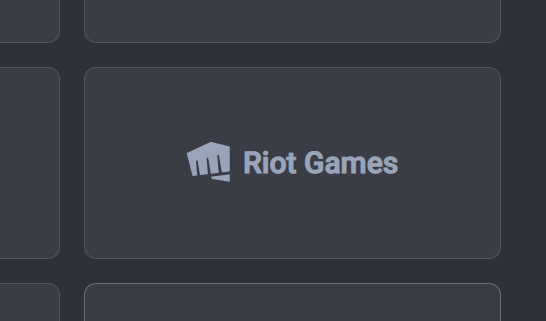
After you’ve connected your account, you now have to connect VALORANT to the tracker. The Tracker.gg website will take you to connect your accounts automatically. Click the Riot Games Button on the right side of the selection of game publishers, and you’ll have to put your Riot ID in.
How to find all VALORANT statistics
The Tracker.gg website keeps track of all your stats while playing in VALORANT, including the number of hours you’ve spent bot fragging. Once you sign in, your stats will be at the top of the statistics page.

Once you’ve signed into Tracker.gg, you’ll be greeted by another sign-in screen. Fear not; it is not an eternity of signing processes, just these two.
The only way to do this is to find your Riot ID and type it into the above box. This will send you deep into the world of statistics. The tracking world is your oyster with this particular site. You’ll be able to see all your agent, weapon, map, and game mode statistics all with the click of a button on Tracker.gg.
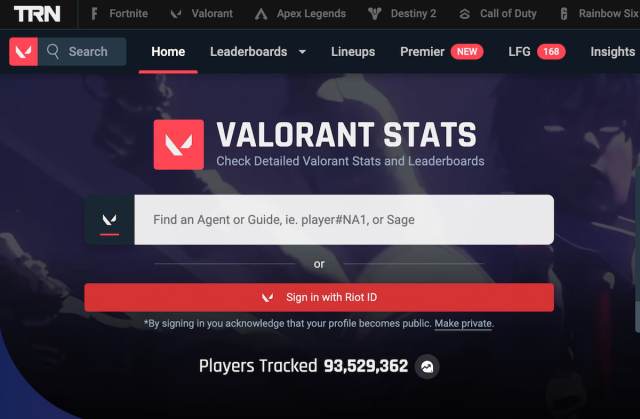
To see all your stats, look to the tab next to your VALORANT name. You’ll see things like match, agent, and weapon stats all next to each other. The site dives into the details of headshot statistics and will showcase every possible match in your history. As you scroll down the page, you’ll see your match history and how you performed in each one.
You can also click on these matches and see all the important statistics. You’ll see how impactful your kills are by the FK numbers at the far right side of the table and compare yourself to everyone in the match. While these systems help you understand how long you’ve spent rushing in first and dying, sometimes they’re not entirely accurate.
Take the hours shown on external sites with a grain of salt. They’re likely to have missed a game or two or even disregarded the period before you joined the site. It’s also possible the site itself might be relatively new, with limited archives.














Published: Nov 8, 2024 06:00 pm