When Discord streaming VALORANT with friends, your comms in-game won’t be audible on the Discord stream by default, although the game audio streams just fine. This issue might occur for various reasons, and your viewers could miss out on important or funny interactions happening in the game.
We have listed a few methods that can fix this problem and allow VALORANT comms to be heard on a Discord stream.
Why doesn’t Discord stream VALORANT voice chat?
Unfortunately, the Riot client is what handles in-game chat for VALORANT. The game itself doesn’t actually have anything to do with game chat, strangely. This means that while Discord is streaming the game, it won’t pick up on the audio being handled by the Riot client itself.
Despite this odd arrangement, there is a workaround for you to get VALORANT game chat working through Discord.
How to stream VALORANT voice chat on Discord
To stream VALORANT voice chat through Discord you need to use the web version of Discord rather than the desktop client and then set up some specific settings within Discord and VALORANT themselves. Here’s a full run down of the process:
- Use Discord’s web version instead of the desktop client to stream.
- Head over to your VALORANT settings and adjust the game to run in “Windowed Fullscreen mode.”
- Ensure that “Party Voice Chat” and “Team Voice Chat” are enabled on VALORANT‘s voice chat settings at “Settings, Audio, and Voice Chat.”
- Enable Discord’s experimental audio capture setting within the “Voice & Video” section of the settings panel.
Check VALORANT voice chat settings
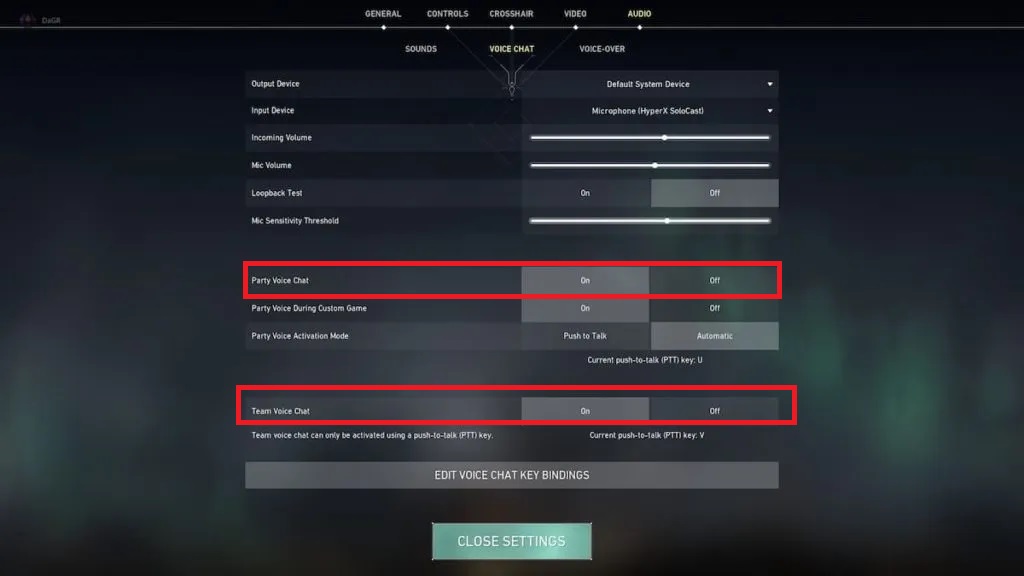
- Visit VALORANT‘s Audio Settings
- Navigate to the Voice Chat tab.
- Check the Input, Output device, Incoming, and Microphone audio volume.
We recommend doing the Loopback test to see if the audio levels are audible or not. Players have often found that keeping the voice chat on Push To Talk makes it inaudible to hear comms on Discord stream. You can switch the Party Voice Activation Mode to Automatic, then share the screen on Discord to see if the problem persists.
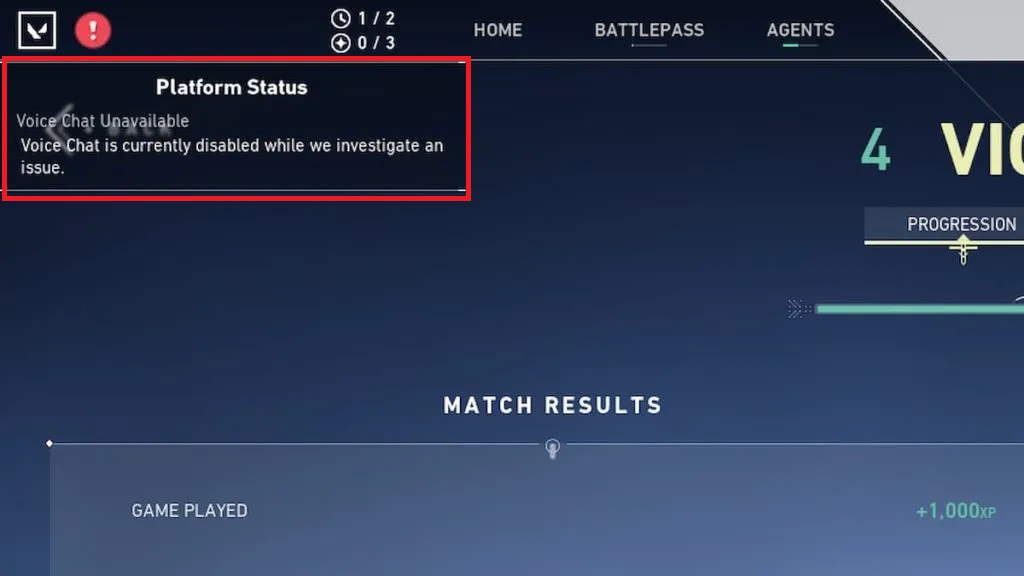
Players must also check VALORANT‘s Platform Status to see if Voice Chat is down. Check on the top left-hand corner of the home screen, and you will see a red or yellow exclamation mark denoting the Platform Status. Turning the Party Voice Activation Mode to automatic seems to fix the problem and allows viewers to hear the in-game comms on Discord Steam. However, if the issue persists, try making a few changes to Discord’s audio settings.
Check Discord’s Audio Settings
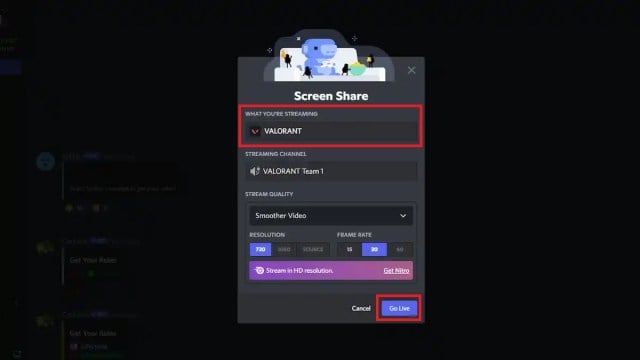
While streaming the game on Discord, you need to check a few things to ensure the application picks up VALORANT‘s voice chat.
- Visit Discord’s Voice and Video settings to check all the proper audio options.
- Under Advanced voice options, you will find Noise Suppression, Echo Cancellation, Advanced Voice Activity, and more options that you can switch off.
- We recommend switching these off and starting the stream afresh. Under Audio Subsystem, you will find three options, Standard, Legacy, and Experimental.
- Select the Standard option, and switch on Voice Diagnostics. You can also perform debugging through Diagonistic Audio Recording in Discord.
This analyzes audio problems and sends them to Discord Support for further assistance. These solutions have fixed the issue, and viewers can hear VALORANT comms on Discord Steam. However, if the problem persists, we recommend contacting Discord Support and Riot Games Support with a detailed report of the issue.
Instead of streaming through the Share Your Screen option, we recommend sharing the game screen directly.
Check your input and output audio devices
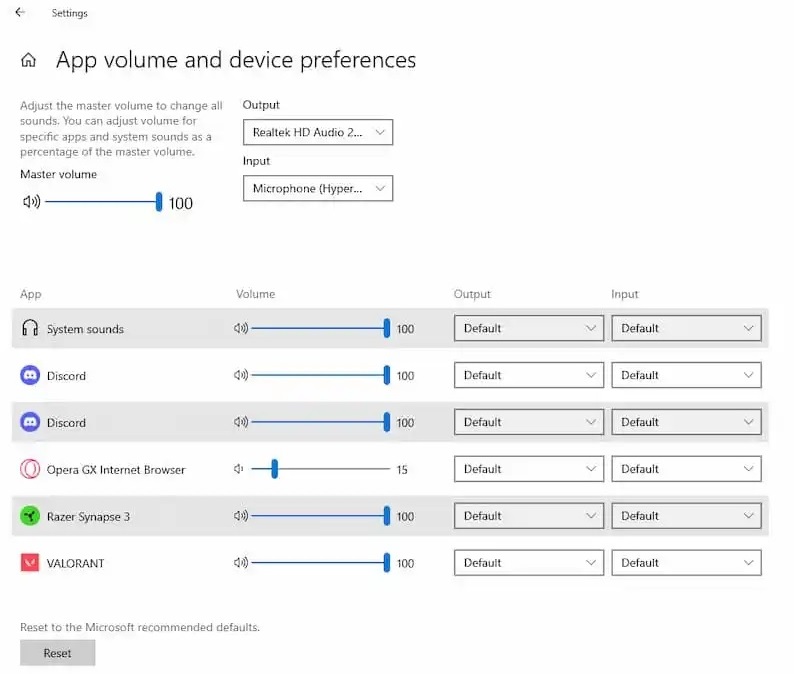
If you have multiple voice input devices, speakers, or headphones, then you should check the Windows Sound settings first before checking other applications. Choose the correct microphone and headphones in the respective Input and Output sections. Check the device properties to see the audio levels. Visit the Advanced Sound options and check if the audio levels, output, and input devices are set correctly for both VALORANT and Discord.













Published: Oct 24, 2023 12:35 pm