While VALORANT lacks a field of view (FOV) slider, it makes up by allowing players to change the resolution of their clients regardless of the monitor size. Some players with a background in titles like Counter-Strike may opt to stretch their screens, while others may want to stick with the default.
Here is a complete guide on changing your screen’s resolution in VALORANT.
The lack of a FOV slider allows players to play on a stretched resolution. While this doesn’t change the game’s actual FOV, it stretches things on the screen, making it easier to view. VALORANT has a set FOV of 103, which cannot be changed but gives players a better idea of what they are already working with before changing their resolution.
The default resolution is 16:9, which is how VALORANT was designed to be viewed. Some professional VALORANT players have been playing on a stretched resolution of 4:3, which gives the illusion that things are zoomed in. There are other resolution variants to choose from, such as 16:10, 5:4, and 5:4. Each resolution gives a different desired effect and may help players who are used to titles with a FOV slider.
To change the resolution of VALORANT, players must access the settings panel by clicking on the gear in the upper left corner of the main screen. Once in settings, navigate to the video panel, and the resolution setting will be at the top of the page. From there, players can experiment with what stretched resolution will work best for them.












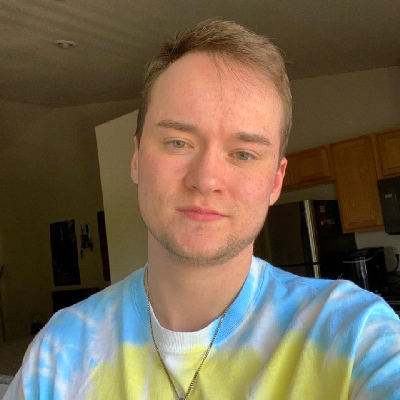
Published: Jun 26, 2022 03:20 pm