Playing Wuthering Waves on your Android and iOS devices can be challenging due to a multitude of performance issues, bugs, stuttering, and general optimization pains. Until performance and optimization patches roll out, there’s not much you can do to fix this besides having the best settings.
Changing settings can significantly improve gameplay smoothness and help prevent any big crashes. The best settings will improve your load status and performance, ensure your skills look fantastic, and help improve FPS to boot.
Wuthering Waves: Best Android and iOS settings
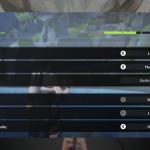
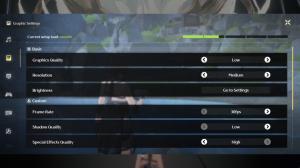
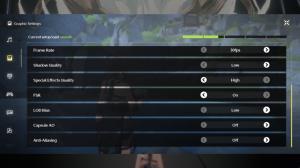
Regardless of whether you’re playing Wuthering Waves on Android or iOS devices, these are the best graphics settings:
- Graphics quality: Low to Medium.
- Medium graphics can run well. But if your gameplay seems a little glitchy, you can drop it to Low. There’s not too much of a visual difference.
- Resolution: Medium to High.
- High resolution means your battery will run out quicker and can overheat your phone. So, if you’re not playing while charging or your phone already has overheating issues, the High setting may not be the best.
- Frame rate: 30fps
- Shadow quality: Low
- Special effects quality: High
- This refers to your skill effects. By sacrificing the Shadow Quality, which isn’t too important, we can increase the look of our skill effects, which makes combat more visually appealing.
- FSR: On
- Fidelity Super Resolution creates frames for you and helps improve images and performances.
- LOD bias: Low
- Capsule AO: Off
- Anti-aliasing: Off
When I first loaded into Wuthering Waves on mobile, it looked like Roblox or Minecraft. While the pixelated look is fine for those games, it’s not what we want in this one. After tinkering with the settings, I found the settings above gave me the best performance and graphics without sacrificing too much of either. So, if you’re looking for the best settings for Wuthering Waves on Android or iOS, try these.













Published: May 23, 2024 09:56 pm