Wuthering Waves features flashy animations and a stunning environment that takes its combat system to the next level. For the best experience, increasing your FPS in Wuthering Waves is a must.
Most modern iPhones, Android phones, and PCs can easily handle the latest games. But I’m a competitive gamer at heart, and I prioritize performance above all in all games I play, including Wuthering Waves.
The best Wuthering Waves graphics settings for performance and FPS boost on PC

The best Wuthering Waves graphics settings help with FPS drops, stuttering, and performance-based lag. When you lower your in-game graphics settings, Wuthering Waves uses fewer resources, so you maintain a smooth frame rate.
| Graphics Quality | Medium |
| Screen Mode | Fullscreen |
| Resolution | Your native resolution |
| Frame rate | 60 fps or 120 when it unlocks |
| Shadow Quality | Low |
| Special Effects Quality | Low |
| LOD Bias | Low |
| Capsule AO | Low |
| Volumetric Fog | Off |
| Volumetric Lightning | Off |
| NVIDIA DLSS | On |
| Super Resolution | Performance |
| Sharpening | Zero |
| Anti-Aliasing | Off |
| V-sync | Off |
| NVIDIA Reflex | On |
Tip: At the time of writing, Wuthering Waves doesn’t natively support 120 fps. The developer took down the option after it caused bugs during the beta. But you can still play Wuthering Waves at 120 fps. Alternative solutions allow you to increase the fps cap in the game.
The best Wuthering Waves graphics settings for performance and FPS on mobile — iPhone and Android

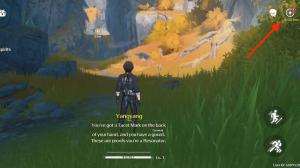
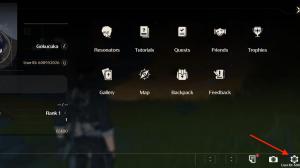
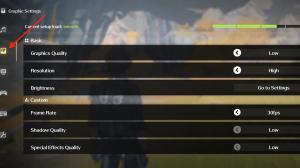

If you bought a flagship phone in recent years, then your device should satisfy Wuthering Waves’ system requirements. But Phone and Android phones can get hot quickly and throttle their performance, and that’s where the best Wuthering Waves graphics settings for mobile come into play.
While mobile devices have fewer settings, the following configuration can still positively impact Wuthering Waves’ performance on mobile.
- Graphics Quality: Low
- Resolution: High
- Frame rate: 30 or 60 fps
- Shadow Quality: Low
- Special Effects Quality: Low
- FSR: Off
- LOD Bias: Medium
- Capsule AO: Off
- Anti-Aliasing: Off













Published: May 23, 2024 09:15 am