As players flood the servers with excitement for the latest HoYoverse game, Zenless Zone Zero, it isn’t surprising when crashing errors join the party and ruin your chances to progress.
After downloading ZZZ successfully, you quickly figure out that actually playing the game may be tougher than simply completing your first mission. Crashing, bugs, and stuttering are normal with any new game release, but how can you counter it? Here’s everything you need to know to solve crashing errors in ZZZ. Let’s get into it.
How to fix ZZZ crashing errors
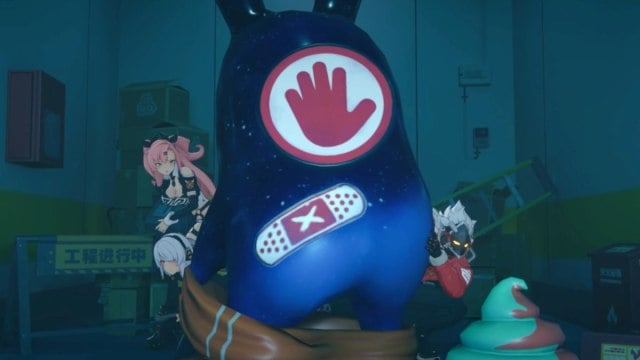
While you can expect problems with any newly released game, it doesn’t mean solving these problems get any easier. Free-to-play or otherwise, no one should settle for nothing, but when the screen lags, missions crash, and progress is impossible in Zenless Zone Zero, it’s time to take matters into your own hands. Crashing errors can be caused by network and server issues or a fault with your own device.
We noted that crashing can occur by a random action executed mid-mission. This action can be adjusting your settings like the voice acting language, changing subtitles, or swapping difficulty. We experienced persistent crashing following changing the language from American English to Japanese.
We highly recommend having multiple accounts on standby to switch between if you experience crashing issues in your first Hollow (tutorial section with Anby). Crashing affects one account at a time and doesn’t spread across your device. Avoid changing anything until you have finished the tutorial and seen all tutorial messages.
Here are all the solutions to fix ZZZ crashing errors.
Ensure your device meets the system requirements
You should ensure that your device (often PC) is powerful enough to run ZZZ. Mobile devices are naturally slowed down when a game is running, so ensure you have all other apps closed while playing ZZZ. This is the same for PlayStation and PC users, where ZZZ should be the only application running.
PC and mobile have specific system requirements to run Zenless Zone Zero. Make sure these requirements match your device before you install and launch ZZZ to avoid crashing issues.
Update Graphics Drivers
You must ensure that your GPU Drivers are up to date before launching a game. ZZZ requires NVIDIA to work, so ensure you have the latest installed to avoid running into any issues relating to your graphics card.
Verify game files
This is a method for PC users. All you need to do is head over to the Epic Games Launcher (if you have ZZZ downloaded there) and open ZZZ‘s properties via the Library. You can select ZZZ’s properties via the three white dots next to the game name. Select Manage and click on Verify Game Files under the properties menu.
Lower graphic settings
This is only applicable to those who are in-game. Lower gameplay and image settings under Options (second tab, next to Combat Details in the menu). This won’t affect those playing on PlayStation 5 as graphic settings aren’t available. This method is handy for PC users who have ZZZ installed via the Epic Games Store.
Try these ZZZ settings first, and adjust where you see fit:
- Image Quality: Low
- FPS: 60
- Rendering: Low
- Shadows: Low
- Anti-Aliasing: TAA
- Mirror Reflections: Low
- Volumetric Fog: Low
- Bloom: Disable
- FX Quality: Low
- Character Quality: Low
Ensure device and game is updated to latest version
You should expect frequent updates due to its newly released status. Updates targetting crashing and bugs could be implemented shortly after ZZZ‘s initial release on July 4. With this, you must frequently check if your game requires updating.
Here is how to check if Zenless Zone Zero needs an update:
PC (Epic Games)
- Go to Epic Games Library.
- Click on the three dots in the Zenless Zone Zero icon (beside its name in the Library).
- Select Manage.
- Enable Auto-Update.
PS5
- Go to the home page (sign in or hold the middle PlayStation button)
- Find Zenless Zone Zero.
- Click the start button (button with three lines above it, to the right of the DualSense Pad).
- Select Check for Update.
Mobile
- Go to the App Store.
- Type in Zenless Zone Zero.
- Note whether the game needs updating based on whether the game reads Play or Update.
- Alternatively, head into your profile, select Available Updates, and click Update All.
Finally, ensure the game is closed before downloading the latest update for ZZZ.
Check if this is a network issue on the developers’ end
While you can try uninstalling and reinstalling ZZZ, there is a good chance these crashing issues are on the developers’ end. New games often fill with players that the servers simply cannot handle. Playing ZZZ in off-peak hours relating to your time zone will help counter this server issue. But, if you’re unsure whether crashing affects only you or many other players, then it is best to check the Official Zenless Zone Zero Discord Server and follow the game on X (formerly Twitter) to stay updated on the latest bugs, crashes, and development from miHoYo.
Complete the tutorial on another account
Crashing seems to persist throughout the tutorial section with Anby. Our final tip is to open ZZZ on another platform, connect your account, and continue playing until you complete the first mission. Crashing doesn’t affect multiple platforms using the same account. This step is impossible to do on a single device, as you can’t get into the game to complete the tutorial section.
Therefore, we recommend using multiple platforms when attempting this fix. If crashing persists on PlayStation 5 or PC, then swap to mobile to finish the mission. Resume playing ZZZ on your original device, after completing the tutorial. While this is a hassle to fix, Zenless Zone Zero is free to play so you only need another device to complete this step.



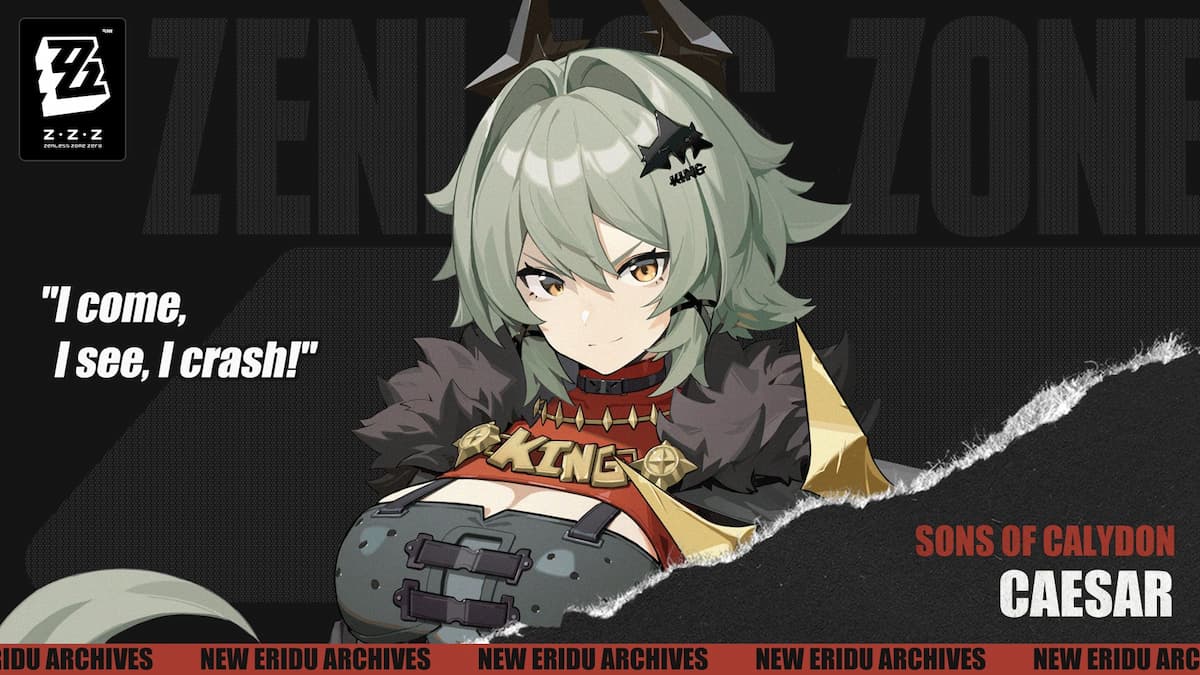








Published: Jul 4, 2024 06:12 am