Getting into Zenless Zone Zero should be as simple as downloading the game, but when the compiling shaders error appears, you know you’re in for a long ride before you can enjoy the latest HoYoverse adventure.
The compiling shaders error is a fairly unique problem within the HoYoverse. It affects mobile users and stops ZZZ from launching properly. Are you unsure what to do to counter this frustrating error? Here are our fixes for the compiling shaders error in ZZZ.
ZZZ: Compiling shaders error fixes

The compiling shaders error seems to only affect players trying to launch ZZZ on mobile. This error freezes ZZZ’s loading bars and massively hinders your chances of getting into the game before other mobile users. So, if you want to be one of the first to experience this fast-paced HoYoverse game, here’s what you can do to counter the compiling shaders error.
Below is a step-by-step guide to fix the compiling shaders error in ZZZ.
1) Ensure your device can run ZZZ
First, ensure that your mobile device is capable of running Zenless Zone Zero. ZZZ has minimum requirements for iOS and Android users. Failing to meet these requirements will likely result in crashing issues, or you simply won’t be able to download or install the game at all.
2) Close Zenless Zone Zero
If your device can run ZZZ but you’re still experiencing the compiling shaders error, you should first try manually closing the app. You can do this easily on your home screen by locating ZZZ, pressing and holding its app icon, then selecting Close App. Alternatively, close the app via your Recent App list.
3) Force ZZZ to stop
Head to your app list via your phone’s Settings after closing ZZZ. Locate ZZZ in your app list, or on your phone’s home screen. Then, go into ZZZ’s app info. Select Force Stop to manually reset ZZZ’s system and ensure nothing is running in the background that’s using your device’s power.
To Force Stop on Android, go to: Settings > Apps > Zenless Zone Zero > Force Stop.
On iOS, find the ZZZ App on your home screen, press and hold its icon, then click the information button (the “i” icon). Click Force Stop when app info appears.
This forces ZZZ to stop loading all necessary files and resets your shader progress, hopefully fixing this error on your device.
Ensure your device is updated to latest version
The compiling shaders error is likely a temporary issue on HoYoverse’s end, as the ZZZ servers are expected to be full at this time. But, you should update your mobile device to the latest version to improve download speeds and reduce the risk of app problems.
Close all other apps
The next step is to ensure all other apps are closed when attempting to launch ZZZ. This allows your phone to focus solely on Zenless Zone Zero.
Restart your device
After forcing ZZZ to stop, restart your device. Simply hold the power button and select Restart. Begin the launching process once more when your mobile starts up again. Wait at least one minute before resuming apps and actions to avoid slowing down your device before launching begins.



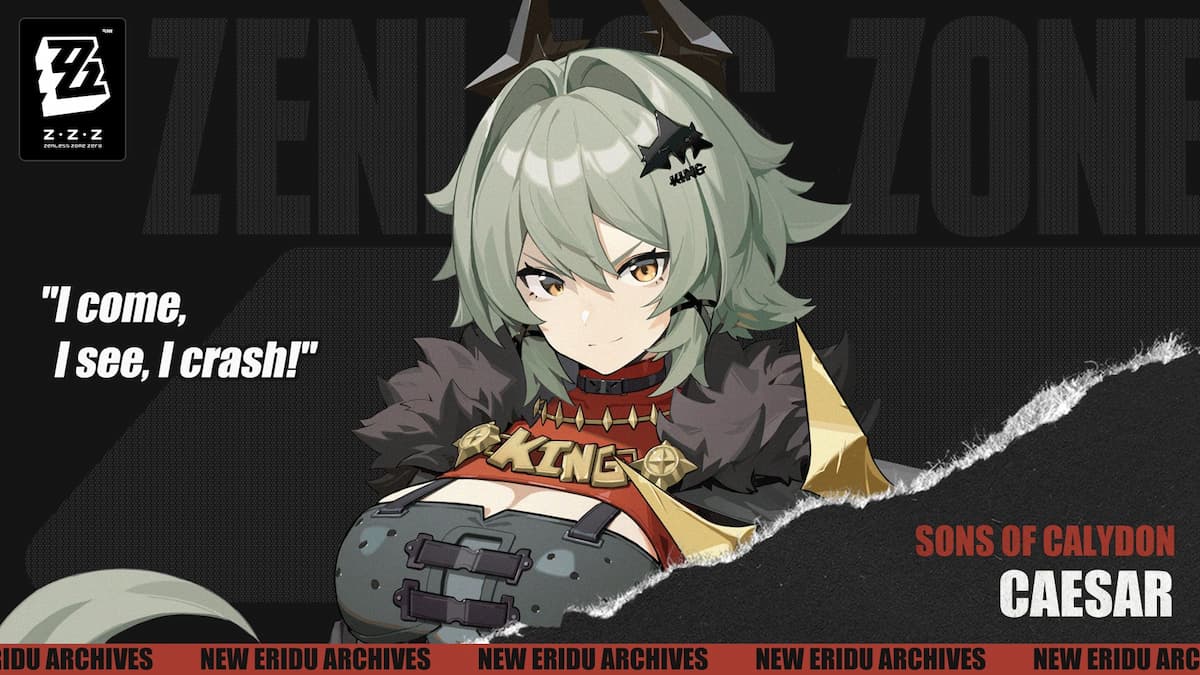








Published: Jul 4, 2024 07:25 am