Star Wars Jedi: Survivor has finally been released and players from across the world are taking on the role of Cal Kestis in his journey across the galaxy. While the game is very impressive visually, some users have been running into issues with the game saying that the HDR isn’t working properly. Thankfully, there are options to resolve a broken high-dynamic range (HDR) in the latest Star Wars.
Here’s all the information you need to know about how to fix the HDR broken errors in Jedi: Survivor.
Fixes for HDR broken errors in Star Wars Jedi: Survivor
Users across different consoles and PCs are reporting that they are having some issues with getting the HDR system to register, unfortunately. There are some fixes, though, that you can try whether you’re on PlayStation 5, Xbox, or PC.
Before you troubleshoot, make sure that your TV or monitor is able to run HDR and 4K resolution before you begin, depending on what specifically you’re looking for.
PlayStation 5
The Sony console has had quite a marketing leadup to the release of Jedi: Survivor, even with a trailer showing Cal being trained by Luke Skywalker, himself. There seems to be a fix for players who are having issues with the HDR setting in Jedi: Survivor, thanks to one Reddit user.
It seems that you’ll need to make sure that your PS5 HDR settings are set to the max, and you can do that by following these steps:
- Go to the PS5 Home Screen
- Go to the Cog icon in the top right
- Scroll down to “Screen and Video”
- Scroll down to “HDR” and make sure it’s set to “Always On”
- Adjust your settings by selecting “Adjust HDR”
Xbox
You’ll need to follow similar settings for Microsoft’s console if you want to make sure that the HDR setting is working properly. From my experience, I had a harder time running the game on the Series S, but it should still manage HDR. Follow these steps to get HDR for Jedi: Survivor working on your Xbox:
- Go to your home screen
- Select the cog in the top right corner and then the “General” tab
- Select “TV & display options” and then “Video Modes”
- Turn on “HDR10”
- Allow 4K, HDR10, and Dolby Vision if applicable
PC
On PC, you should be able to select the 4K resolution and HDR from the options menu and it will automatically apply it to your device. If your computer and monitor aren’t able to run that, then you will likely begin to experience a range of technical issues that could cause your game to stutter, freeze, or just crash Jedi: Survivor completely.
Related: Star Wars Jedi: Survivor performance vs quality mode: Which should you choose?
If you’re still unable to get HDR to work in Jedi: Survivor, then you may need to wait until EA puts out a patch to resolve the issue. The developer has already claimed it’s working on patches, but they will take some time as they need to be thoroughly tested before release.







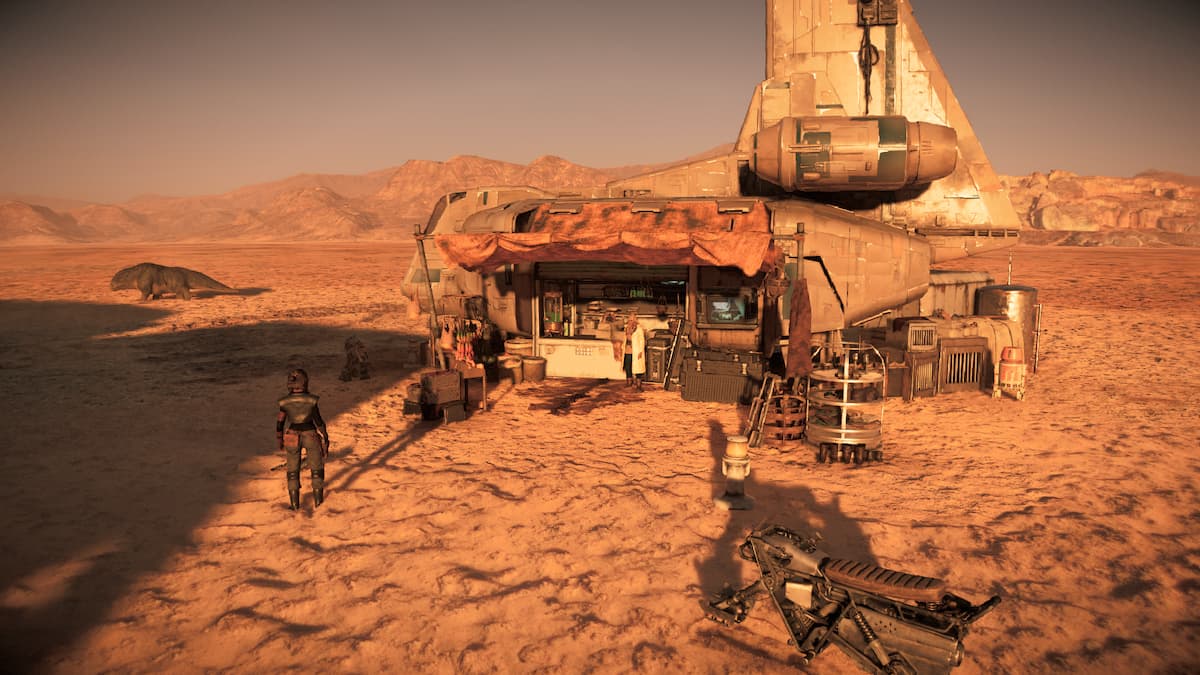



Published: Apr 28, 2023 04:13 pm