If you’re experiencing random lag spikes in CS2, you’re not the only one. Numerous players have reported similar incidents since the game’s launch in September 2023, but, as always, there are a few fixes.
Let’s face it: CS2 is far from perfect. Despite the game being out for several months now, players are still regularly suffering from performance issues, FPS drops, and more. Luckily, with CS2 having numerous configuration options, there are ways to fix your lag spikes and to improve your gameplay. Here are a couple of them.
How to fix lag spikes and improve performance in CS2
There are a few things you can do to make CS2 run smoother. Let’s begin with the basic ones.

Upgrade your graphic drivers
I know. For some players, upgrading your graphic drivers is the first thing you do when you experience issues in any game, not just CS2. Still, plenty of players forget. Updating your graphic drivers might just solve all your performance issues, especially if you haven’t done it in a while.
Verify game files
It’s another basic solution, yet it works more often than you think. Click on CS2’s Properties menu on Steam, and then head to Installed Files. There, you’ll find an option to Verify integrity of game files, which should take no more than five minutes. In some instances, you’ll be missing key components due to bugs running rampant in CS2. Following these steps will redownload any missing files and ensure your game installation is complete.
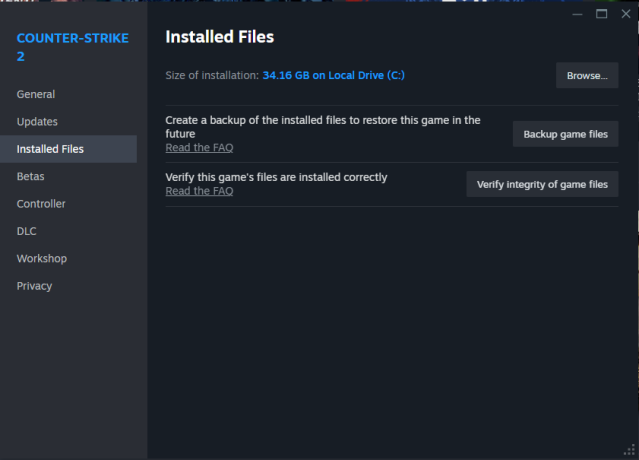
Lower your graphic settings in CS2
Another simple yet worthwhile trick is to simply lower your graphic settings in CS2. If you’re playing on High or Ultra, it’s no surprise sometimes the game crashes or experiences lag spikes. Decreasing the settings shouldn’t make your gameplay experience any worse, but it might just be the solution you need, especially if you have an older PC. If it makes you feel better, many pros with the best gear often play on lower settings to maximize performance, like s1mple, ZywOo, and m0NESY.
Enable V-Sync
Launching with V-Sync can help your PC synchronize frame rates faster, which should make for a better experience overall. To do so, head over to Advanced Video in the CS2 settings and enable Vertical Sync.
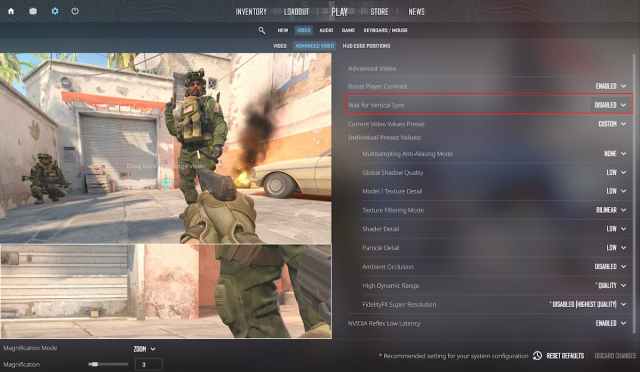
Try these CS2 commands
Using the console is a pivotal element of every Counter-Strike, not just the latest one. Below, we’ve listed a few commands that will let you tweak CS2 to your liking.
- cl_cmdrate and cl_updaterate – Control the frequency at which your computer communicates with the game servers. The former controls the rate at which it sends information, while the latter dictates the rate at which it receives updates.
- fps_max – If your PC is struggling to maintain a high frame ratio, you can set a specific one with this command, which could improve the smoothness of CS2.
- cl_interp and cl_interp_ratio – Similarly, adjusting these two values as you see fit should make the animations more fluid.
- cl_forcepreload – Adding this before you load into every game should restart the game’s resources and data, which could improve the experience.


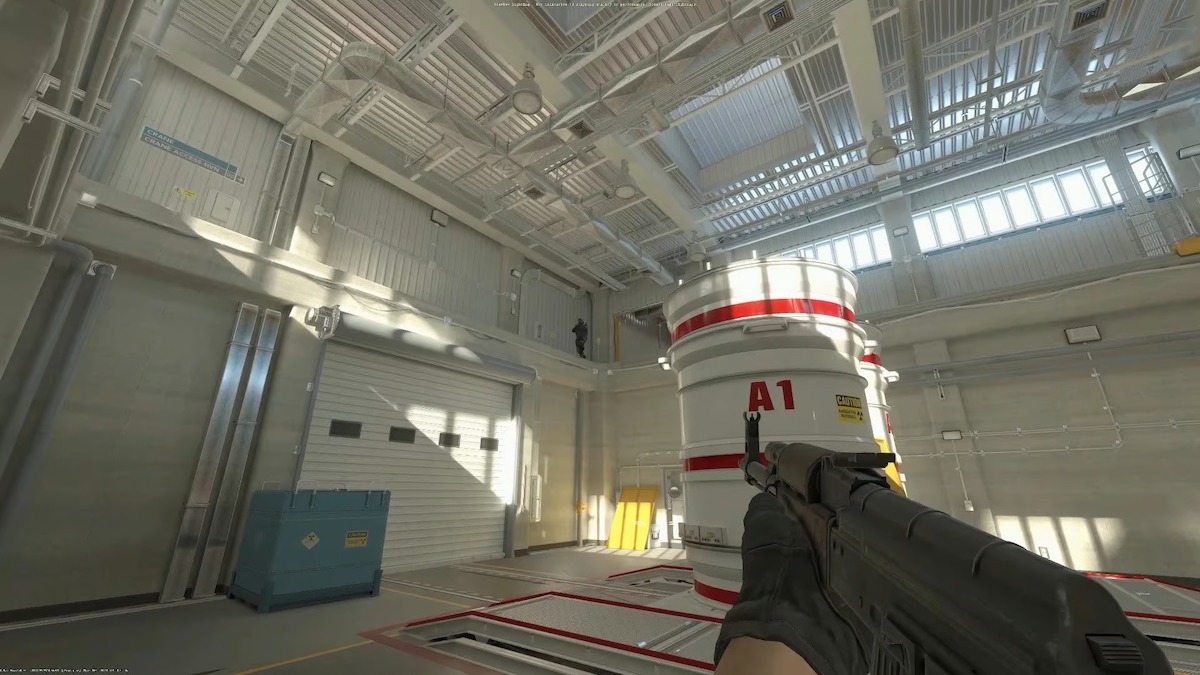




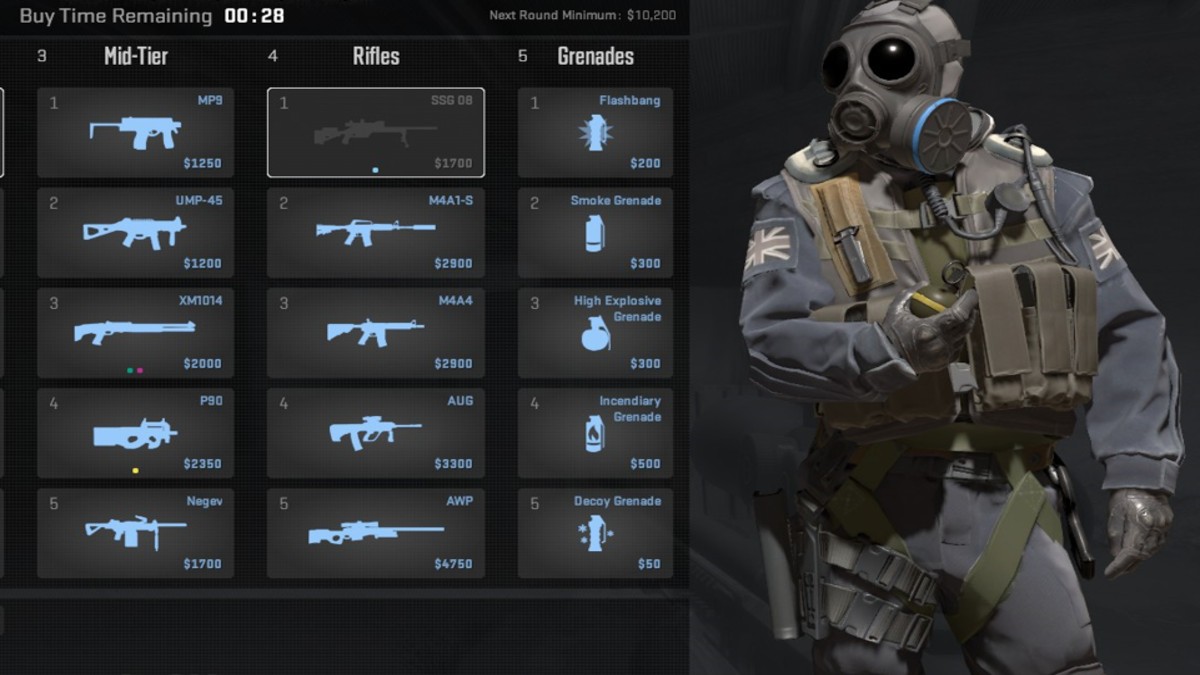



Published: Apr 3, 2024 03:35 am